解決 Windows 10 快速訪問文件夾丟失的 3 種方法
概要:本文將幫助用戶解決 Windows 10 快速訪問文件夾丟失問題並使用以下命令恢復丟失的文件夾 Bitwar 檔案救援軟體!
目錄
Windows 快速訪問文件夾丟失
許多 Windows 用戶會將他們的重要文件夾固定在 Windows 文件資源管理器中以直接訪問特定文件夾,但有時用戶會說他們的快速訪問文件夾在重新啟動計算機後丟失了。
Here is one of the similar cases regarding the folder missing on Windows Quick Access:
“我總是將一些重要的文件夾添加到我的快速訪問菜單中,但昨天我發現我的所有快速訪問文件夾都消失了,其中包括常用文件夾和最近使用的文件。我不確定為什麼我的計算機上會發生這種情況,誰能告訴我如何解決快速訪問文件夾丟失的問題?我可以恢復丟失的文件夾嗎?”
不用擔心,因為大多數情況下所有文件夾仍然存在於您的計算機上,您需要通過某種方式找到它們或將它們固定回您的 Windows 快速訪問!
解決 Windows 10 上快速訪問文件夾丟失的有效方法
我們將向您展示解決問題的三種方法,如下所示。
方法 1:重置快速訪問文件夾設置
有時誤操作或系統錯誤會更改快速訪問的設置,因此您需要再次重置文件夾。
Step 1: Go to Windows 文件資源管理器 和 right-click the Quick Access icon.
Step 2: Select Options and go to the View tab.
Step 3: 選擇 重置文件夾 and hit 行 以保存更改。
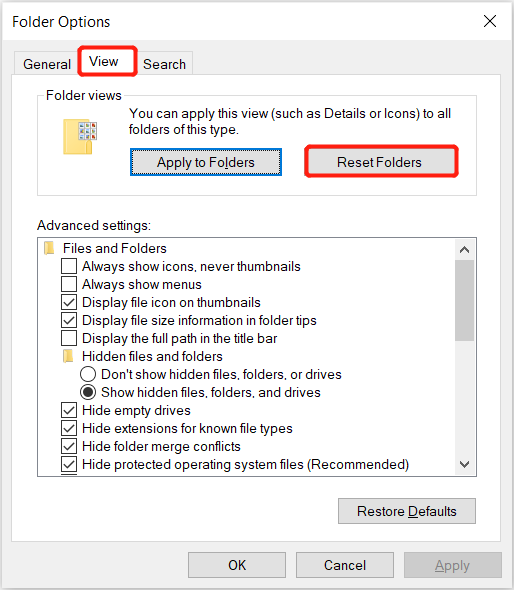
方法 2:將最近的文件夾固定到快速訪問
您可以轉到文件資源管理器以在 Windows 快速訪問上顯示最近的文件夾。
Step 1: Open File Explorer 從你的電腦。
Step 2: Type in the 代碼 在搜索菜單下方,然後按 Enter 打開最近的文件夾。
Step 3: Select Pin to Quick Access from the left side to pin the folders to Quick Access.
方法 3:恢復丟失的文件夾
如果您仍然找不到丟失的文件夾,則需要使用第三方 數據恢復軟件 like Bitwar 檔案救援 從您的計算機恢復丟失的文件夾。
它是一款高效的軟件,同時支持 Windows 和 Mac 操作系統。它可以從內部或外部存儲設備中檢索不同類型的數據,包括外部硬盤驅動器、SD 卡、存儲卡、閃存驅動器等。
Let’s follow the recovery steps below to restore your missing folders from Windows Quick Access.
Step 1: 下載 and Install 第三方軟件來自 Bitwarsoft Download Center.
Step 2: Select the 缺少文件夾 from the list of devices and click on 下一個.

Step 3: Choose the Scan Mode and select 下一個.

Step 4: Select the file types you need to recover and click 下一個.

Step 5: 預覽 the scan results and click the 恢復 按鈕備份所選文件。
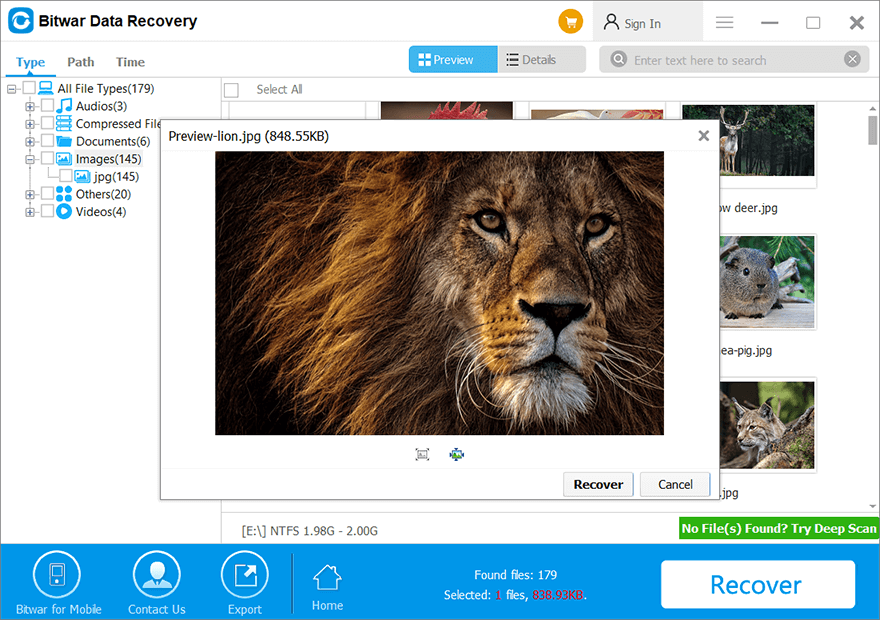
查找丟失的文件夾!
Whenever you are facing the Windows 10 Quick Access folder’s missing problem, we recommend you to look for the missing folder as soon as possible to prevent any data loss. However, you still can recover your missing folders by using Bitwar 數據恢復軟件!

關於 Bitwar 數據恢復
3 Steps to get back 500+ kinds of deleted, formatted or lost documents, photos, videos, audios, archive files from various data loss scenarios.
閱讀更多
