快速修復:Windows 10 重置卡住或無法重置
概要:下面的文章將幫助用戶修復 Windows 10 重置卡住或 Windows 10 無法重置問題並備份所有基本數據 Bitwar 檔案救援軟體!
目錄
Windows 10 重置卡住或無法重置錯誤的總體情況
當 Windows 用戶嘗試訪問或操作其 Windows 10 PC 時,系統不斷顯示 Windows 10 重置卡住或無法重置錯誤。該錯誤使許多用戶感到厭煩,因為他們無法正常操作 PC,並且所有程序都受到限制。
Here is one situation faced by Windows users:
“I couldn’t open my PC at all, and it is stuck with the Windows 10 reset error. There is nothing I can access on my PC and I had rebooted my PC several times, but it doesn’t fix the error. What solutions should I follow to fix this error as soon as possible?”
因此,如果您嘗試重置 Windows,請先備份所有重要數據以防止任何數據丟失,並在錯誤解決後將其恢復。
安全注意事項:備份重要數據
如果您沒有任何可靠的軟件來備份您的數據,我們建議您使用 Bitwar 數據恢復軟件 備份您計算機上的所有重要文件。
它可以從 Windows 7、8 和 10 的內部或外部設備(如閃存驅動器、存儲卡、SD 卡、USB 設備、外部硬盤驅動器和其他設備)恢復多達 300 多種文件類型。
因此,您可以參考以下步驟備份計算機上所需的所有重要文件。
Step 1: 下載 and Install 備份軟件來自 Bitwarsoft Download Center.
Step 2: Select the 文件夾 from the list of devices and click on 下一個.

Step 3: Choose the Scan Mode and select 下一個.

Step 4: Select the file types 您需要備份並單擊 下一個.

Step 5: 預覽 the scan results and click the 恢復 button to back up the selected files.
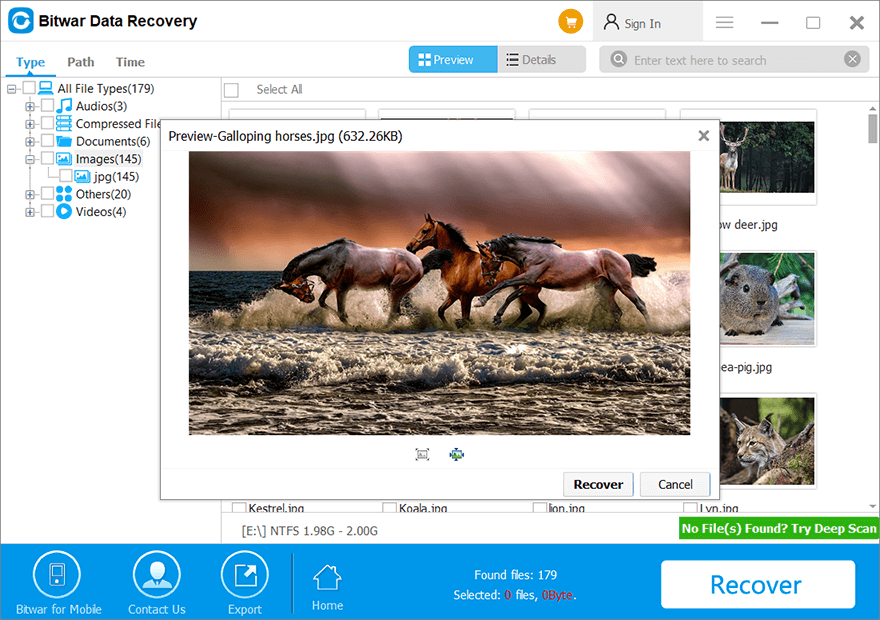
修復 Windows 10 問題的 3 個最佳解決方案
解決方案 1:硬啟動 PC
嘗試硬啟動您的 PC 並執行乾淨重置以通過按住電源鍵 8 秒鐘並硬啟動 PC 3 次來修復錯誤。然後轉到 Windows 10 自動修復選項並選擇乾淨重置以執行重置過程。
解決方案 2:全新安裝 Windows 10 ISO
假設上述解決方案無法修復 Windows 重置卡住錯誤,那麼您將需要下載 Windows 10 ISO 文件並在您的計算機上運行全新安裝。在繼續之前,請確保您已遵循上述安全預防措施,在執行全新安裝之前先備份您的數據!
解決方案 3:Windows 版本更新
有時,Windows 更新會導致一些 Windows 問題,其中包括此錯誤。因此,最好先備份數據,然後回滾到舊版本,例如 Windows 7 或 8。然後再次將 Windows 升級到 Windows 10。恢復所有備份並運行計算機以查看錯誤是否已修復!
Learn It Now!
在學習了上述解決方案後,我們希望您已成功修復了 Windows 10 重置卡住或無法重置計算機上的錯誤。在開始操作之前,請記住備份您的數據 Bitwar 檔案救援 to prevent any permanent data loss!
上一篇
3 Methods To Solve Windows 10 Quick Access Folders Missing 總結:下面的文章將幫助用戶修復 Windows 10 重置卡住或 Windows 10 無法重置問題...
關於 Bitwar 數據恢復
3 Steps to get back 500+ kinds of deleted, formatted or lost documents, photos, videos, audios, archive files from various data loss scenarios.
閱讀更多
