最佳修復 Windows 10 快速訪問不工作且無響應
概要:下面的文章將展示解決 Windows 10 快速訪問不工作和在幫助下不響應的最佳修復程序 Bitwar 檔案救援軟體!
目錄
了解 Windows 10 上的快速訪問
Windows 10 創建了最新的快速訪問功能,允許用戶直接查看特定文件或文件夾,而無需通過 Windows 文件資源管理器。我們還可以將此功能定義為文件資源管理器上的收藏夾列表,它可以為用戶在 Windows 10 PC 上工作時節省更多時間和精力。
快速訪問不工作和響應問題
However, there are some users who are facing some difficulties with the feature which are Quick Access not working and responding well issues. Some users tried to perform a system restore to solve it but they end up accidentally deleting some important files or folders on their Windows PC.
注意事項:因此,如果您是因該問題丟失數據的用戶,明智的做法是立即使用 視窗數據恢復 工具,以防止任何進一步的數據丟失!
使用 Windows 數據恢復工具恢復丟失的文件或文件夾
Bitwar 數據恢復軟件 is the best third-party software to recover any lost files from Windows because it supports both internal and external devices such as memory cards, SD cards, internal hard drives, external hard drives, HDD, and other devices from Windows 7, Windows 8, and Windows 10.
按照以下步驟從 Windows 10 恢復丟失的文件:
Step 1: Go to Bitwarsoft Download Center 到 下載 and 安裝 數據恢復工具。
Step 2: Select the 文件位置 從設備列表中單擊 下一個.

Step 3: Choose the Scan Mode and select 下一個.

Step 4: Select the file types 您要檢索並單擊 下一個.

Step 5: 預覽 the scan results and click the 恢復 按鈕取回丟失的文件。

解決 Windows 10 上快速訪問問題的最佳修復方法
There are two best methods to fix the Quick Access issues which are rebooting it and deleting any related APP files.
修復 1:重新啟動快速訪問
嘗試禁用該功能並通過 Windows 文件資源管理器再次啟用它。
Step 1: 打開 Windows 文件資源管理器 and click 看法 從頂部菜單。
Step 2: Click 選項 並選擇 更改文件夾和搜索 選項.
Step 3: 取消選中 在快速訪問中顯示最近使用的文件 and 在快速訪問中顯示常用文件夾 選項來自 隱私 tab.
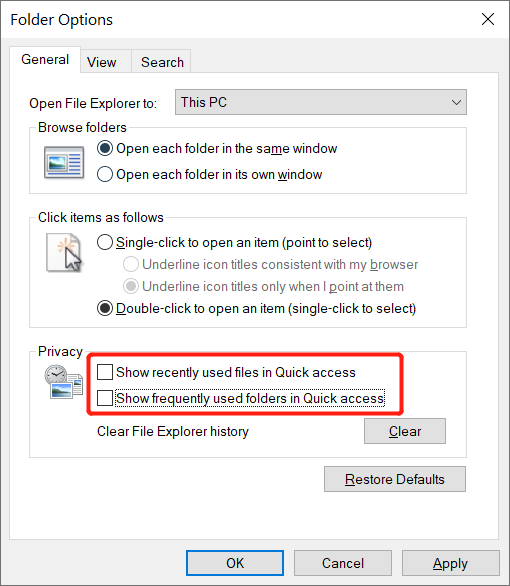
Step 4: 點擊 清除 清除文件資源管理器歷史記錄並點擊 好的.
Step 5: 打開 文件夾選項 再次和 打開 中的兩個選項 第 3 步.然後打 好的 完成工作。
修復 2:刪除相關的 APP 數據文件
您可以嘗試的下一個解決方案是刪除那些相關的 APP 文件以解決 Windows 快速訪問問題。
Step 1: 打開 Windows 文件資源管理器.
Step 2: 複製粘貼 文件夾路徑 下面進入地址欄並點擊 進.
- %AppData%\Microsoft\Windows\Recent\AutomaticDestinations
- %AppData%\Microsoft\Windows\Recent\CustomDestinations
- HKEY_CURRENT_USER\Software\Microsoft\Windows\CurrentVersion\Explorer\Ribbon
Step 3:選擇並刪除文件夾中的所有文件。
額外提示:解決 Windows 快速訪問加載或打開緩慢的問題
解決加載速度緩慢的最佳方法是通過清除文件資源管理器歷史記錄並從列表中取消固定那些大量文件或文件夾來加快快速訪問。
Step 1: Go to Windows 文件資源管理器.
Step 2: Right-click the 大文件夾 從快速訪問列表,然後單擊 從快速訪問中取消固定 option.
Step 3: 你可以點擊 別針 文件夾旁邊的圖標以從快速訪問中刪除文件夾。
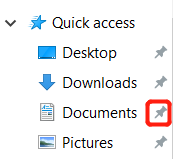
高效解決!
查看上述修復程序後,您可以解決 Windows 10 快速訪問無法正常工作和有效響應的問題。此外,如果由於快速訪問問題而丟失任何文件,您可以使用以下方法恢復丟失的文件 Bitwar 檔案救援軟體!

關於 Bitwar 數據恢復
3 Steps to get back 500+ kinds of deleted, formatted or lost documents, photos, videos, audios, archive files from various data loss scenarios.
閱讀更多
