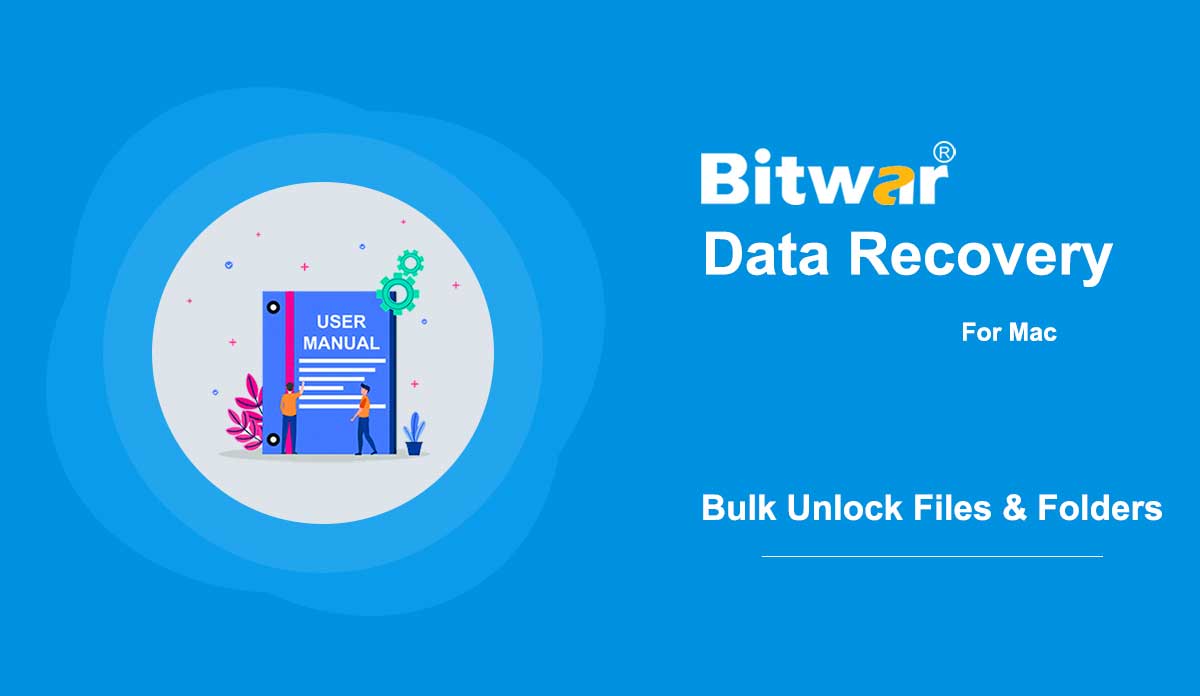- 軟體購買、啟用和更新
Summary: This user guide below will lay out the steps on how to Purchase, Activate, and Update in Bitwar Android Data Recovery. Purchase License Users can purchase the software through the official online store or in-software purchase. Note: In-software purchase requires no license code, as the license has been activated right after your payment. In-software Purchase 1. First, Log in to your account in the software then click the Cart icon at the upper-right corner. If you don't have an account, you can create one. 2. Choose Annual or Lifetime package according to your requirements. 3. Choose the Payment Method and click Buy to complete the transaction. Official Online Store If you prefer a license code for software activation, you can then purchase the license code from the Official Online Store. Users will receive the code in the email address after purchasing the software. Note: Please check the Junk/Spam or Inbox for the license code from the Bitwar support team. After getting the license code, we can then move to the next step to activate the software using this code. Steps to Activate the Bitwar Android Data Recovery Step 1: Launch the software and log in. If you don't have an account, please create one. Step 2:...
2020-8-1
- 自定義視頻保存路徑
摘要:本文將向用戶展示在 Bitwar Video Repair 上自定義視頻保存路徑的最佳方法! WIN 版本視頻保存路徑一些用戶遇到了一個問題,他們無法通過自定義視頻保存路徑找到他們修復的視頻。 因此,我們將向所有用戶展示如何在 Bitwar Video Repair 中手動自定義視頻保存路徑的兩種不同方式。 方法一:首選項 1. 從主界面的更多菜單圖標中選擇首選項。 2. 勾選輸出目錄中的自定義選項。 3. 點擊文件夾圖標選擇視頻目錄路徑,點擊確定完成修改。 方法二:選項 1. 點擊軟件主菜單中的選項菜單。 2. 勾選設置中的自定義選項。 3. 重複上述方法一中的步驟三,確保選擇正確的視頻目錄路徑。 有關刪除錯誤的視頻文件的下一步,請單擊鏈接:刪除錯誤的視頻文件
2021-7-19
- 如何在 Mac 上批量解鎖文件/文件夾
摘要:本文列出了 Mac 用戶可以採取的批量解鎖文件/文件夾的步驟,以防數據恢復後數據被更改為鎖定。 由於數據恢復軟件需要root權限才能訪問硬盤,所以部分Mac用戶可能會因為權限問題導致數據恢復後恢復後的數據變為鎖定狀態。 使問題複雜化的是 Mac 不支持批量編輯; 對於擁有數千個文件/文件夾的用戶來說,一個一個地編輯將是一項艱鉅的任務。 幸運的是,用戶可以使用一個簡單的解決方案來解決問題。 請按照以下步驟學習如何操作。 如何在 Mac 電腦上批量解鎖文件/文件夾步驟 1:創建一個新文件夾並傳輸所有恢復的文件/文件夾。 第 2 步:右鍵單擊該文件夾,然後單擊“獲取信息”。 第 3 步:向下滾動以找到共享和權限部分。 第 4 步:單擊鎖定按鈕將其解鎖,然後輸入您的管理員密碼。 第 5 步:單擊滾輪圖標並選擇應用到封閉的項目。 執行這些步驟後,您會注意到新文件夾中的所有文件/文件夾都已解鎖。
2020-6-2
- Watermark Photo
Summary: The user guide below will allow users to learn the tutorial on adding watermark to photo by using the Watermark Photo tool in Bitwar Watermark Expert. Video Tutorial [su_youtube_advanced url="https://youtu.be/YlpKF0_P27Y" width="800" height="600" modestbranding="yes" title="Watermark Photo"] Watermark Photo The Watermark Photo tool enables software users to add watermark to photo easily and supports batch add watermark to multiple photos at the same time! Watermark Photo Interface Button Steps to Add Watermark To Photo 1. Launch Bitwar Watermark Expert and select the Watermark Photo from the main interface. 2. Drag and click Add Photo icon to add the photo into the software for adding watermark. 3. Select Add Text or Add Image to watermark the photo. Moreover, users can edit or change the design of the watermark by changing the font, size, rotate, opacity, and others. 4. Click Apply and wait for a moment for the process to finish. Then, click Open Path to view the photo in the file directory folder. 5. Preview the result of the new photo in the file directory folder! Steps to Batch Add Watermark to Photos Open Watermark Video from the software and Add all the photos into the software. Design the watermark just as mentioned...
2020-7-5
- Get Familiar With the Scanning Modes
Summary: After the installation of Bitwar Android Data Recovery, here, we will talk about the recovery method. After the software successfully identifies an Android device, it will present an interface, which is shown in the following image. The blue arrows at the upper part show the two complete stages and the remaining one. In the center, there are six file types available to select. Messages, Call History, and Contacts These three types offer two different scan modes: Quick Scan and Depth Scan. Quick Scan is recommended. If it doesn't present the files you want, select Depth Scan. After the completion of the scanning, the software will show what it has found and wait for your next operation. The following image shows the scanning interface after users have scanned Contacts. Photos, Videos, and Voices Clicking one of the three types will directly start scanning. The scanning time varies depending on the storage capacity of the device. After the completion of the scanning, the software will present what it has found and wait for your next operation. The following image shows the scanning interface after users have chosen to scan Photos. For the next step about the scanning interface, click on the link:...
2020-8-1