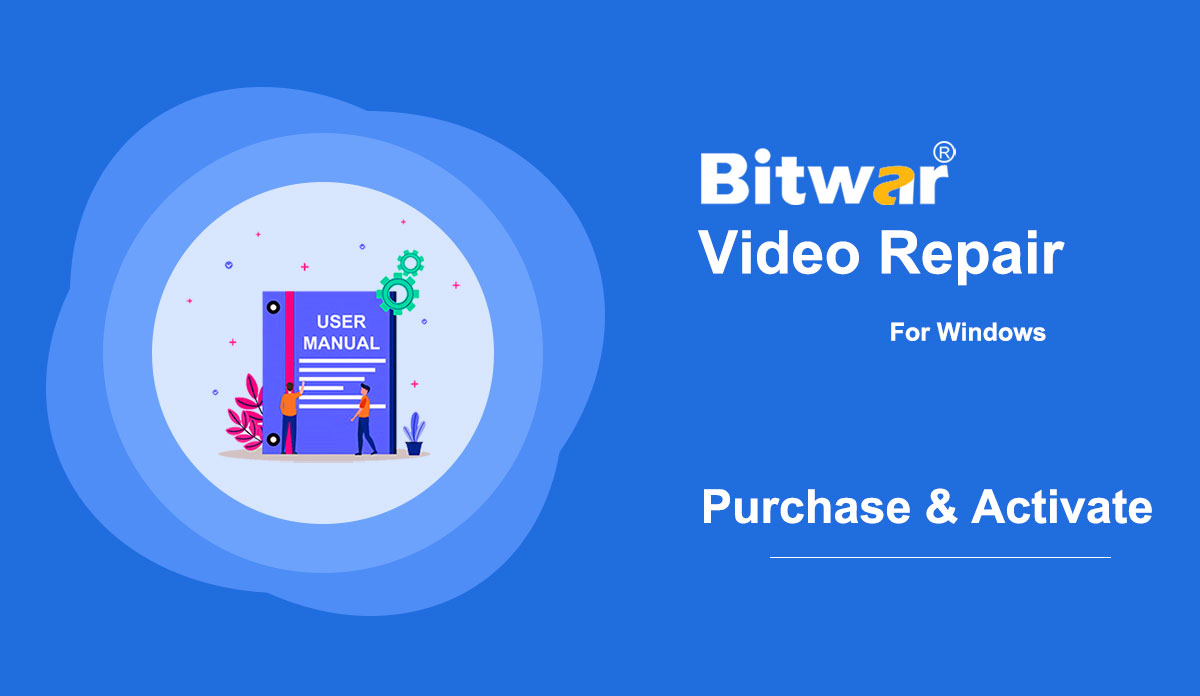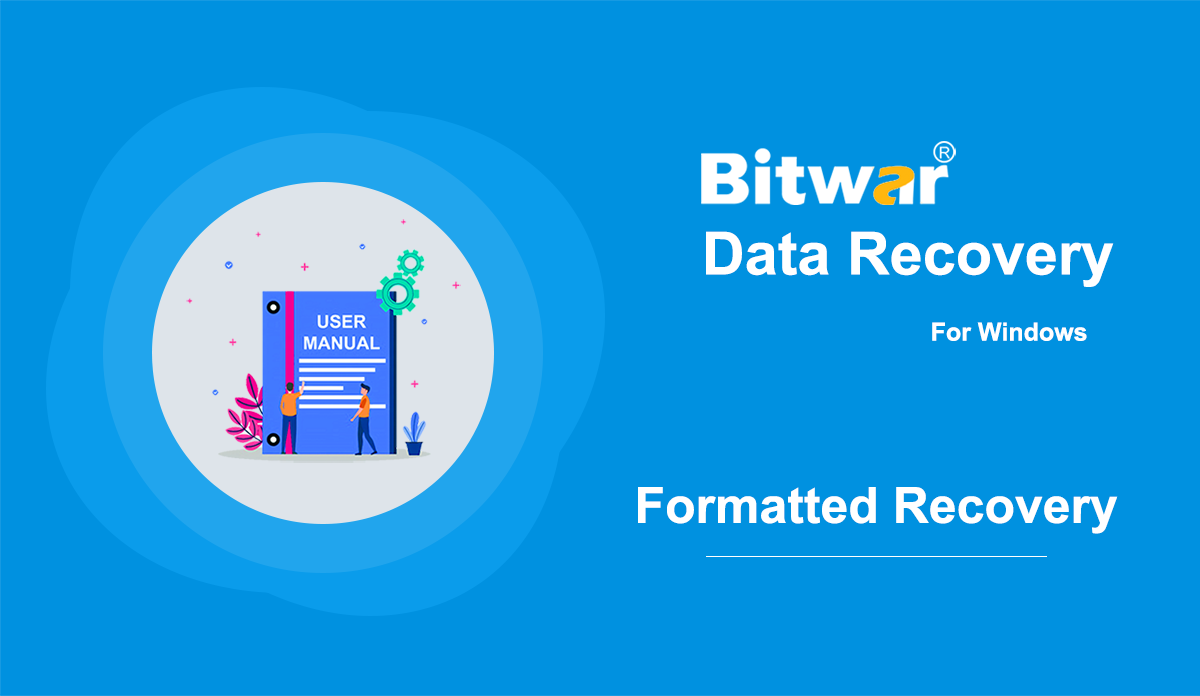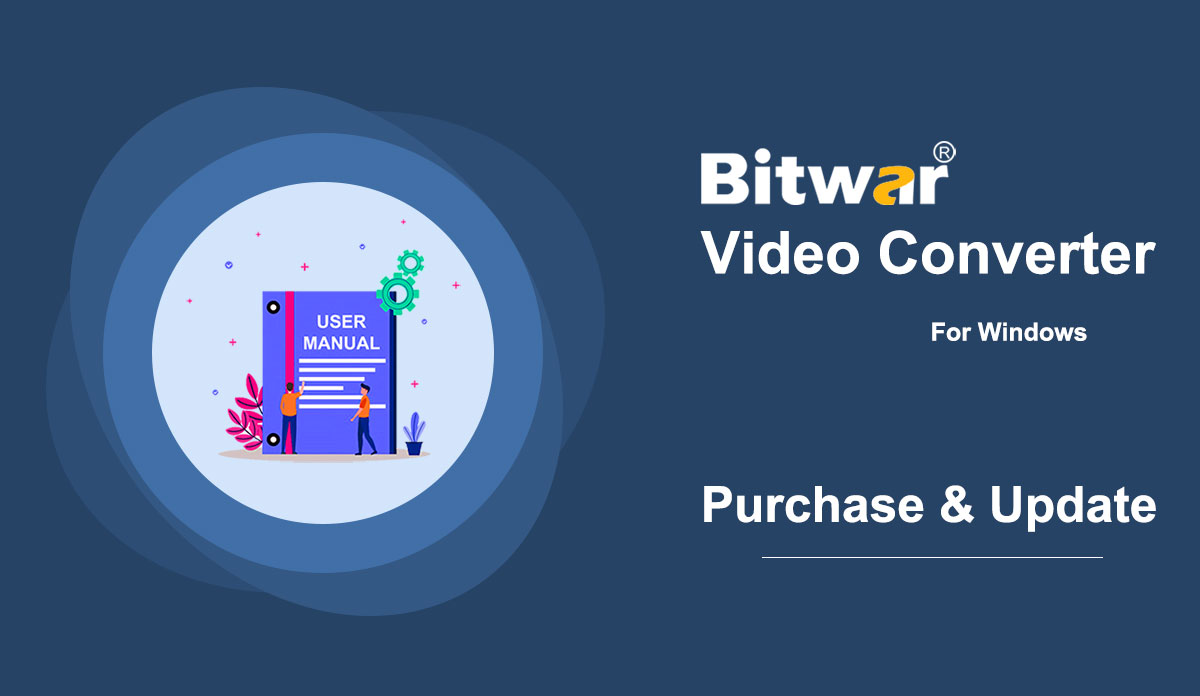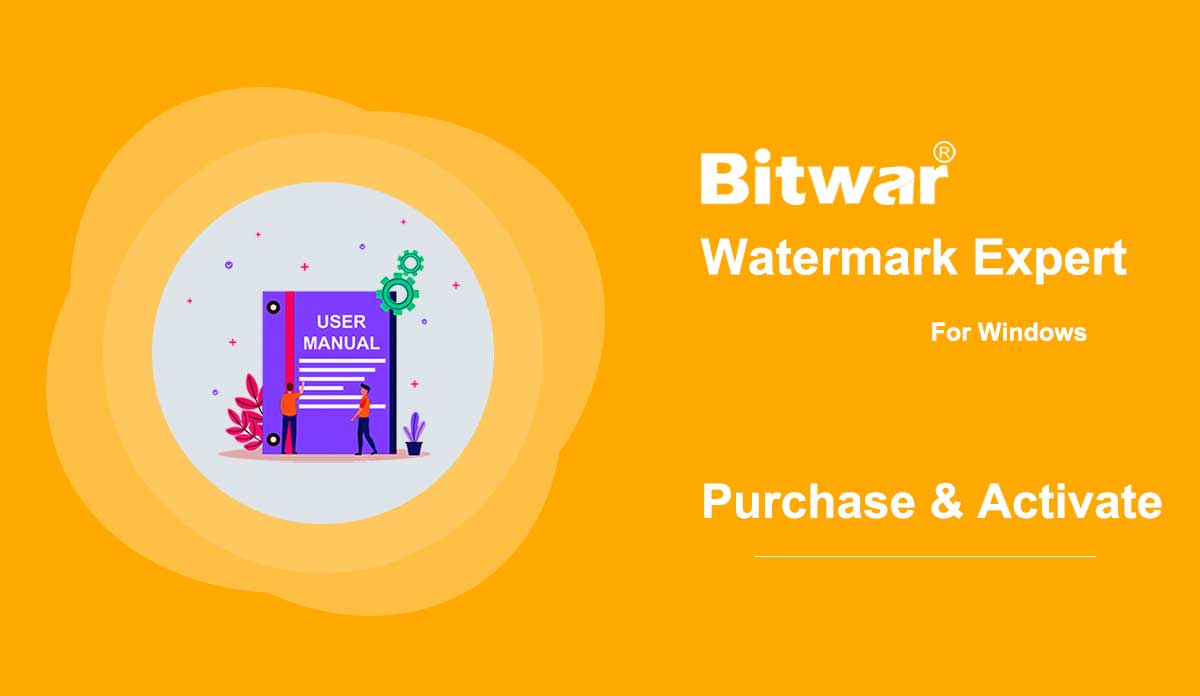- 軟體購買、啟用和更新
Summary: This user guide below will show the steps on how to Purchase, Activate, and Update in Bitwar Video Repair. WIN VERSION Purchase License Users can purchase the video repair license through the official online store or in-software purchase. Note: Any license purchases in the software will provide automatic activation and the user will need a license code to activate the software if they made the purchase through the online store. In-software Purchase 1. Log in to your account in the software and click the Purchase License icon at the upper-right corner. If you don’t have an account, please create one. 2. Select the Annual or Lifetime package. Then select the payment method and click Buy Now to complete the transaction. Official Online Store If you prefer to use a license code for software activation, you can purchase the license code from the Official Online Store. Users will receive the code in the email address after purchasing the software. Note: Please go to your email and check the Junk/Spam or Inbox for the license code that was sent from the Bitwar support team. After receiving the license code, we can then move to the next step to activate the software by using this code. Steps to Activate the...
2021-7-18
- 如何從格式化的存儲介質中恢復文件
總結:一般來說,格式化後存儲介質上的所有文件都會被清除。 但是,如果您使用 Bitwar Data Recovery 在存儲介質中搜索丟失的文件,它們仍然可以恢復。 查看以下說明以了解它如何像魔術一樣工作。 WIN 版本 MAC 版本 [su_youtube url="https://www.youtube.com/watch?v=osB9ebAFOQU"] 如何從格式化的存儲介質中恢復文件 步驟 1:從我們的官方網站下載 Bitwar Data Recovery 並安裝它。 第 2 步:將格式化後的存儲介質連接到您的計算機。 第三步:啟動程序,在主界面勾選格式化存儲介質,然後點擊下一步。 第 4 步:在此階段,您可以選擇掃描模式。 考慮到對速度的需求,我們建議您使用快速掃描,它適用於許多場景,並且能夠找回大部分丟失的文件。 但是,如果該模式不能很好地為您服務,您可以返回此階段,然後選擇 Formatted Recovery。 同樣,如果同樣失敗,您可以求助於深度掃描,這是最有效的模式。 注意:如果你期待一個充實的比較......
2020-6-6
- 軟體購買、啟用和更新
Summary: The user guide below will allow users to learn the steps to Purchase, Activate, and Update in Bitwar Video Converter. WIN VERSION Purchase License Users can purchase all video converter software licenses through the official online store or in-software purchase. Take Note: You need to key in the license code to activate the software, while license purchases within the software will provide automatic activation. In-Software Purchase 1. Log in to the software account by email, Facebook, Twitter, or Google+ and click the Purchase icon from the primary interface. (Suppose that you don’t have an account yet, quickly create one for free.) 2. Choose either Monthly, Annual, or LifeTime package according to your requirement and click Buy Now to continue with the payment. 3. Select the payment type for the payment: PayPal or Credit Card. Then click Buy. Official Online Store Users also can purchase the software through the Official Online Store and use the activation code to activate the software. After the payment, users will receive the activation code in your email address. Gentle Reminder After any purchase made in the software, save the order number for Account & License Retrieval with the customer service in case you had unfortunately forgotten the account login method, password, or license code. Activate...
2021-7-1
- 軟體購買、啟用和更新
Summary: The user guide below will allow users to learn the steps to Purchase, Activate, and Update in Bitwar Watermark Expert. Purchase Software License Users can purchase the watermark software license through the in-software store or official online store. Note: In-software purchase requires no license code, as the license has been activated right after your payment. In-Software Store 1. Log in the software with your account and click on the Purchase License icon. Suppose that; you don't have an account yet, create an account with your email address, Facebook, Twitter, or Google+. 2. Select the Quarterly or Annual package which you preferred and click Buy Now to proceed with the purchase. 3. Select the Payment Method and complete the payment. Official Online Store Proceed to the Online Store of Bitwar Software and buy Bitwar Watermark Expert. Then, choose the package you preferred and click Buy Now. Lastly, follow the procedure to complete the payment, and you will receive a software license code in your account email address. Warm Prompt Please remember to save the order number right after the purchase, just in case you had forgotten the account login method, password, or license code; you can recover the account or the account...
2020-7-3
- How to Recover the Call Logs & Reminders on iOS 13 or Later
Summary: Since Apple has upgraded the iOS to 13.0, the call logs and reminders cannot be accessed by any other third-party data recovery software due to the encryption of the data. However, you don't need to be worried as this article walks you through the steps of using Bitwar iPhone Data Recovery to get back the lost call logs and reminders on Windows 7, 8, 10. The first beginning, make sure you have installed the iTunes, if you don't, please check this tutorial! After that, launch the iTunes and follow the steps as below: Step 1: Move to the Backup section as shown on the below screenshot, check off Encrypt local backup, and then type in the password in the prompt appearing on the screen. Tips: You might have set the encryption password before but have failed to recall the correct password, you may need to reset the iOS settings and then set the password again. Step 2: Now, let's turn back to Bitwar iPhone Data Recovery if you haven't installed the program, please download it from the product page and launch it. Step 3: Move to Recover from iTunes Backup File and find your encrypted backup file below in the...
2020-6-21
版權所有 © 2014 - Bitwarsoft 版權所有。