此設備無法啟動(代碼 10)錯誤的 7 個最佳解決方案
概要: Computer users now do more and more things via the internet rather than in a local environment. That is why the most vexing problem related to PCs is the failure of an internet connection. One form of this failure is the network adapter 代碼 10 錯誤。許多用戶在更新後或突然報告此問題。此問題的一個明顯症狀是網絡適配器似乎不起作用。在這篇文章中,我們將闡述這個問題的幾種解決方案,並解釋如何使用 Bitwar 檔案救援 如果您遇到由此問題引發的任何數據丟失問題,請帶回您的寶貴數據。
目錄
代碼 10 的原因
This error message pops up when the Device Manager can’t start the hardware device because of corrupted or outdated drivers. It could also happen when a driver manifests an error Device Manager can’t fix.
The Code 10 error is a common error message that warns the user of some kind of unspecified hardware issues. It can occur on every version of Windows such as Windows 7, Windows 8, Windows 10, etc.
此外,USB 驅動器等設備也出現了錯誤。
To help users facing different scenarios, we will explain common solutions that can be generally used to solve this device cannot start (Code 10) cannot start error. In general, users faced with the error don’t know the exact cause. You can just try these solutions one by one.
此設備無法啟動(代碼 10)錯誤的解決方法
解決方案 1:更新設備驅動程序
Because this error can result from corrupt or faulty device drivers. You may try tackling it by updating some drivers via Device Manager. Refer to the following steps:
Step 1: 按 視窗 + Xand click on Device Manager.
Step 2: 查找過時的驅動程序,然後右鍵單擊其中之一。
第 3 步: 切換到 屬性 and then click on the Driver 窗口上的選項卡。
Step 4: 在那裡,點擊 Update Driver.
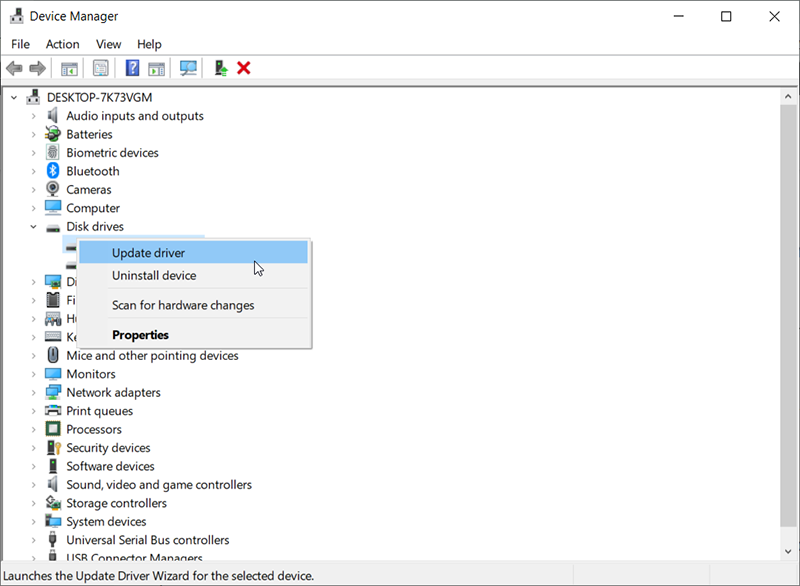
Step 5: 選擇 Search automatically for the updated driver software option.
Step 6: Windows 將為設備下載並安裝最新的驅動程序。更新驅動程序後,關閉窗口,然後重新啟動計算機以檢查錯誤是否已修復。
解決方案 2:回滾設備驅動程序
更新驅動程序的替代方法是回滾驅動程序。為此,請使用以下步驟:
第1步:按 Win + Q 打開搜索欄,輸入 Device Manager, and then open it.
第2步: 右鍵單擊要回滾的設備,然後單擊 屬性.
第 3 步: 切換到設備的 屬性. Click on the Driver選項卡,然後單擊Roll Back Driver.
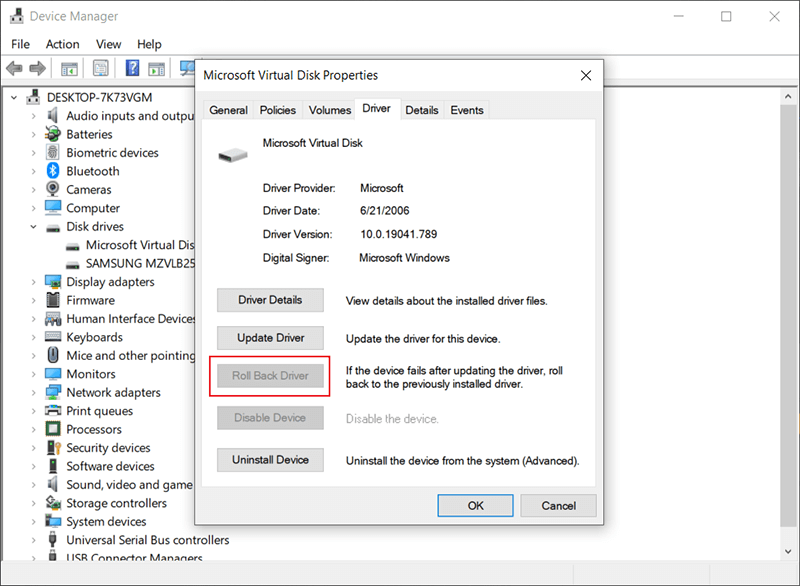
Step 4: 選擇回滾原因,然後單擊 Yes.
Step 5: 計算機完成該過程後,重新啟動計算機並檢查錯誤是否仍然存在。
解決方案 3:重啟您的 PC
在修復網絡適配器的無響應狀態時,完全放電已證明其有效性。這可能會消除適配器中記錄的任何不需要的電湧。
Step 1: 拔下充電器,關閉計算機電源,然後拔下所有電源線。
第2步: 按住電源按鈕至少 30 秒,然後等待約 10 分鐘。
第 3 步: 將電池和充電器一起放回原處,然後重新啟動您的 PC。
Step 4: 檢查這是否修復了它。
Solution 4: Use System Restore
如果您的 PC 受到病毒、新程序或更新的干擾,將系統還原到您的網絡適配器運行良好的點將解決此問題。這就是為什麼建議用戶定期創建還原點的原因。請參閱以下步驟以了解如何使用系統還原。
Step 1: 按 Windows key + R to open the Run box.
第2步: 輸入 程序 然後按回車打開 System Restore.
第 3 步: 點擊 下一個 然後選擇帶有錯誤發生前日期的還原點。
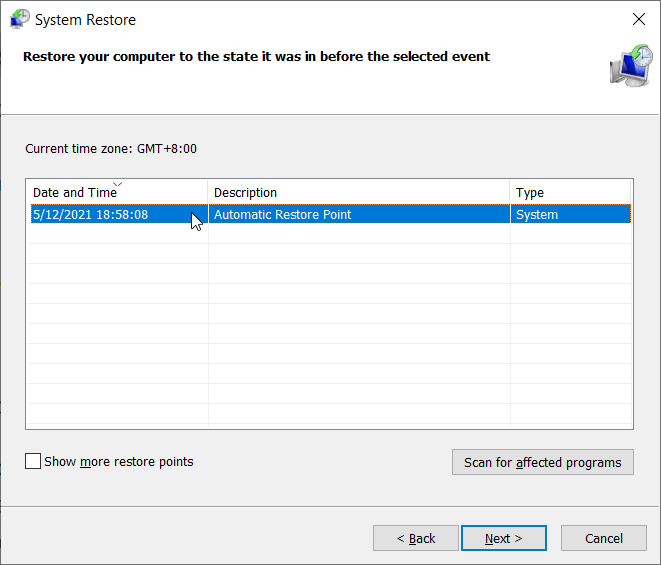
Step 4: 點擊 next 在最後一個窗口中,單擊 完 以確認您要將計算機還原到較早的時間點。對計算機所做的任何更改(包括安裝程序和配置)都將被撤消。您的個人文件、下載和文檔將不會被刪除。在此過程中,您的系統可能會重新啟動幾次。
解決方案 5:手動重新安裝無線驅動程序
如果上述方法都不起作用,您可以嘗試在卸載驅動程序後手動重新安裝驅動程序。在這裡,我們將首先打開設備管理器,卸載驅動程序,讓默認驅動程序自行安裝。但是,如果默認驅動程序不能正常工作,您將需要從製造商的網站手動安裝驅動程序。
Note: 在繼續之前,請確保您的系統和 BIOS 已更新到最新版本。
Step 1: 按 Windows + R, type in devmgmt.msc 在對話框中,然後按 進.
第2步: 在設備管理器中,展開 網絡適配器 tree.
Step 3: 首先禁用設備,右鍵單擊它,然後選擇 Uninstall device.
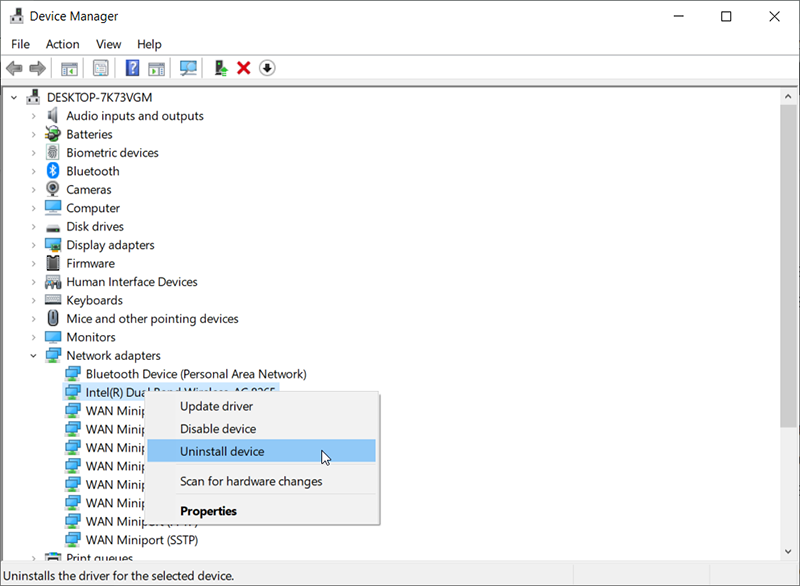
Step 4: 驅動卸載成功後,繼續卸載 英特爾 PROSet/無線軟件.
Step 5: Press Windows + X and then 按 F.
Step 6: 查找該軟件,然後將其卸載。下載並安裝最新版本的軟件。
Step 7: 安裝後,重新啟動計算機並導航到設備管理器。右鍵單擊任何空白區域,然後選擇 Scan for hardware changes.
檢查您的 Wi-Fi,看看它是否工作正常。如果沒有,請使用以下步驟:
Step 1: 導航到設備管理器並展開網絡適配器樹。右鍵單擊驅動程序,單擊 Update Driver and then click on 瀏覽我的計算機以查找驅動程序軟件.
第2步: Select 讓我從計算機上的可用驅動程序列表中進行選擇.
第 3 步: Click 有磁盤並導航以查找文件 Netwtw08.IN您已存儲在計算機上。
Step 4: 進行更改後重新啟動計算機,看看問題是否已解決。
How To Recover Lost Files Using Bitwar Data Recovery
Fixing the errors is the way out. However, saving essential files and data has high stakes too. If some files or data on the computer afflicted with this error disappear for no reason, you can try our Bitwar 檔案救援 to rescue them. This easy-to-use tool can recover practically everything you can think of, files, folders, photos, audio, videos, etc. It can dig your data from recycle bin, crashed PC, or external devices just when you cleave to the belief that the lost files are gone forever. Refer to the following steps to learn how it works:
Step 1: Download Bitwar Data Recovery from our official website and install it.
Step 2:打開工具並選擇存儲丟失數據的磁盤驅動器,然後單擊 下一個.
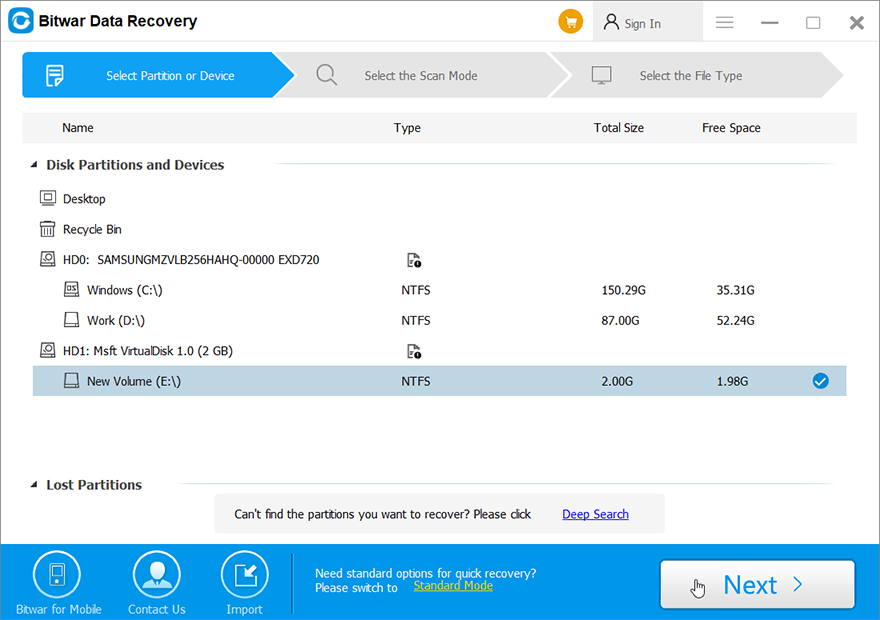
Step 3:在此階段選擇掃描模式。我們想推薦 快速掃描,它能夠檢索大量丟失的文件。如果它不起作用,您可以再次運行該工具並使用 Deep scan, which is more effective.
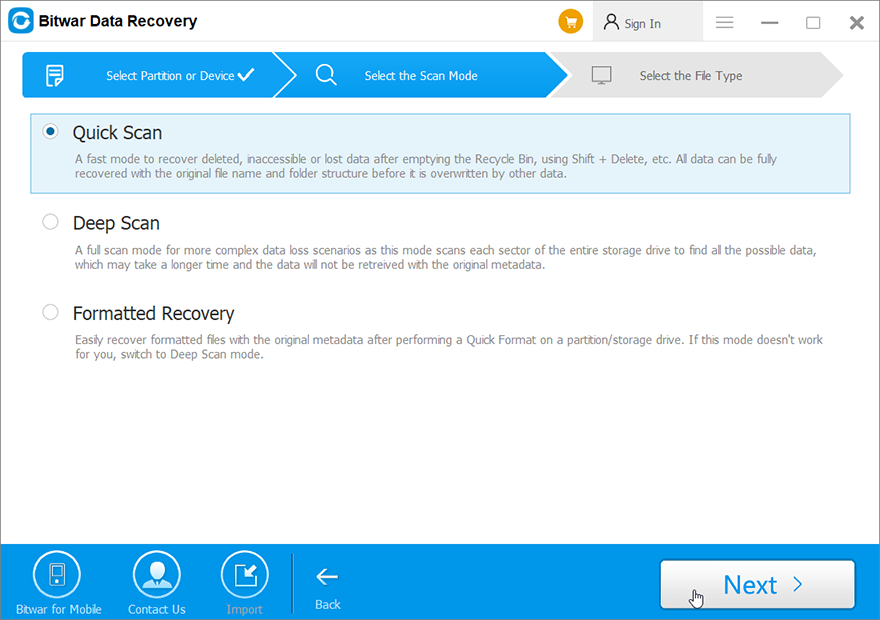
Step 4:選擇要恢復的數據類型,然後單擊 下一個.
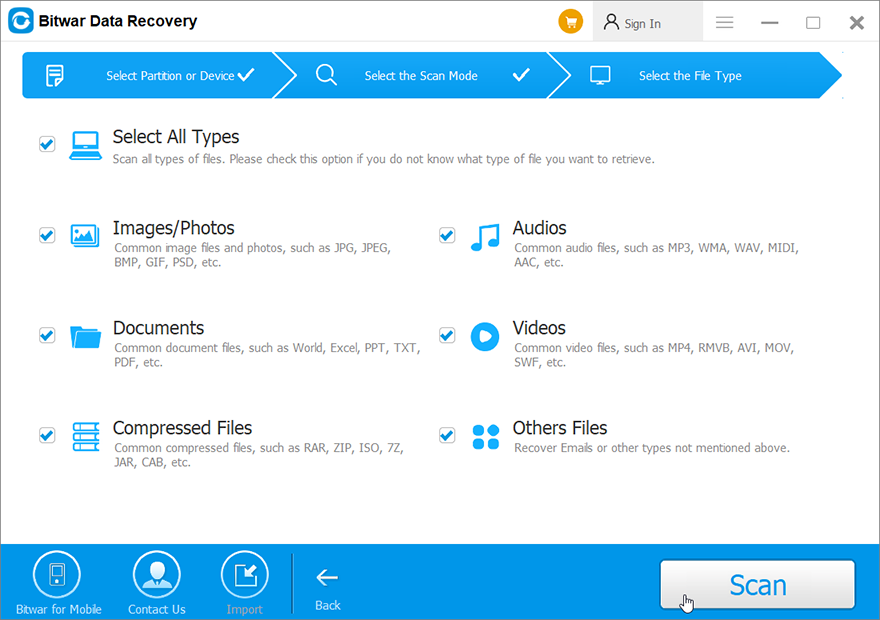
Step 5: 預覽 希望文件檢查其完整性。選擇它們並單擊 恢復 開始恢復過程。

最後的手段:更換您的 NIC 或無線網卡
If you have tried every solution mentioned before and you have narrowed down the possible causes of the faultiness of the network adapter card, you can replace it as a last resort. For users of desktop PC, this is very simple to do. Simply unplug the card from the expansion slot (PCI slot) and insert the new card. Although it is not necessary to have an identical replacement, it is recommended to do so because it will help in finding later updates from your computer manufacturer.
更換筆記本電腦並不容易。可以通過拆卸筆記本電腦來更換無線。為此,您將需要一張相同的替換卡。如果 LAN 卡是可拆卸的,您可以嘗試從 eBay 或當地維修店找到另一個相同的替代品。
結論
In this article, we have expounded on several solutions to this Device Cannot Start (code 10) error. Besides, any data loss problem triggered by this issue should not trouble you anymore if you use our Bitwar 檔案救援, which is a user-friendly and effective tool and can help you bring back lost files.
上一篇
Solved: The Directory Name is Invalid Summary: Computer users now do more and more things via the internet rather than in a local environment. That is...下一篇
[已解決] INET_E_RESOURCE_NOT_FOUND Summary: Computer users now do more and more things via the internet rather than in a local environment. That is...
關於 Bitwar 數據恢復
3 Steps to get back 500+ kinds of deleted, formatted or lost documents, photos, videos, audios, archive files from various data loss scenarios.
閱讀更多
