Solved: The Request Failed Due To A Fatal Device Hardware Error
由於致命的設備硬件錯誤導致問題請求失敗是希捷和西部數據硬盤驅動器發生的常見問題之一,使它們無法訪問。有時,此請求與其他一些錯誤代碼(例如 0x800701E3)相結合,這無疑使這種情況變得至關重要,因此需要盡快解決問題。
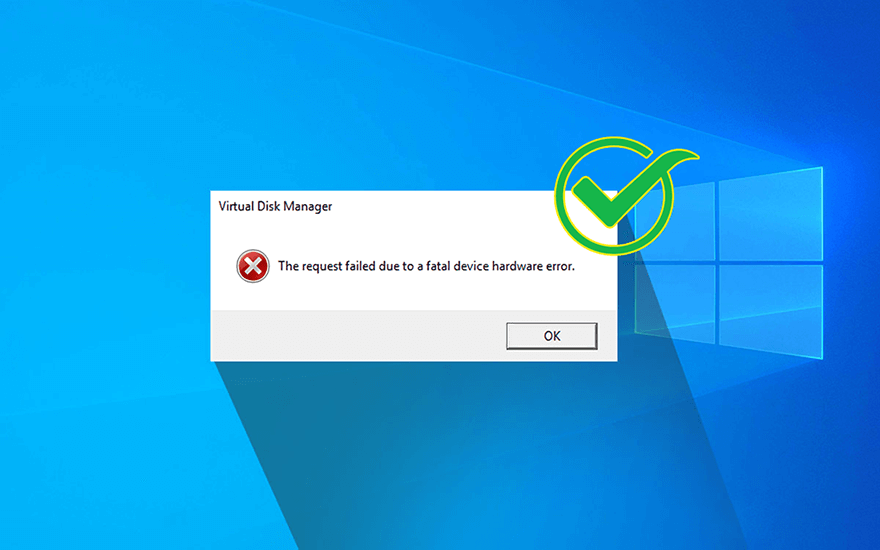
當請求由於致命的設備硬件錯誤而失敗時,這意味著操作系統無法訪問硬盤驅動器或 SSD 或無法執行任何讀取或寫入操作。可能引起這種擔憂的一些因素是:
- USB 連接故障或鬆動
- 驅動器中存在壞扇區
- 硬件或系統故障。
不過,如果您遇到此錯誤,請不要驚慌。本文將介紹幾種經過時間考驗的解決方法。最重要的是,對於遇到此錯誤引發的數據丟失問題的用戶,我們還推出了功能強大且用戶友好的恢復工具, Bitwar 檔案救援,這可以幫助您輕鬆找回丟失的文件。
目錄
設備硬件嚴重錯誤導致請求失敗的解決方法
解決方案 1:檢查連接狀態
有時,任何鬆散的連接都可能導致此類錯誤。因此,您應該採取的第一步是檢查它們。檢查完連接後,將硬盤驅動器連接到主板的 USB 端口以獲得穩定的電源。然後,移動以找到匹配但不同的 USB 電纜。如果此解決方案不起作用,請轉到下一個解決方案。
解決方案 2:更新磁盤驅動程序
據報導,過時的磁盤驅動程序會妨礙磁盤驅動器的正常運行。雖然這是否是您的驅動器故障的原因很難證明,但更新磁盤驅動器對磁盤幾乎沒有傷害。因此,在嘗試使用其他更複雜的解決方案之前,我們想推荐一個簡單的解決方案。
Step 1: Press Win + Q, type in Device Manager and open it.
Step 2: 展開 Disk drives entry.
Step 3:右鍵單擊故障驅動器的條目。
Step 4: Click on 更新 驅動器。
Step 5: 在新窗口中,選擇 自動搜索驅動程序.
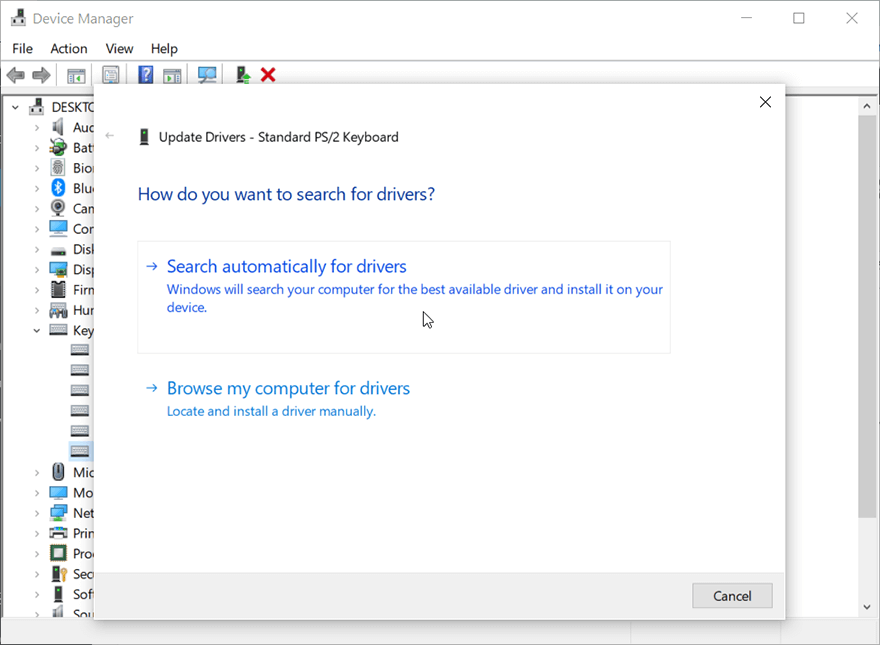
Step 6: 等待進程完成,然後檢查問題是否仍然存在。
解決方案 3:運行 SMART 屬性
SMART, an acronym for Self-Monitoring, Analysis, and Reporting Technology serve as a system that monitors the basic information of drives. It’s a widely used tool for checking the health status of a drive. Refer to the following steps to learn how to run it.
Step 1: 啟動 Command Prompt 以管理員身份按 視窗+X 鍵同時。
Step 2: 輸入命令 and press 進 執行。
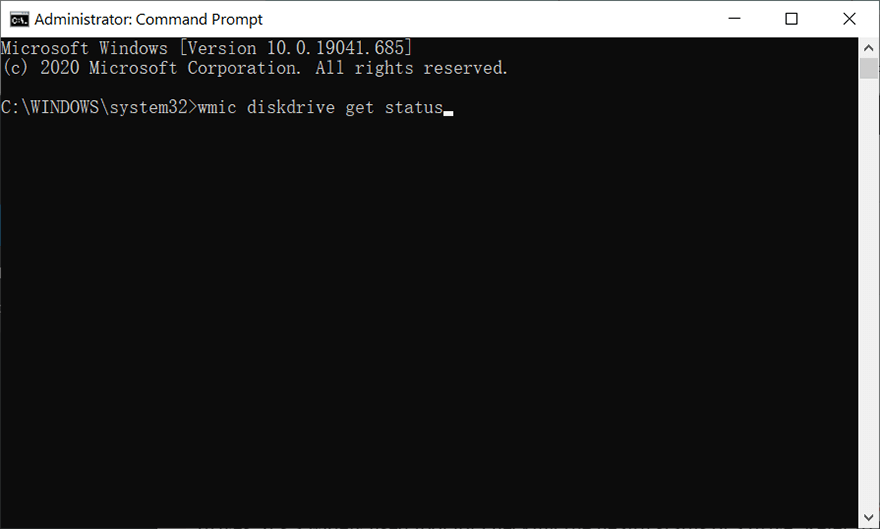
Step 3:現在,窗口將顯示以下狀態之一。
- 未知,壞:即使在修復後也很可能面臨錯誤。需要緊急數據恢復。
- Caution: Hard drive gravely affected, need data recovery immediately to reduce the risk of permanent data loss.
- OK:硬盤恢復到原始狀態的機會很大。按照下面給出的解決方案執行此操作。
使用 Bitwar Data Recovery 取回您的數據
From this point on, later solutions can involve data loss when you try using them to solve the request that failed due to a fatal device hardware error.由於驅動器無法訪問,您最好藉助一些可靠工具將這些有價值的數據恢復到其他更安全的驅動器。
我們選擇 Bitwar 檔案救援軟體 for any type of data recovery as this software is quite easy to use, works efficiently, and delivers in-time results. It can recover many kinds of data such as doc, Xls, audio files, video files, etc. from storage devices like memory cards, hard drives, flash drives, and USBs. Refer to the following steps to learn how to use the software.
Step 1: Download Bitwar Data Recovery software from the official website.
Step 2:之後,啟動恢復軟件並選擇要從中檢索數據的驅動器,然後按下一步按鈕繼續。
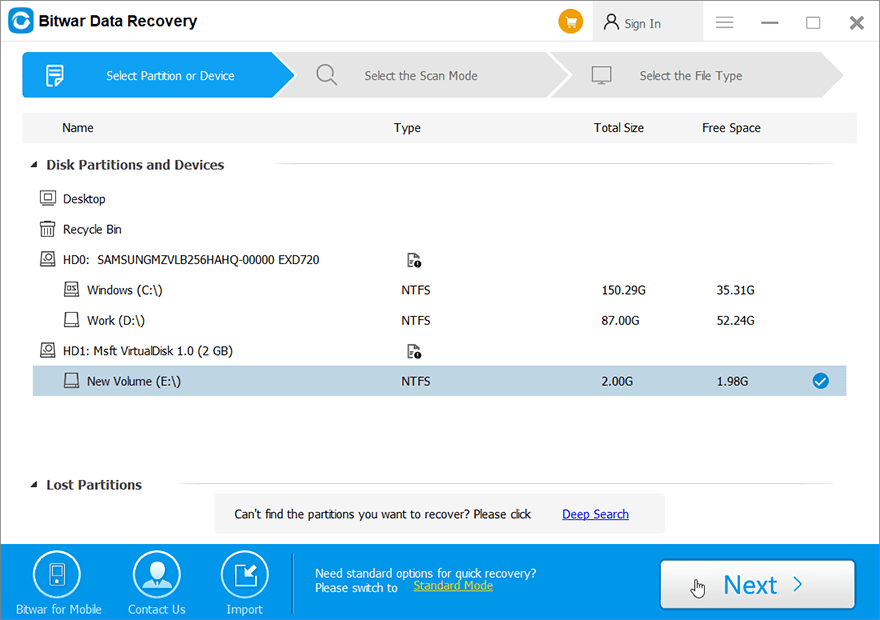
Step 3:選擇掃描模式。對於初學者,我們建議 快速掃描, which can recover lost files. If it doesn’t serve you well, you can try 深層掃描 下次。
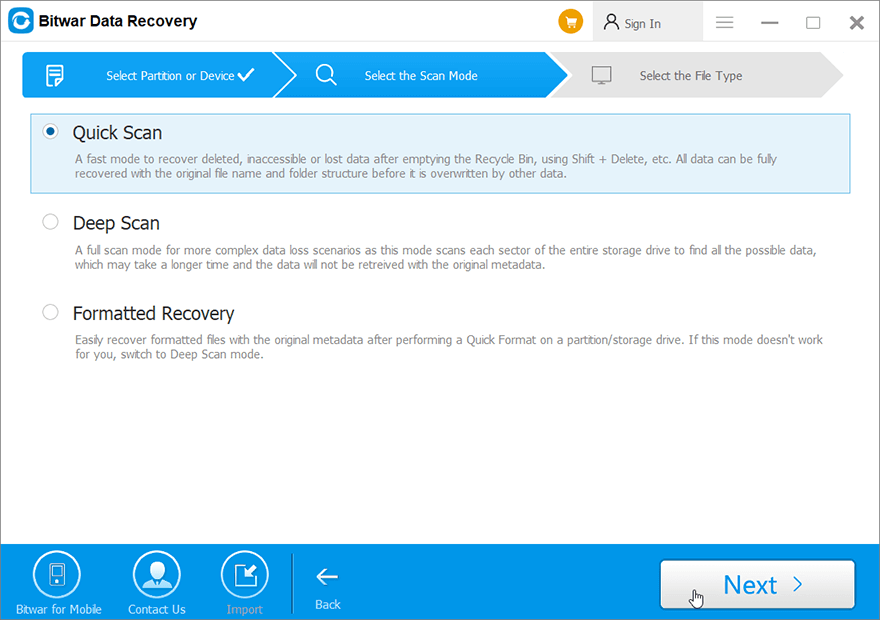
Step 4:現在選擇您要檢索的文件類型,然後按 下一個 按鈕。
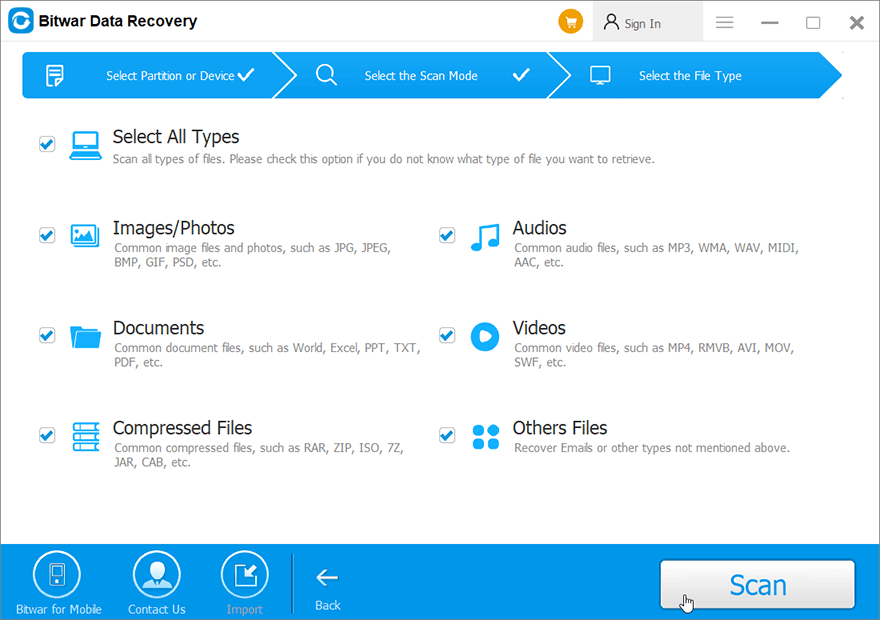
Step 5: 預覽 所有選定的數據。
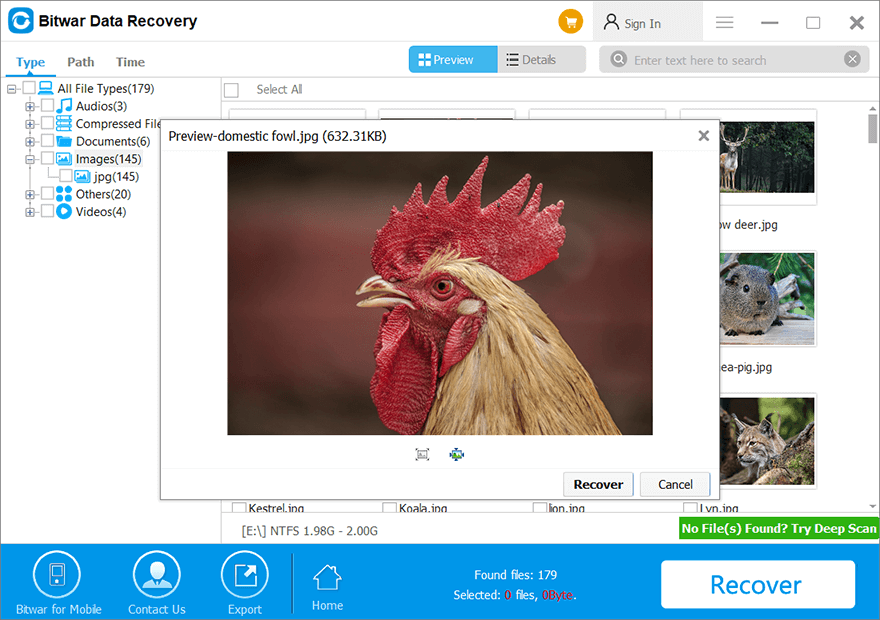
Step 6: 最後,選擇並預覽您想要的文件後,單擊 恢復 button to begin the data recovery process.
成功恢復所有數據後,將其保存在某個安全的地方。不要將其保存在已刪除文件丟失的同一驅動器上。
Advanced Solutions
解決方案 4:使用錯誤檢查
Error checking is a tool offered by Windows that can be used in Windows 10/8/7/Vista/XP. Users often run it to solve computer issues and improve the performance of a computer after encountering disk problems resulting from potential causes, like corrupted software, improper or sudden shutdowns, or metadata corruption.
Step 1: Press Win + E to open File Explorer.
Step 2: 右鍵單擊有故障的磁盤驅動器,然後選擇 屬性.
Step 3: Switch to the 在線工具 tab and then click on the Check button within the Error Checking box.
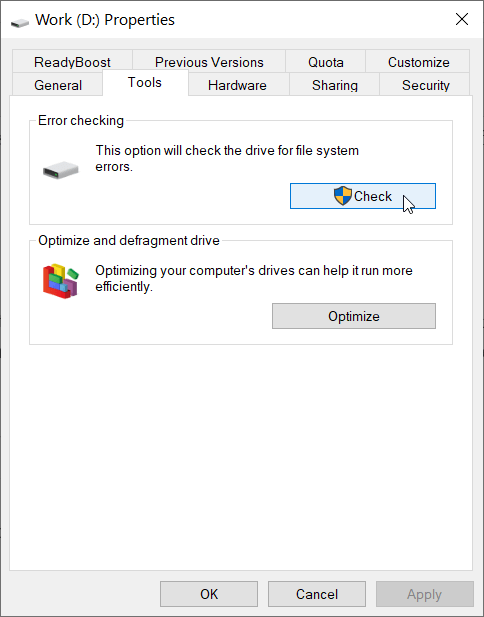
Step 4: Click on Scan Drive to confirm your operation.
解決方案 5:運行 CHKDSK
On top of Error-checking, Windows provides users with another system tool, CHKDSK, which can be considered as an advanced version of Error Checking.
Step 1: Open Command Prompt by pressing 視窗+X 鍵並以管理員身份運行它。
Step 2:現在,鍵入下面給出的命令並按 Enter。
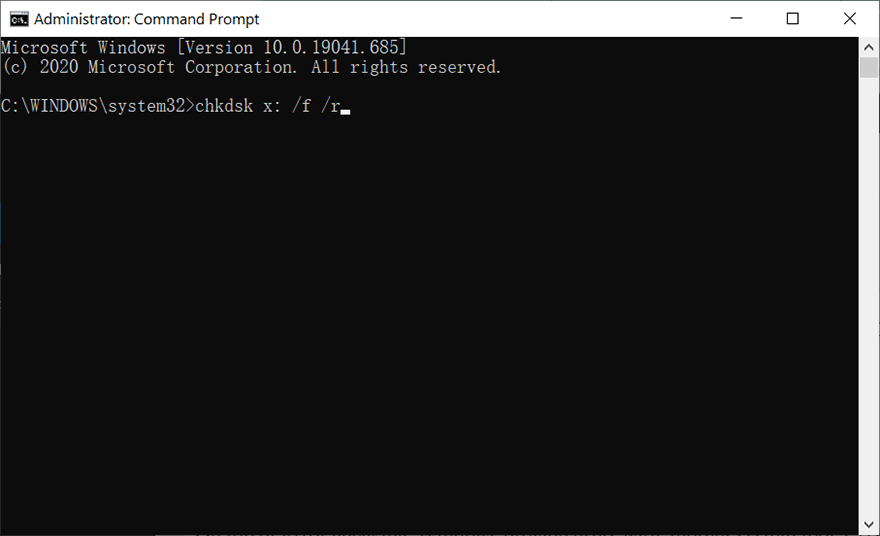
解決方案 6:通過磁盤管理初始化硬盤
Several system errors that trigger the Request Failed Due To A Fatal Device Hardware error may also result in a faulty drive needing to be initialized. If this is the symptom of your problematic drive, use the following steps to initialize it.
Step 1: Type in Disk management in the Search 酒吧並打開它。
Step 2: 右鍵單擊有故障的硬盤驅動器,然後單擊 Initialize Disk.
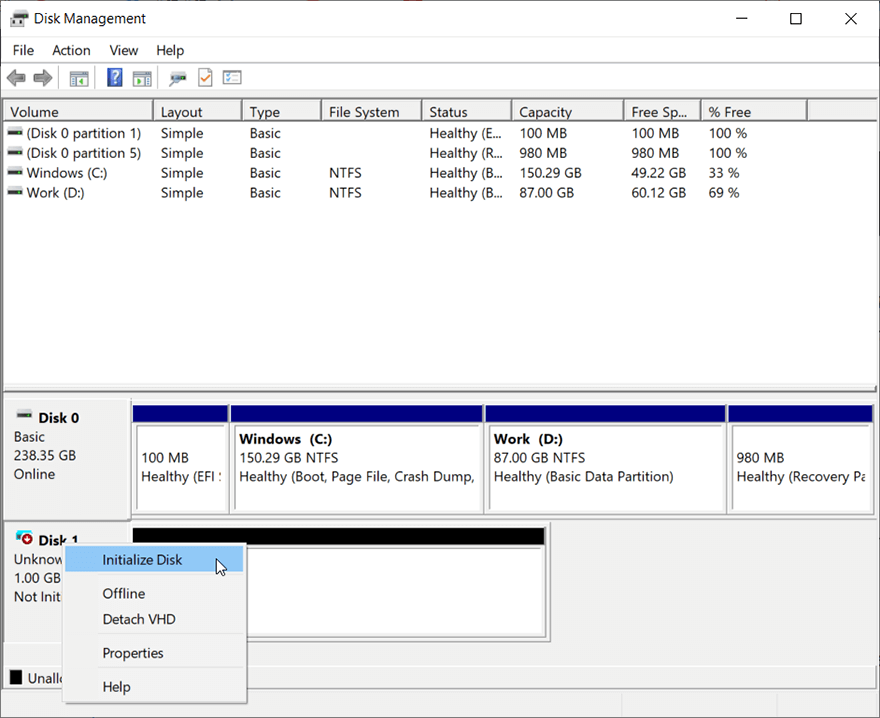
Step 3:選擇一種分區樣式來初始化驅動器。
解決方案 7:格式化驅動器
如果上述解決方案無法解決由於致命的設備硬件錯誤導致請求失敗,您可以嘗試格式化驅動器。它是有效的,但與前一個一樣,它會清除驅動器上的所有數據。請記住,在繼續執行以下步驟對其進行格式化之前,請確保在驅動器上備份了數據。
Step 1: Press Win + E to open File Explorer.
Step 2: 右鍵單擊故障驅動器,然後選擇 Format.
Step 3: 選擇你想要的文件系統,然後點擊 Start.
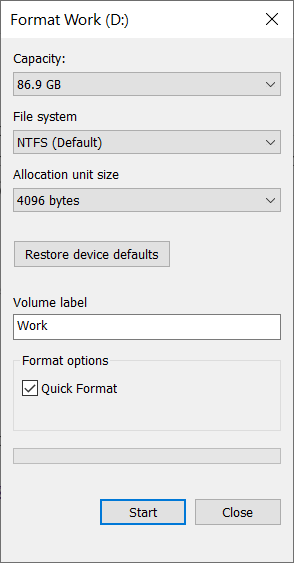
Step 4: 檢查格式化完成後問題是否仍然存在。
結論
Anyone can witness the request fail due to a fatal device hardware error, and the probable reasons for this error to occur are bad sectors, faulty connections, and faulty hard drives.
Well, there is no need to worry if you ever come across this error as the above simple solutions will help you to fix it. However, before using those effective but destructive solutions, consider recovering all your important data using Bitwar Data Recovery software to prevent any permanent data loss.

關於 Bitwar 數據恢復
3 Steps to get back 500+ kinds of deleted, formatted or lost documents, photos, videos, audios, archive files from various data loss scenarios.
閱讀更多
