[已修復] 應用程序無法正確啟動 (0xc0000005)
概要: Windows 操作系統的一些用戶可能遇到過 0xc0000005 錯誤代碼,在意外藍屏後彈出。該問題非常普遍,幾乎影響到每個 Windows 操作系統版本。儘管有關此錯誤的報告已在 Internet 上增加,但尚未存在現成的解決方案。因此,為了幫助被此錯誤困擾的用戶,我們將在本文中闡述幾種常見且有效的解決方案。由於該錯誤還可能帶來另一個令人頭疼的問題,數據丟失,我們還將推出功能強大且人性化的恢復軟件, Bitwar 檔案救援,幫助您恢復有價值的文件。
目錄
錯誤代碼 0xc0000005 的背後是什麼
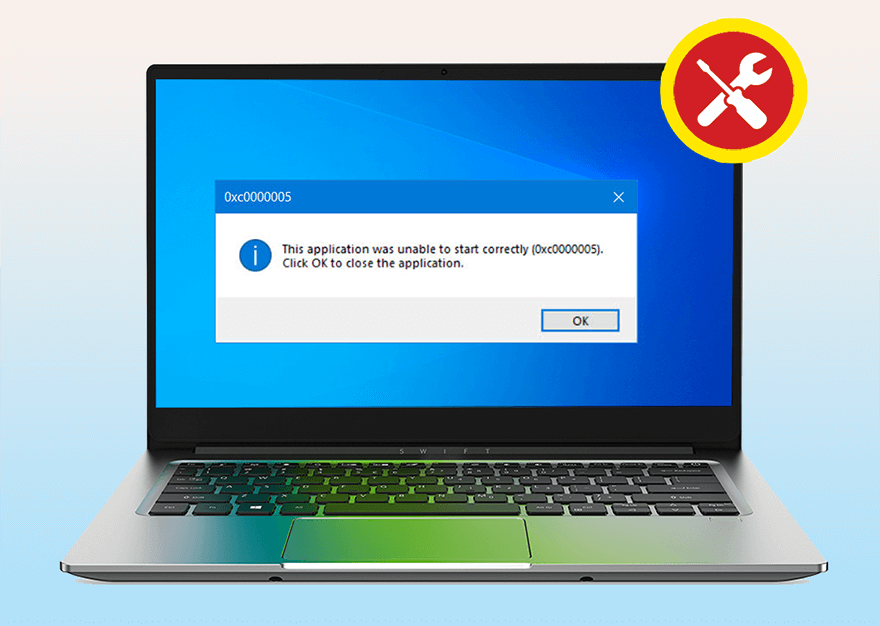
與其他 BSOD 問題一樣,應用程序無法正確啟動 (0xc0000005) 的原因列表令人震驚。由於找出所有可能的原因並嘗試相應的可能解決方案將非常耗時,因此本文將僅展示三個最常見的原因以及幾種可行的解決方案。
訪問衝突
當用戶啟動的程序無法到達未授予它的位置時,就會發生此錯誤。當出現註冊表問題、驅動程序損壞和 RAM 故障等問題時,幾乎所有 Windows 應用程序都可能導致此錯誤。
應用程序無法啟動
在嘗試啟動某些軟件(例如 VLC 和 Chrome 瀏覽器)時,您可能會遇到此錯誤。在大多數情況下,重新安裝它是行不通的,因為問題通常是由未簽名、無效或不完整的 DLL 文件引起的,這些文件對於啟動軟件是必不可少的。
Windows 安裝錯誤
This particular error occurs when the computer is in the process of installing an operating system. Possible causes are incompatibility between the operating system and the partition, defective RAM, or a corrupted hard drive.
訪問衝突的解決方案
運行殺毒軟件
To tackle the problem, we would like to recommend you to scan your computer at the outset, since that will do the least harm to the program or files on your computer. Many users have reported that malware or viruses prevented them from accessing certain programs. Hence, it’s sensible to scan the computer using Anti-virus software at first. There is a plethora of prestigious and powerful anti-virus software available on the Internet. On top of that software, you can use the built-in anti-virus software provided by Microsoft via Windows Security. Refer to the following steps to learn how to use it:
Step 1: Type in Windows Security 在搜索欄中。
Step 2: Click on Virus & threat 保護。
Step 3: Click on 掃描 開始操作按鈕下的選項。
Step 4:除非您知道病毒的確切位置,否則請選擇 全掃描.
Step 5: Click on Scan now 開始掃描。
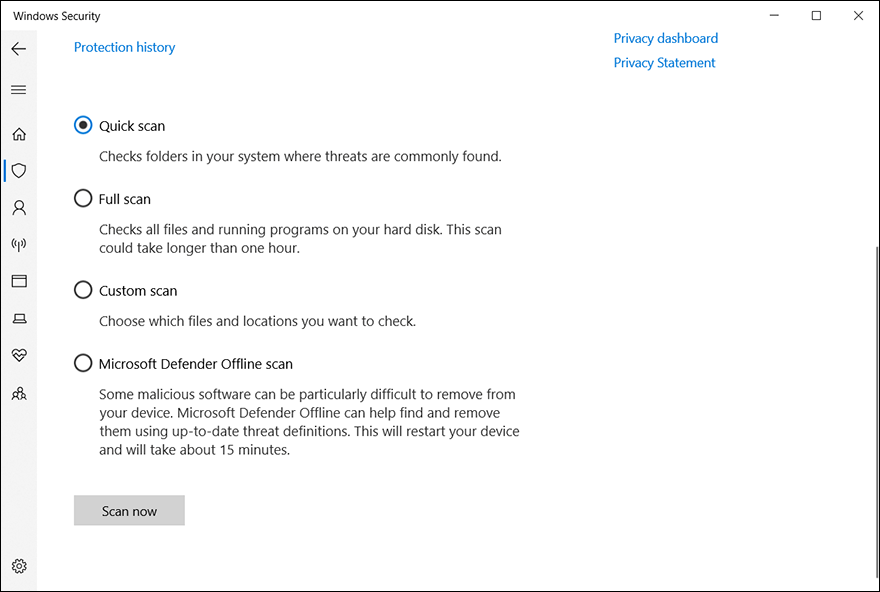
Step 6:掃描完成後,再次點擊程序查看問題是否依然存在。
禁用數據執行保護
DEP 是 Data Execution Prevention 的簡寫,是一種內置的內存保護功能,可防止系統受到惡意病毒和其他安全威脅的損害。但是,一些與此功能不兼容的程序很可能會導致應用程序無法正確啟動(0xc0000005)錯誤。要解決此問題,您可以為特定程序禁用數據執行保護,如下所示:
Step 1: Press Win + R 打開運行框。
Step 2: 輸入 sysdm.cpl,然後按 Enter。
Step 3: Switch to the Advanced tab.
Step 4: Click on the Setting 性能部分中的按鈕。
Step 5: 切換到 數據執行保護 tab and then click on the 為除我選擇的程序和服務之外的所有程序和服務打開 DEP option.
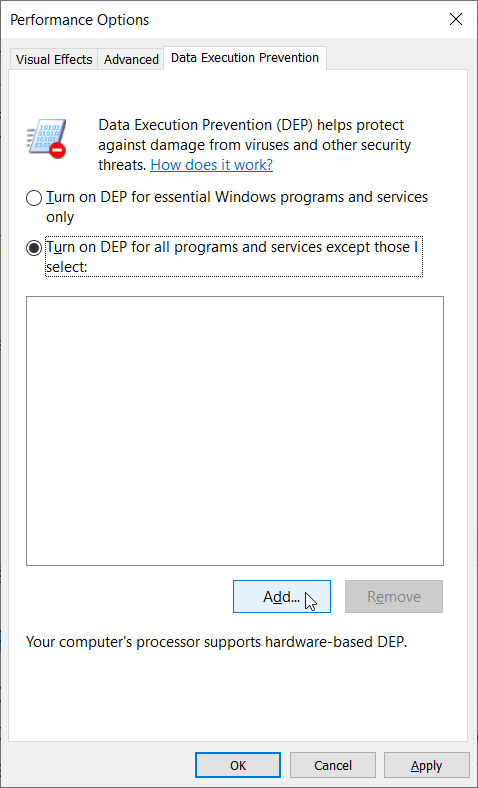
Step 6: Click on the Add 按鈕,瀏覽計算機,然後添加那些有問題的程序的 .exe 文件。
Step 7: Click on 行 以確認更改。
Step 8:重新啟動計算機並再次運行那些有問題的程序,看看解決方案是否有效。
移除/更換內存
Compatibility matters a lot when it comes to using computers. If you have just inserted a RAM stick that isn’t compatible with the PC, this error may well occur. Wearing out old ram sticks might be another cause related to RAM. To solve either problem, you should first cut off the computer power completely and then remove or replace the unfit or faulty RAM stick.
應用程序無法啟動的解決方法
運行 CHKDSK
正如我們之前提到的,當您嘗試運行應用程序時很可能會出現此消息。在大多數情況下,它無法通過簡單地重新啟動 PC 或重新安裝有問題的應用程序來修復。可能的原因之一是這些程序安裝在有故障的磁盤驅動器或驅動器上的某些壞扇區上,從而觸發應用程序無法正確啟動 (0xc0000005) 錯誤。要解決它,您可以使用 CHKDSK 檢查計算機中磁盤驅動器的完整性。使用以下步驟運行 CHKDSK。
Step 1: Press Win + R 打開運行框,然後輸入CMD.
Step 2: PressCtrl + Shift + 輸入啟動一個提升的命令提示符.
Step 3:在命令提示符窗口中,鍵入以下命令,然後按進:
注意事項: 如果您遇到問題 Chkdsk 無法打開卷直接訪問錯誤 嘗試使用 CHKDSK 時,您可以單擊鏈接以了解如何解決它。最重要的是,您還可以使用以下步驟嘗試錯誤檢查,Chkdsk 的圖形版本:
Step 1: Press Win + E to open File Explorer.
Step 2: 右鍵單擊要簽出的磁盤驅動器/分區,然後單擊屬性.
Step 3: 切換到在線工具 tab.
Step 4: Click on Check內Error checking section.
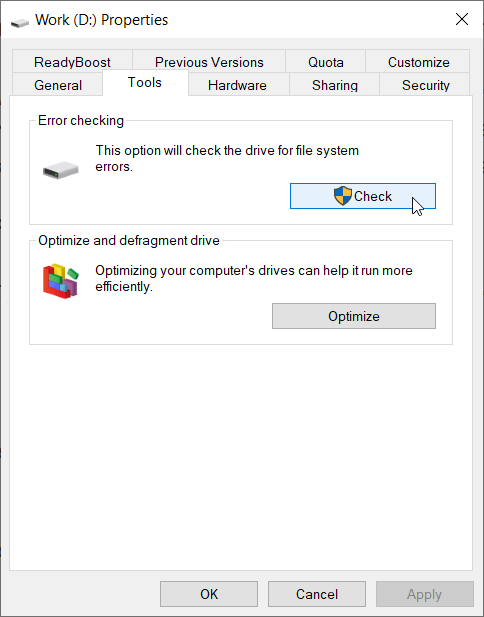
Step 5: Click on Scan drive以確認您的操作。
修復註冊表
註冊表損壞是導致應用程序無法正確啟動 (0xc0000005) 錯誤以及許多其他嚴重問題的另一個常見原因。粗心的操作,例如在舊版本上安裝新應用程序而沒有卸載舊版本,可能會導致註冊表損壞。要解決這個問題,您需要修復註冊表的錯誤部分。
重要提示:修復註冊表可能非常棘手且非常複雜。處理 Registry 時應該非常小心,因為即使是對它的微小更改也可能導致意外和不可撤銷的系統錯誤。如果您事先備份當前的註冊表文件會更好。
要修復註冊表,請使用以下步驟:
Step 1: Press Win + R to open the Run box.
Step 2: Type in Regedit and then press 進.
Step 3: Navigate to
Step 4: 雙擊 LoadAppInit_DLLs右窗格中的條目並將其值從 1 更改為 0。
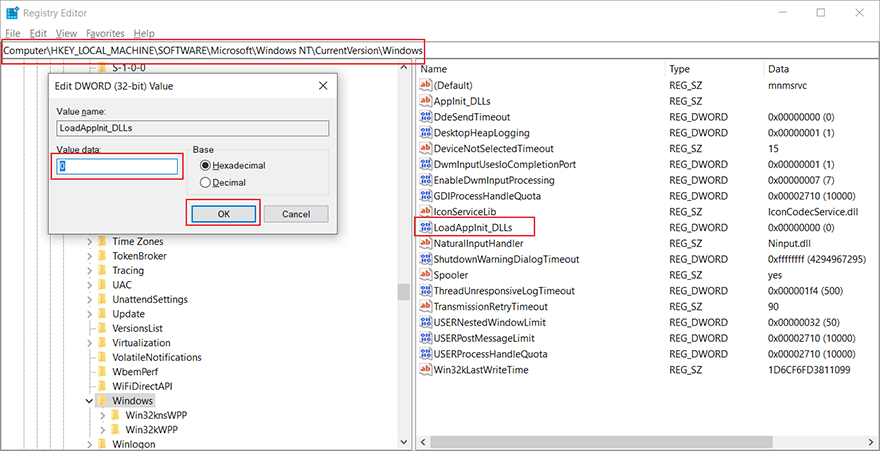
Step 5: Click on 行 以確認更改。
Step 6: 重啟電腦看看問題是否解決。
使用系統還原
If you are not sure what’s wrong with the computer and don’t want to spend time trying out every possible solution, it may be a good idea to restore your computer to a system restore point prior to the first occurrence of the 0xc0000005 error code. A preliminary prerequisite entailed by this solution is that the computer should at least have 1 system restore point in store. Otherwise, you can’t use this solution. Refer to the following steps to learn how to use system restore:
Step 1: Press Win + Q, type 創建還原點並打開它。
Step 2: Click System Restore.
Step 3: 選擇 選擇不同的還原點 然後點擊下一步。
Step 4:選擇第一次出現錯誤之前的還原點。
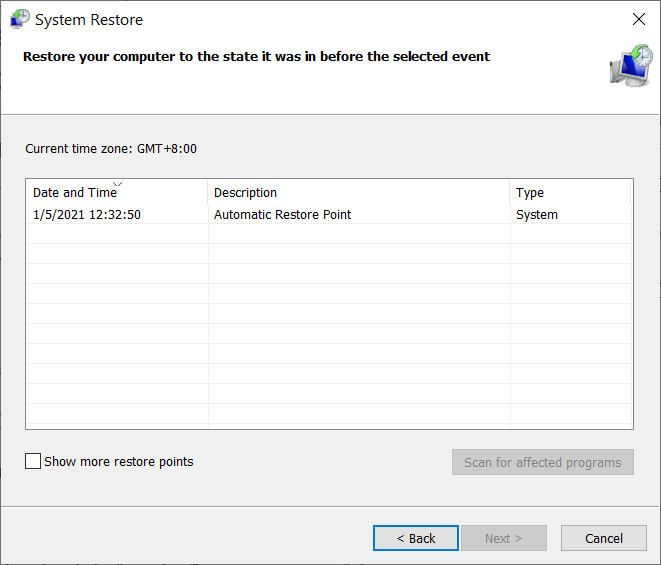
Step 5: Click 下一個恢復到選定狀態。
Step 1: Press Win + Q, type 創建還原點並打開它。
Step 2:確保系統驅動器的保護狀態為 在.
Step 3:如果狀態為關閉,選擇磁盤然後點擊 Configure.
Step 4: In the new window, select 開啟系統保護 並點擊行 以確認您的更改。
Step 1: 按 Win + Q, type 創建還原點並打開它。
Step 2:點擊創建按鈕。
Step 3: 命名還原點。
Step 4:創建完成後,點擊系統還原。
Step 5:選擇選擇不同的還原點,然後單擊下一步。
Step 6:您剛剛創建的還原點將在窗口中可用。
修復損壞的 BCD 文件
In a rarer case, If the boot configuration data file gets corrupted, it could lead to the 0xc0000005 error code. Usually, corruption results from malware attacks. The tricky part of this problem is that you can’t fix the problem by simply rooting out relevant malware since the altered entries would still lurk in the boot database. To fix the problem, users have to delete certain files, as the following steps show:
Step 1:獲取 Windows 安裝介質。
Step 2:從媒體啟動PC。
Step 3: Click the 下一個 語言設置中的按鈕,然後 電腦維修選項 按鈕。
Step 4: 導航:
Step 5:在命令提示符窗口中,鍵入以下命令行,然後在每行後按 Enter。
- del d:\windows\system32\xntkrnl.exe
- del d:\windows\system32\xosload.exe
- del d:\windows\system32\drivers\oem-drv64.sys
- 屬性 c:\boot\bcd -h -r -s
- ren c:\boot\bcd bcd.old
- 引導記錄 /rebuildbcd
使用 Bitwar Data Recovery 恢復丟失的數據
Since the 0xc0000005 error is highly related to disk drives and in certain cases it could lead to other vexing problems, such as being denied access to the drive and data loss. In either case, users can’t back up or find their valuable files. To fix this kind of problem, we would like to recommend you use Bitwar Data Recovery, a reliable and effective recovery tool. With the help of it, you can recover lost files effortlessly, as the following steps show:
Step 1: 下載 Bitwar Data Recovery official website.
Step 2:之後,啟動恢復軟件並選擇要從中恢復數據的驅動器,然後按 下一個 button to proceed.
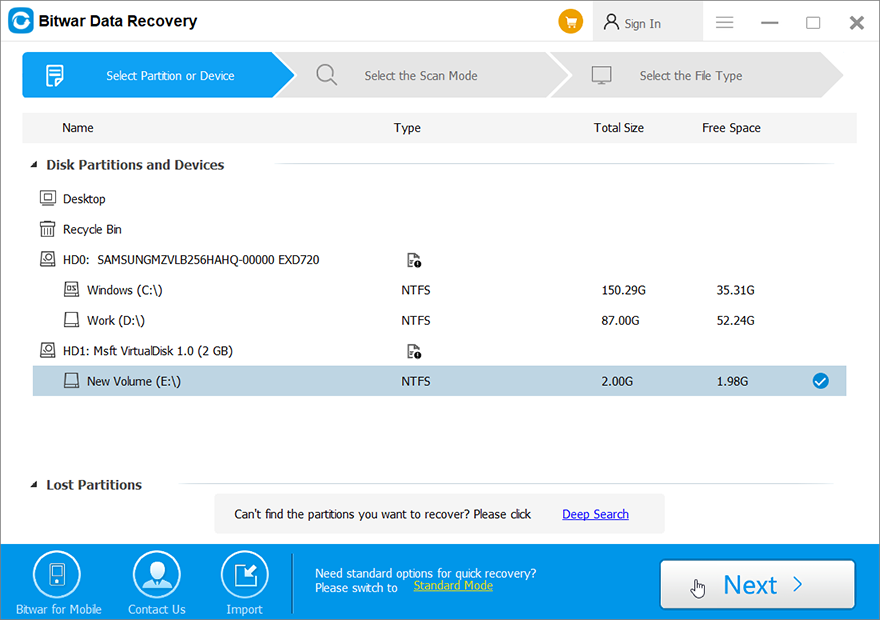
Step 3:選擇掃描模式。對於初學者,我們建議快速掃描,它能夠恢復大多數文件。如果它不能很好地為您服務,您可以嘗試深層掃描 next time.
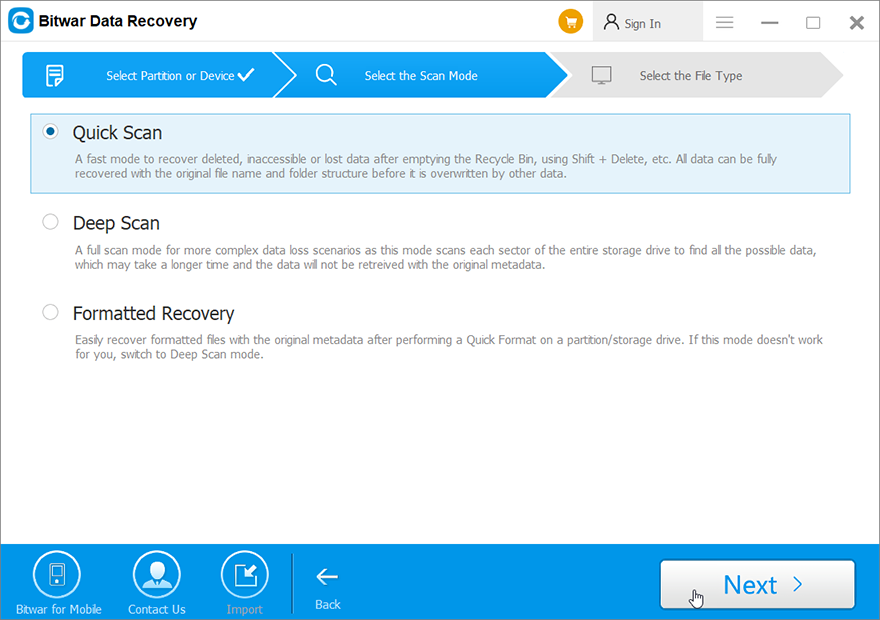
Step 4:現在選擇您要檢索的文件類型,然後按下一個按鈕。
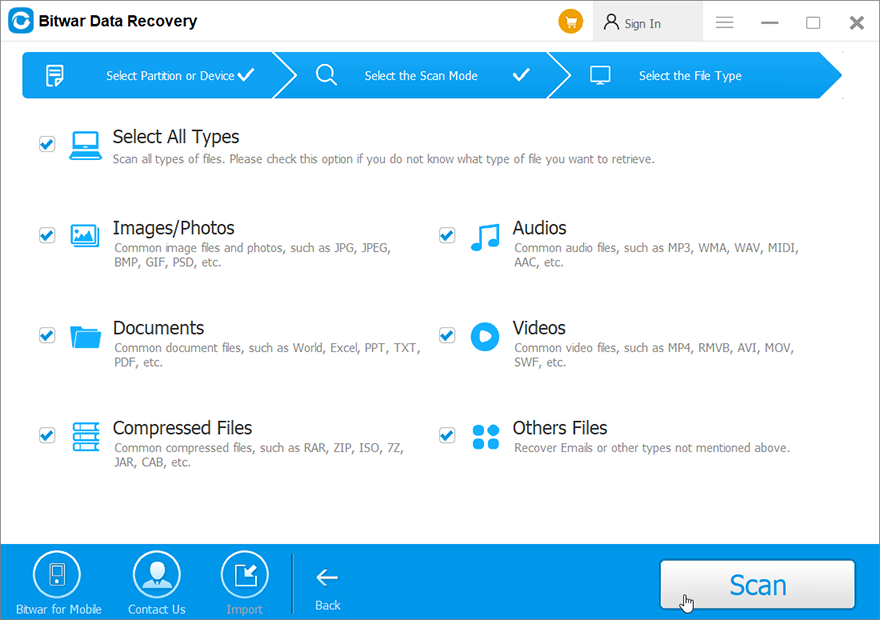
Step 5: 預覽 all the selected data.

Step 6: Lastly, after choosing and previewing the files you want, click on the 恢復 button to begin the data recovery process.
On successful recovery of all the data, save it at some safe place. Do not save it back on the same drive from which the deleted files get lost.
Windows 安裝錯誤的解決方法
如果在計算機安裝操作系統時彈出應用程序無法正確啟動 (0xc0000005) 錯誤,則可能是安裝介質已損壞。為確保這一點,請獲取另一個安裝介質並重新安裝。如果錯誤代碼仍然存在,您可以參考下面列出的解決方案。
刪除驅動器分區並創建新分區
使用包含一些不兼容或損壞分區的硬盤驅動器來安裝操作系統的用戶可能會遇到 0xc0000005 錯誤。要解決此問題,您可以刪除故障分區並重新創建它們。請記住,刪除分區將清除硬盤驅動器上的每一位數據。因此為了避免丟失重要文件的風險,您應該備份其中的文件,如果分區上有一些您無法訪問的文件,請記住使用Bitwar Data Recovery將它們恢復。
更換有缺陷的硬件
除了有故障的分區之外,有缺陷的硬件也可能導致 0xc0000005 錯誤。如果計算機使用的是有缺陷的 RAM,則很可能會出現此問題,這與我們在本文前面提到的訪問衝突錯誤的原因相同。您可以在 Windows 內存診斷的幫助下檢查工作內存。
Step 1: Press Win + Q, type in Windows Memory Diagnostic.
Step 2: Select Restart 現在並檢查問題。
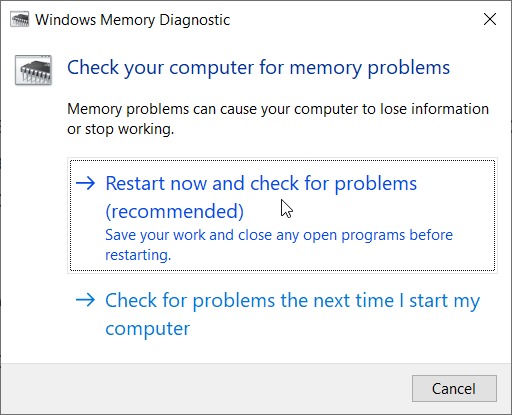
Step 3:該過程完成後,計算機將正常重啟,然後在右下角顯示一條消息,通知您 RAM 的健康狀態。
其他工作解決方案
除了上面列出的旨在解決三種常見情況的解決方案之外,其他一些解決方案也被證明是有效的。如果您在與上述情況不同的情況下遇到 0xc0000005 或它們在您的計算機上不起作用,您可以使用以下解決方案。
運行證監會
SFC,System File Checker 的縮寫,是Windows 提供的內置工具,用於幫助用戶掃描計算機並恢復損壞的系統文件,這很可能導致應用程序無法正確啟動(0xc0000005)錯誤。使用以下說明運行 SFC:
Step 1: Press Win + Q to open the Search 酒吧。
Step 2:鍵入命令提示符並右鍵單擊它以選擇 以管理員身份運行.
Step 3: Type the following command and then press 進.
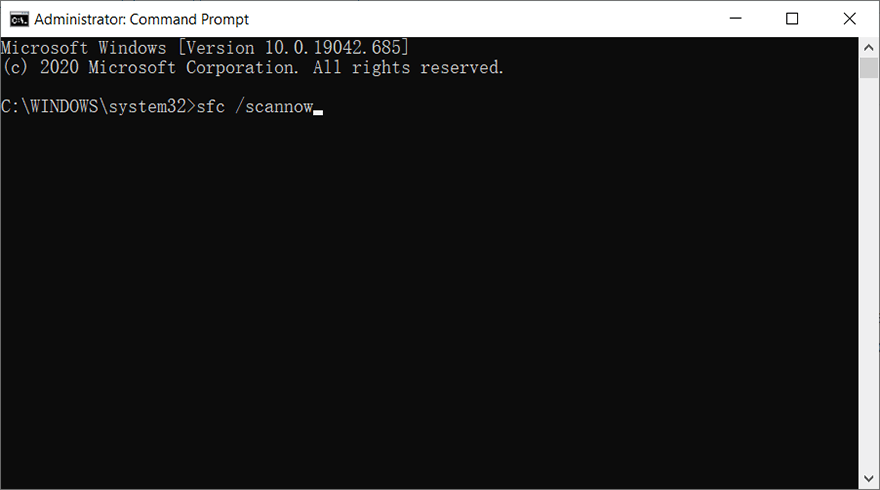
Step 4:等到掃描完成。
更新或重新安裝磁盤驅動程序
If the error code occurs after a disk driver update or you are sure that the problem is highly related to disk drivers, you could try updating or re-install disk drivers. This is a common and easy solution to disk problems.
Step 1: Type in Device Manager in the search bar and then open it.
Step 2:展開磁盤驅動器,然後右鍵單擊安裝了 Windows 操作系統的驅動器。
Step 3: Select Update Driver 然後點擊 自動搜索更新的驅動程序軟件 option.
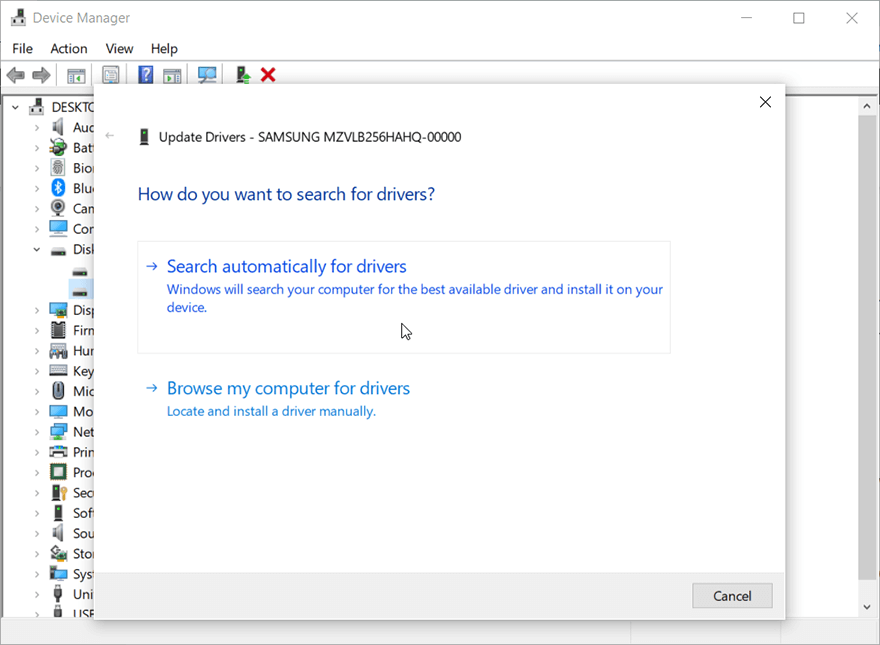
結論
In this article, we delineate how to tackle the application was unable to start correctly (0xc0000005) error, which usually occurs in three common scenarios. To help users solve the problem in an easy way, we have listed time-tested solutions for each case. Together with solutions to the three scenarios, we have also introduced other working solutions that can be used to grapple with some peculiar cases. And if you are faced with a data loss problem, you could use Bitwar 檔案救援, the reliable and user-friendly tool, to retrieve valuable lost files.
上一篇
10 Solutions to Blue Screen of Death Error 0x000000c5 總結:Windows 操作系統的一些用戶可能遇到過 0xc0000005 錯誤代碼,它是在意外發生後彈出的...下一篇
Solved: The Request Failed Due To A Fatal Device Hardware Error 總結:Windows 操作系統的一些用戶可能遇到過 0xc0000005 錯誤代碼,它是在意外發生後彈出的...
關於 Bitwar 數據恢復
3 Steps to get back 500+ kinds of deleted, formatted or lost documents, photos, videos, audios, archive files from various data loss scenarios.
閱讀更多
