如何在 Mac 上恢復已刪除的文檔?
概要:下面的教程將教 Mac 用戶如何在 Mac 的幫助下輕鬆恢復已刪除的文檔 Bitwar 檔案救援軟體 for Mac!
使用 Mac 工作對於任何日常任務都非常快速和高效,因為重要的文檔可以安全保密地保存在 Mac 設備上的鎖定文件夾中。因此,Mac 用戶必須始終備份他們的文檔以防止丟失或意外刪除。
However, some Mac users may forget to backup and cause data to delete or be lost from their Mac devices but don’t worry because the essential documents still exist in the Mac device just waiting for new data to overwrite it. So the best way for you to recover deleted documents on Mac is by using Bitwar 數據恢復軟件 for Mac!
Mac 數據恢復工具功能強大且高效,它可以從 Mac 上的內部或外部設備恢復多種類型的文檔格式,如 Excel、Docs、Word、PPT、TXT、XML、PDF 和許多其他文件。
現在請仔細按照以下指導步驟盡快從 Mac 恢復已刪除的文檔!
Other Related Mac Recovery Article: How to Recover Deleted Music From Mac?
目錄
在 Mac 上恢復已刪除文檔的步驟
請前往 Bitwarsoft 官網 下載最新的數據恢復軟件並將其安裝在您的 Mac 上。
Step 1. Partition or Device
打開數據恢復軟件,選擇 Partition 或 設備 您丟失文件的地方並繼續 下一個.

Step 2. Scan Mode
該軟件提供三種掃描模式,分別是 快速掃描, 深層掃描 和 Formatted Recovery.你選擇 快速掃描 首先是因為與其他兩次掃描相比它更快,但如果無法找到丟失的文檔,請繼續使用 深層掃描 掃描您的 Mac 設備。

步驟 3. 選擇文件類型
從文件類型列表中,選擇 文檔 選擇 下一個 to proceed with the scan.

第 4 步。預覽結果並恢復
掃描完成後,您可以 預覽 掃描結果中的所有文檔。然後,選擇哪個 文檔 you need and click 恢復 開始恢復。
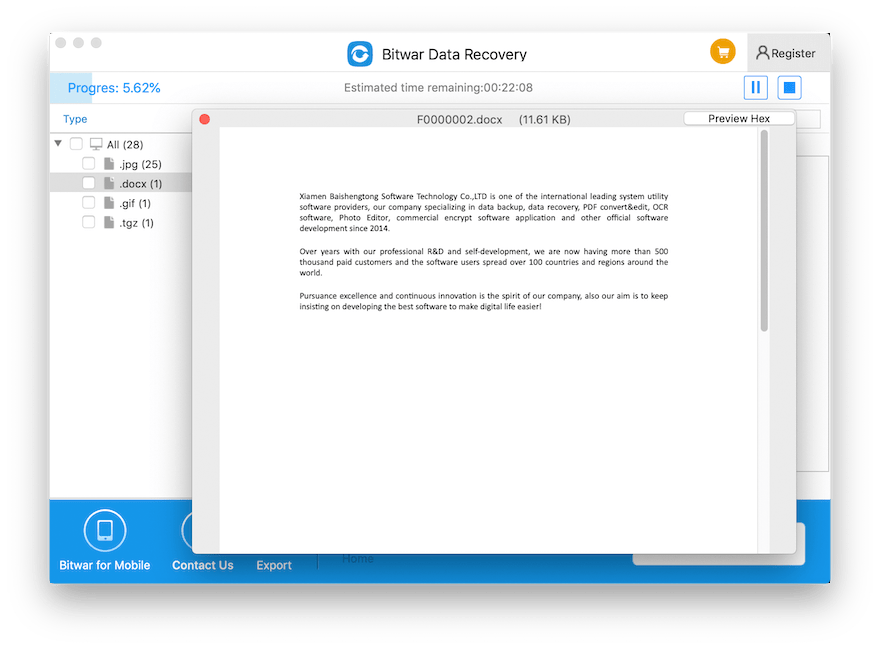
立即恢復已刪除的文檔!
Mac users will be hurtful if their important documents are lost due to hard drive failure, accidental file deletion, formatted hard drive, or other situations. Therefore, you can save all your data if you react fast and recover the document by using Bitwar 檔案救援 Software for Mac 防止永久性數據丟失!

關於 Bitwar 數據恢復
3 Steps to get back 500+ kinds of deleted, formatted or lost documents, photos, videos, audios, archive files from various data loss scenarios.
閱讀更多
