在照片上移除浮水印
Last Updated: 2020-10-09
概要: The user guide below will introduce the Photo Watermark Remover tool and tutorial on how to remove the watermark from photo with Bitwar 浮水印專家.
目錄
視頻教程
在照片上移除浮水印
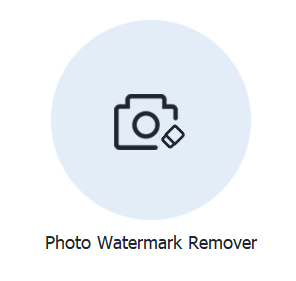
此水印工具為用戶提供了輕鬆從任何類型的照片中去除水印的工具。它還支持批量去除照片中的水印。
了解照片水印去除器界面按鈕!
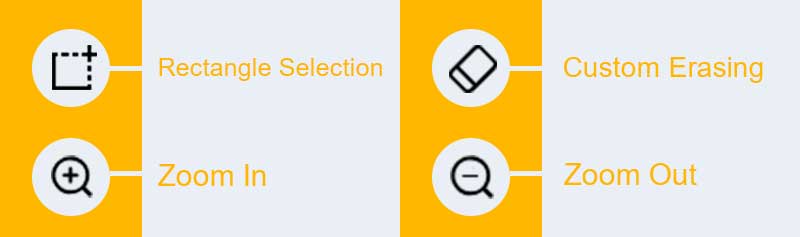
從照片中去除水印的步驟
1. Launch Bitwar 浮水印專家 選擇 在照片上移除浮水印 在主界面。
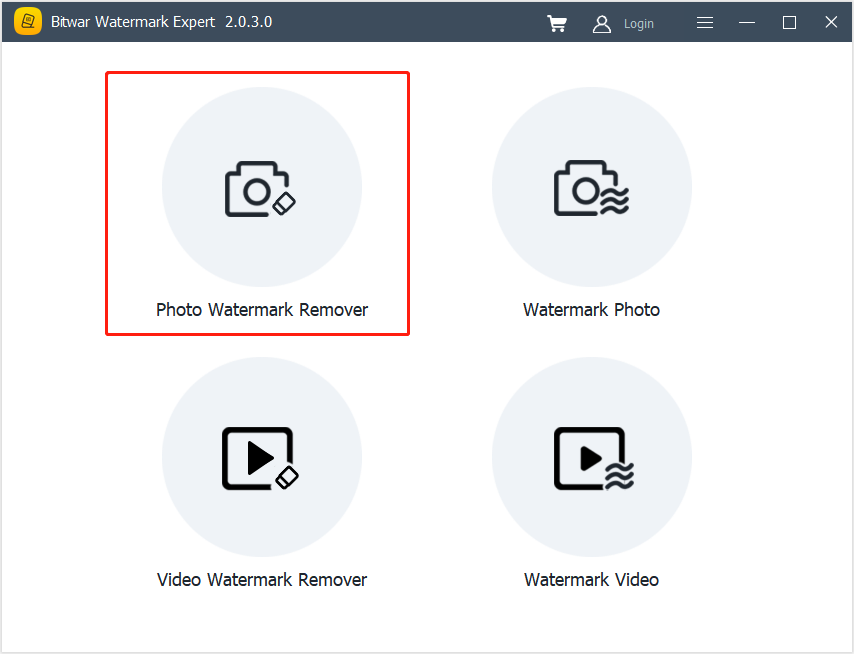
2。 Drag or click Add Image 圖標將帶水印的照片添加到軟件窗口中。
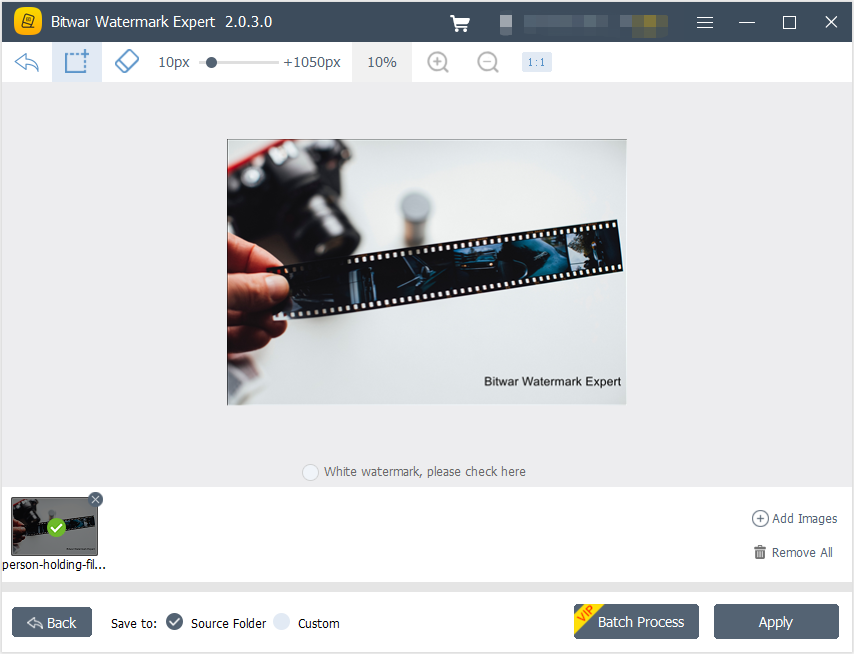
3. 選擇 Highlight 工具並在水印上繪製。然後,點擊 Apply to remove the watermark.
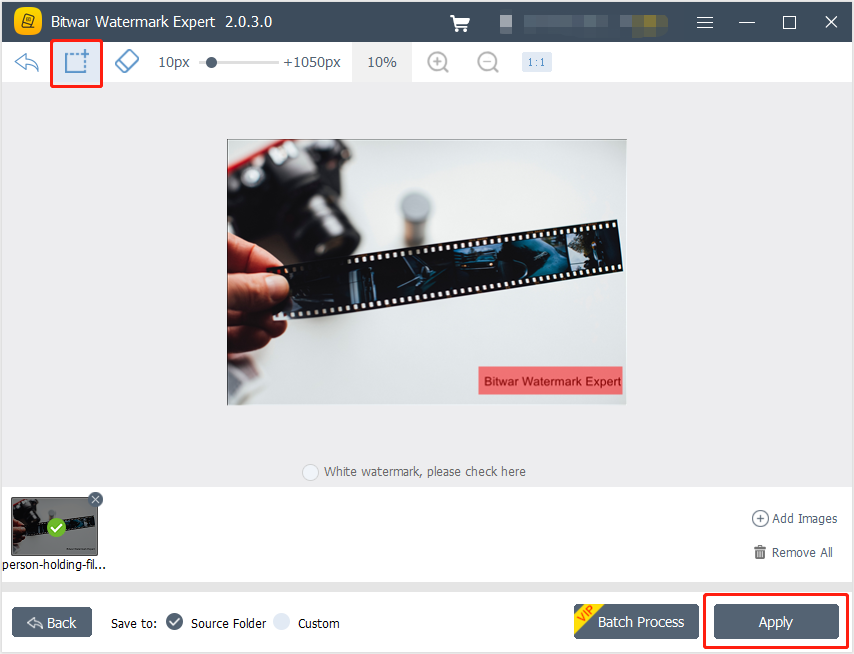
4. 請稍等片刻,等待該過程完成,然後單擊 Open Path 當它完成時。
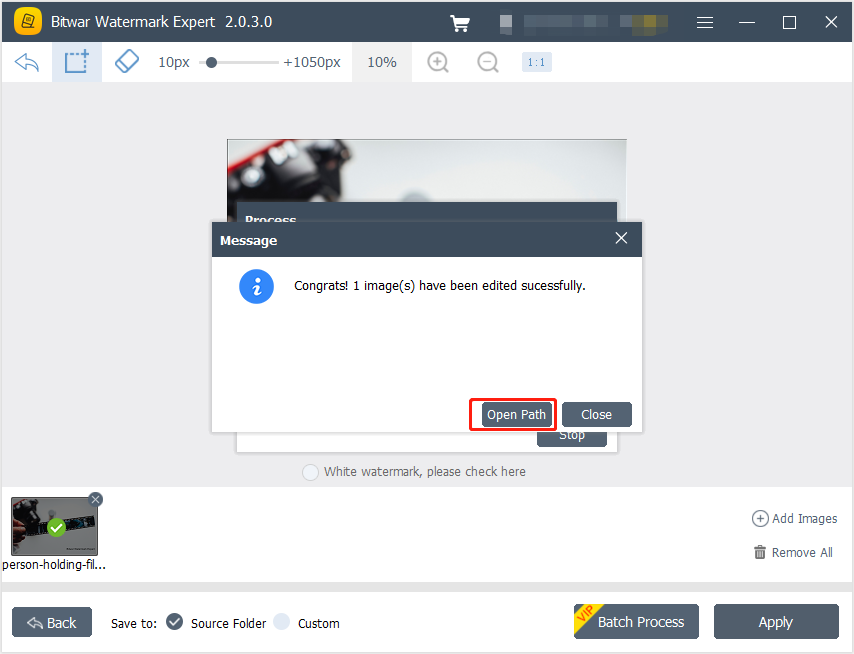
5. 預覽 並從源文件夾中查看新照片!
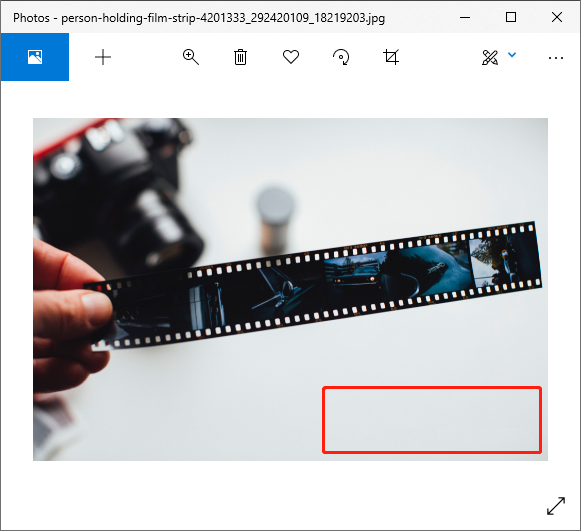
從照片中批量去除水印的步驟
打開 在照片上移除浮水印 從軟件中拖出所有照片到軟件中。 突出顯示所有 水印並點擊 Batch Process 開始這個過程。請稍等片刻,等待該過程完成。最後點擊 Open Path 和 預覽 目錄文件夾中的所有照片就像上面提到的步驟一樣!
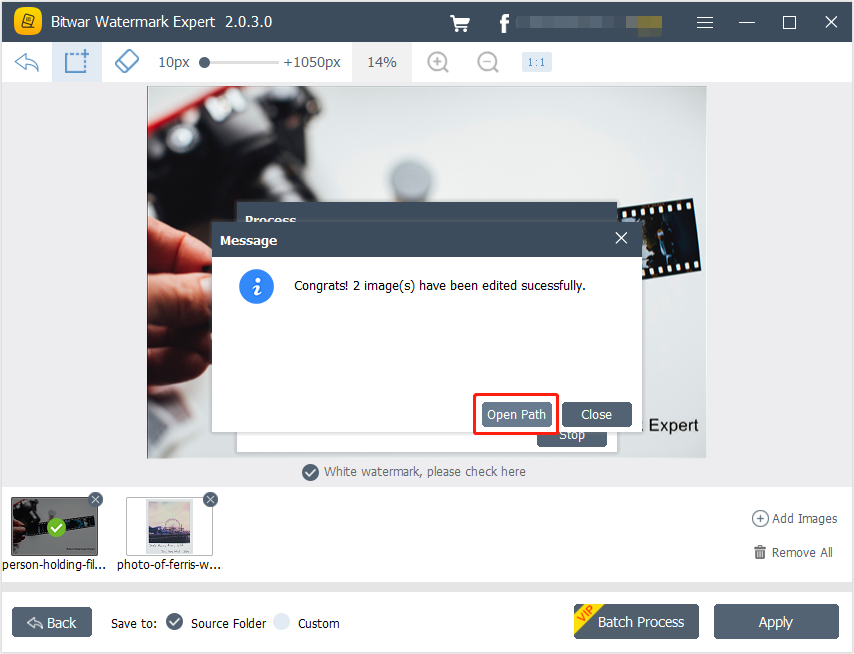
有關視頻水印去除器的下一個教程,請單擊下面的鏈接!

