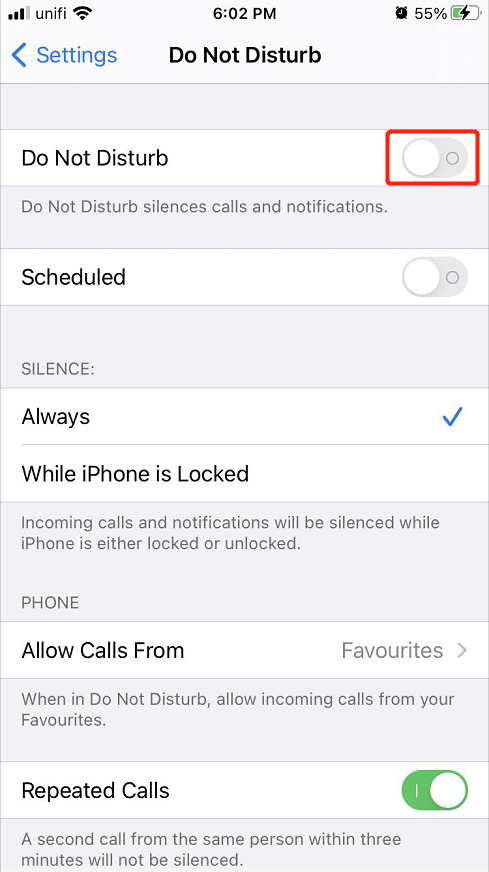修復通知不適用於 iPhone 和 iPad 的實用解決方案
概要:下面的文章將展示修復通知不適用於 iPhone 和 iPad 並恢復任何丟失的文件的實用解決方案 Bitwar iPhone 檔案救援 軟件!
目錄
通知概述在 iPhone 和 iPad 上運行不正常
從軟件或應用程序發送到我們的 iOS 設備的每條消息都將採用通知的形式。提醒用戶檢查其應用程序或軟件的最新信息很重要。但是,一些 iOS 用戶在通知無法在其 iOS 設備上運行時遇到問題。
下面是一個例子:
“自從我將 iPad 升級到最新的 iOS 14 後,我設備上的通知就無法正常工作,因為更新後所有軟件通知都沒有出現在我的 iPad 上。我已經檢查過所有其他應用程序都運行良好,但我沒有在 iPad 上收到通知。我的 iPad 出了什麼問題,我應該怎麼做才能修復在 iOS 14 上無法運行的通知?”
Don’t be panic because if you are facing this issue, your iPhone or iPad is running fine but there are a few settings you need to change or fix.
修復通知不適用於 iOS 14 的實用解決方案
解決方案 1:重置網絡設置
當您的 Wi-Fi 或蜂窩網絡連接出現問題時,它會阻止您的 iOS 設備接收任何通知。因此,請按照以下步驟重置設備上的網絡設置。
Step 1: Open iOS 設備設置.
Step 2: Select General and click Reset.
Step 3: Click on Reset Network Settings 並點擊 網絡設置again.

解決方案 2:關閉請勿打擾
檢查您的設備控制中心是否打開了“請勿打擾”功能,因為它也可以阻止您的設備接收任何消息、通知或電話。
Step 1: Go to Settings.
Step 2: Search for the 請勿打擾 特徵。
Step 3: 轉 離開.
解決方案 3:打開允許通知
除了關閉“請勿打擾”功能外,您還必須確保打開設備上的“允許通知”設置以接收通知。
Step 1: Go to 設置 again.
Step 2: Click 通知 和 顯示預覽.
Step 3: Select 總是 打開它。
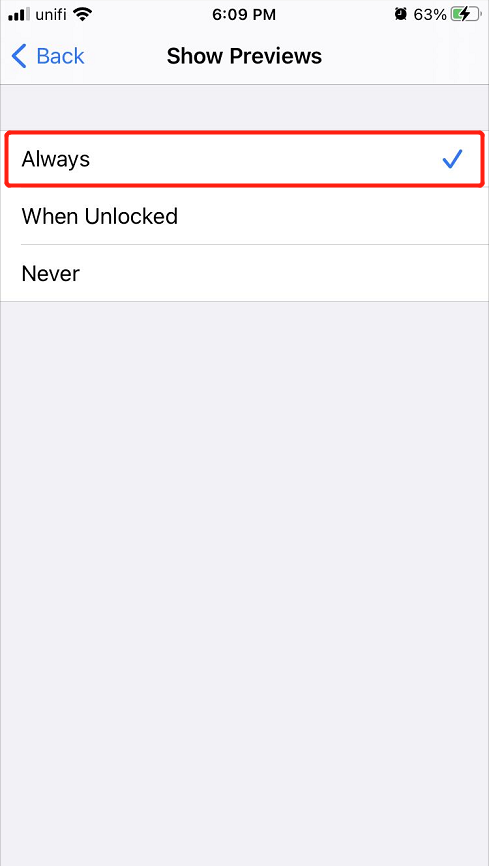
解決方案 4:打開某些應用程序的通知
即使您在設備上打開了通知,您的通知仍然無法正常工作,那麼您將需要為某個應用打開通知。
Step 1: Open 通知 設置來自 iOS 設置.
Step 2: Click the 應用程序 沒有通知。
Step 3: Choose to 打開 the 允許通知.
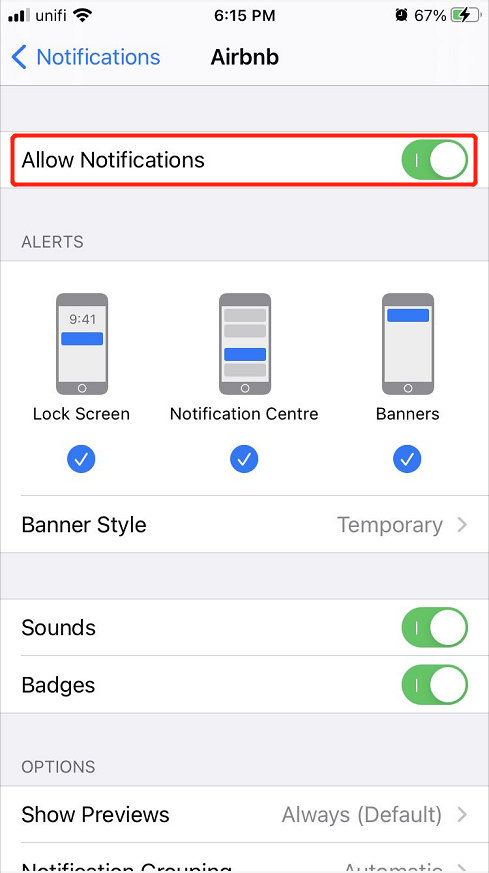
注意事項:確保鎖定屏幕、通知中心和橫幅也都已打開。
解決方案 5:更新到最新的 iOS 版本
Last but not least, suppose that all the solutions above are not working at all, then you will need to update your device to the latest iOS version to fix the iPhone and iPad notification not working issue because some versions might come with minor bugs or issues on your device.
額外提示:從 iPhone 恢復丟失的文件
如果您因為通知不起作用而丟失了 iPhone 上的一些消息或文件,您不必驚慌,您仍然可以使用 iPhone 找回它們 數據恢復軟件.
We recommend using Bitwar iPhone Data Recovery to restore lost data because it supports multiple types of files which include Reminders, notes, calendars, messages, photos, videos, call logs, and others.
Step 1: 下載 和 安裝 the software from Bitwarsoft Download Center.
Step 2: Connect your iPhone to the PC and open the software.

Step 3: Select File types and click Start 掃描.

Step 4: 預覽 the scan results and click the Recover to Computer 按鈕來找回丟失的文件。

輕鬆解決通知!
重要的是,我們的 iOS 設備通知可以很好地防止我們設備上出現任何過時的數據或新聞。此外,iOS 用戶可以使用 Bitwar iPhone 檔案救援 從 iPhone 恢復任何丟失的通知或消息,以防止任何永久性數據丟失!
下一篇
3 Effective Solutions to Fix iPhone Keyboard Not Working 總結:下面的文章將展示修復通知不適用於 iPhone 和 iPad 並恢復...
About Bitwar iPhone Data Recovery
3 Steps to recover photos, videos, contacts, call logs, notes, messages, reminders and calendars, Safari bookmarks, etc. from iPhone/iPad/iPod Touch.
閱讀更多