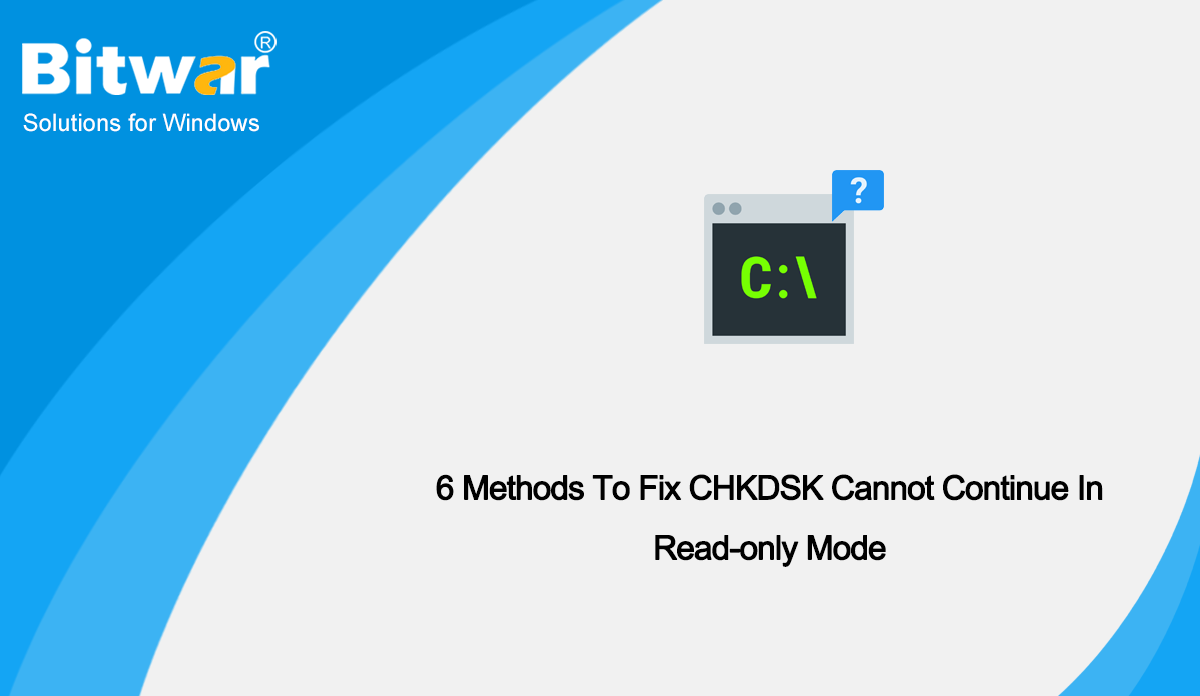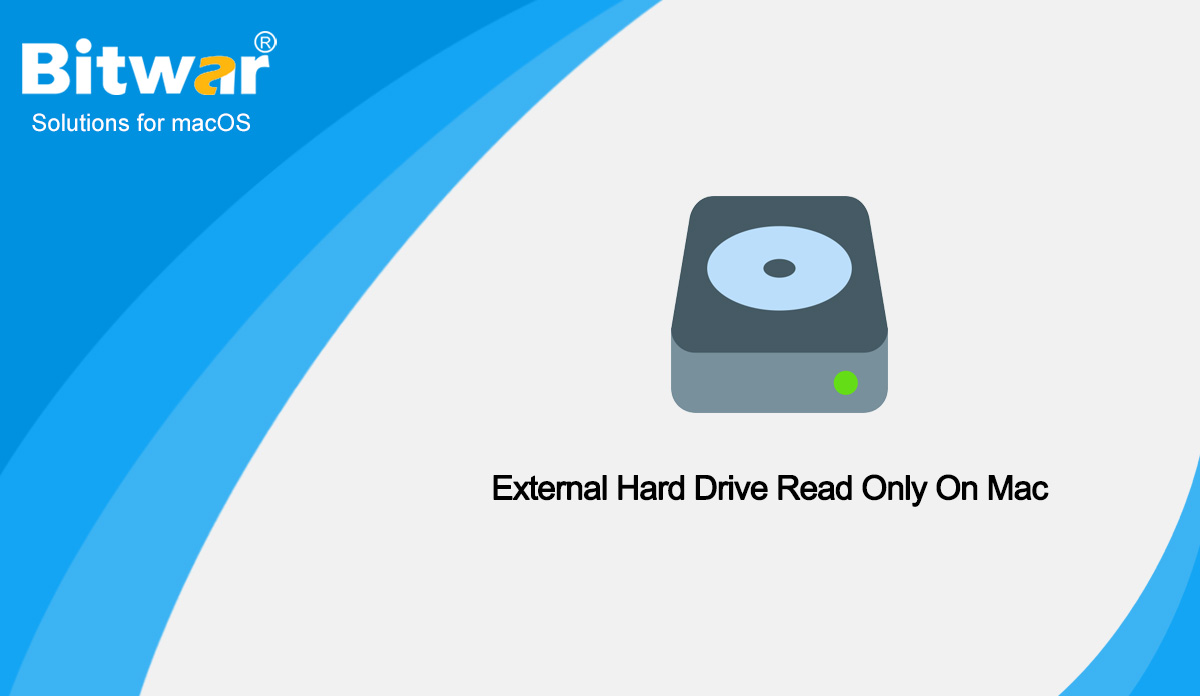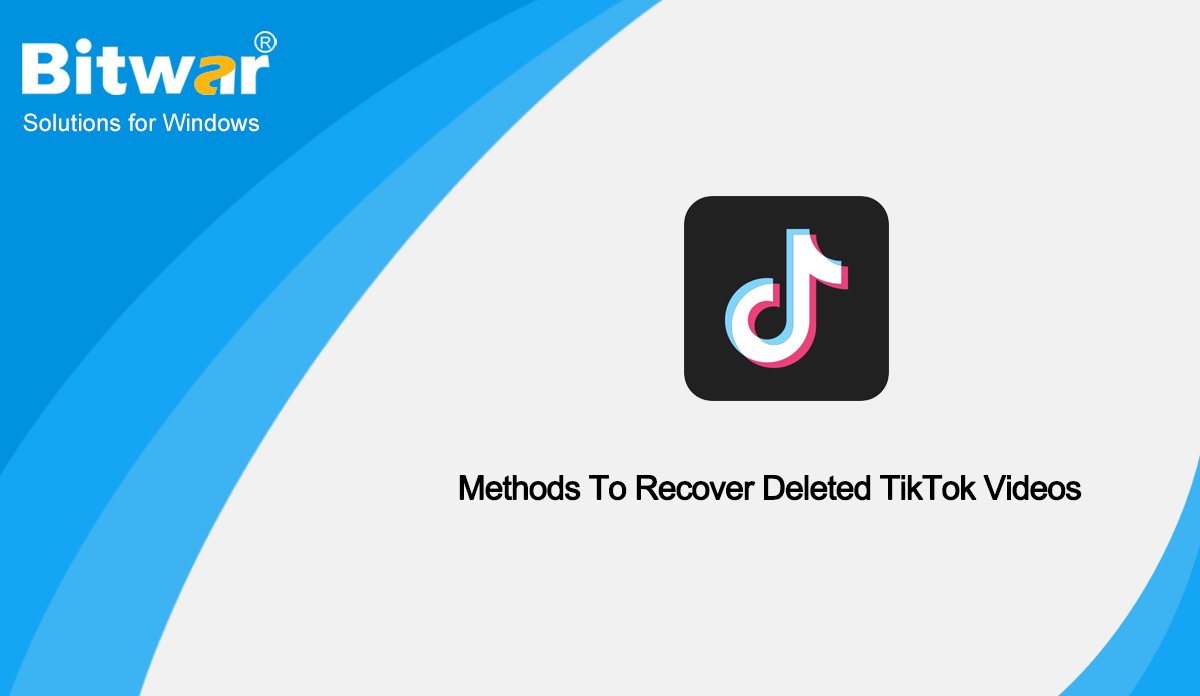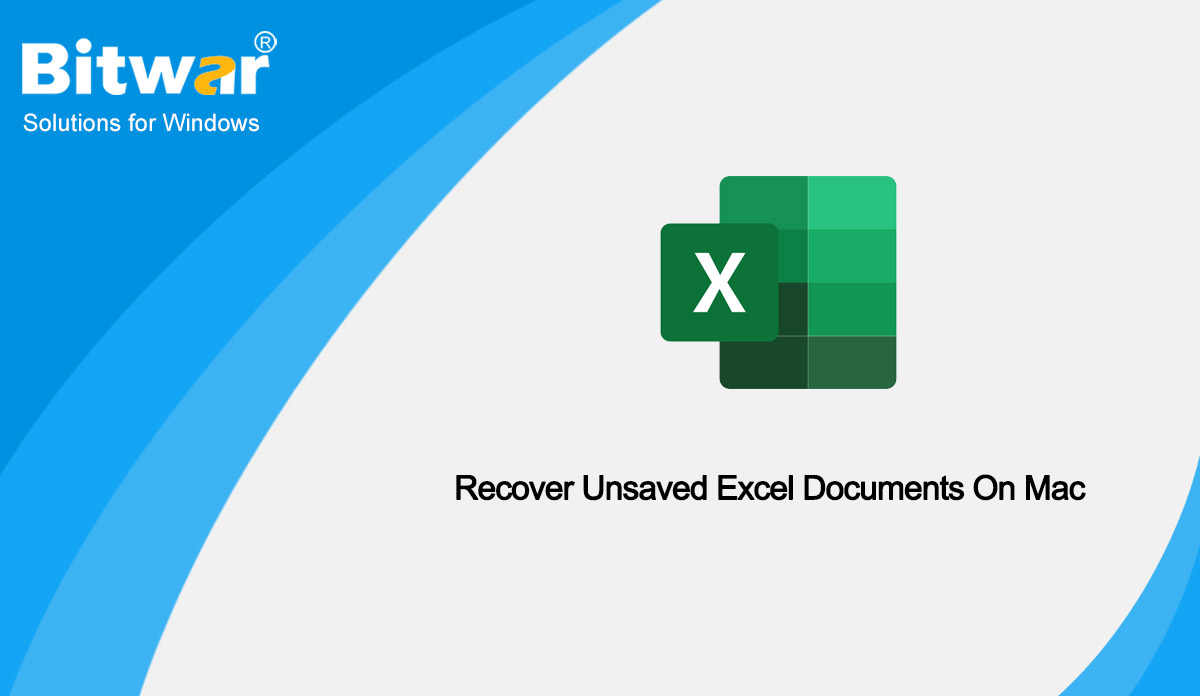- Location:
- Home >
- Knowledge Base >
- Technology Inn
 Windows Data Recovery
Windows Data Recovery Windows Data Recovery
Windows Data Recovery Mac Data Recovery
Mac Data Recovery Hard Drive Data Recovery
Hard Drive Data Recovery USB Data Recovery
USB Data Recovery External Devices Recovery
External Devices Recovery iPhone Data Recovery
iPhone Data Recovery File Repair Tools
File Repair Tools Memory Card Data Recovery
Memory Card Data Recovery Technology Inn
Technology Inn File Conversions
File Conversions AI Image Editing
AI Image Editing Text Recognition
Text Recognition- 6 Methods To Fix CHKDSK Cannot Continue In Read-only Mode
Summary: When your run CHKDSK, you may encounter the CHKDSK cannot continue in read-only mode error, which will stop you from carrying out the CHKDSK command. How to fix it? This article will show you 6 methods. CHKDSK is a command-line utility for Windows users to check and fix problematic drive errors. However, when you run CHKDSK, it might prompt you with the error message saying that “CHKDSK cannot continue in read-only mode”. Usually, the CHKDSK cannot continue in read-only mode issue is caused by a variety of reasons that involve the following: The disk comprises a read-only file system. The disk might be affected by malware or viruses. A corrupted hard drive. When the running process or program is using the target drive. When the disk cannot be edited or written or the target hard drive is read-only. Missing or corrupted system files. Below we discuss 6 methods to help you fix CHKDSK cannot continue in read-only mode error in Windows 10. Check the details of each method. Methods to Fix the CHKDSK Read-only mode Error Method 1: Schedule Disk Check Upon Restart When CHKDSK cannot continue in read-only mode because you are trying to scan the system partition or...
2022-11-29
- Fixed: External Hard Drive Read Only On Mac
Summary: This article shares methods to resolve the external hard drive read-only error on Mac. These methods involve erasing the drive, ignoring ownership, and repairing the drive. Computers and devices with internal or external memory in the form of memory cards and hard drives handle data in one of two ways, reading, and writing. Reading means you can open the files and folders and view them. However, making changes to these files and folders like copying, deleting, and saving, you will need to write permissions. There are two possibilities when you see a message telling you the external hard drive is read-only: The drive is formatted so that your Mac can read it but not write to it. This can happen with disks that are formatted as NTFS. Some permissions settings prevent your Mac or user account from writing to the drive. When you are facing this issue, don't worry as the following methods can help you out. Let's start! Methods to Fix External Hard Drive Read Only on Mac Method 1: Change Drive Permissions on Mac If your drive is not formatted to NTFS and you still can’t access it, try manually changing the permissions using Finder. To change...
2022-11-18
- Methods To Recover Deleted TikTok Videos
Summary: What is the most dynamic and popular platform in the world? Absolutely TikTok. All big brands are using this fastest-growing social media platform to do marketing. They create valuable video content to entertain followers. Even many big brands and celebrities are also using this platform to engage their followers. But the process of making videos and releasing them is not as easy as it seems. Sometimes, TikTok users can suffer from an unwanted loss of their videos. In this article, we will show you the methods to recover deleted TikTok videos on Android/iPhone/PC. To start with TikTok, firstly, users have to create their accounts. When your account is ready, you are all set to make videos using this. The process of making videos and releasing them is not as easy as it seems. The entire course of action takes a lot of time and attempt. Sometimes due to unforeseen reasons, videos get deleted, or videos play in slow motion, and for creators, this is really a concern. Let’s get into some of the following reasons responsible for the deletion of videos: Forget to save the video while shooting, and don’t have a copy of that video. A sudden power...
2022-11-11
- 5 Methods To Fix Cloned SSD Won’t Boot In Windows
Summary: Many people know that the SSD (solid state drive) has better performance than traditional hard disk drive (HDD). Compared with HDD, SSD runs faster and smoother with less noise. Thus, many Windows users would upgrade old HDD to SSD. But after the Clone finish, only to find that the cloned SSD won’t boot in Windows. In this article, we will introduce you to methods to fix the issue that cloned SSD won’t boot in Windows. Why Cloned SSD Won't Boot? There are a lot of reasons that would cause the SSD won’t boot after the clone. We have summarized some common reasons here: The cloned course disk has bad sectors, which will lead to the SSD won't boot error. The system Reserved cloning partition is missing. The system got corrupted during the cloning process, and now it is causing a hindrance in the hard drive boot. The wrong drive for boot is selected. While changing HDD to SSD, the drive letter might be changing. The hard drive won't boot, ultimately causing SSD won't boot in windows. GPT/MBR conflict can cause the cloned drive won't boot. Method 1: Correctly Install the Cloned SSD with a SATA Cable The disk clone...
2022-11-9
- Recover Unsaved Excel Documents On Mac
Summary: Just got desperate when you deleted by mistake or saved an Excel file? Don't panic. Here, we will teach you how to recover unsaved or deleted Excel documents on Mac quickly and easily! Excel is spreadsheet software that comes with a host of calculation capabilities, pivot tables, graphing tools as well as macro-programming. Excel files are in fact, the industry standard for spreadsheets and are used globally for a host of purposes. Every Excel file can hold a vast amount of data, and the results of various operations performed on it. Many users are accustomed to using the auto-save function of the Microsoft Word application when editing Word documents. However, there are a couple of reasons behind losing Excel files, like hard drive format, program crashes, accidental or unexpected device shutting down, unintended deletion, or a virus intrusion. To help Excel users solve the data loss issue, this article shows how to recover deleted or unsaved Excel documents in some easy ways. Recover Unsaved Excel Documents on Mac Method 1: Restoring from the Temporary FolderYour Mac or MacBook has a temporary folder that is used to store a wide variety of system and application files while they are in...
2022-11-7