[簡單] 防止 iPhone 關閉屏幕和休眠的步驟
概要: The article below will show the simple steps to keep iPhone from turning the screen off and sleeping while not using iPhones, recover any lost files from iPhones with Bitwar iPhone 檔案救援 軟件!
目錄
了解 iPhone 自動鎖定和屏幕關閉
當您一段時間不使用 iPhone 時,它會關閉屏幕或自動鎖定以節省手機電池電量。此問題可能發生在裝有 iOS 版本 14 的 iPhone 機型上,其中包括 iPhone 7、iPhone 8、iPhone X、iPhone XR、iPhone 11、iPhone 12 Pro、iPhone 12 和其他機型。
然而,一些 iPhone 用戶要求他們不想讓他們的手機進入睡眠狀態或關閉屏幕,因為每次都需要再次解鎖手機有點煩人。一些用戶還報告說,當 iPhone 自動關閉時,他們可能會意外丟失一些信息或數據。
別擔心,下面的文字將向您展示讓 iPhone 始終保持清醒的最佳方法!
防止 iPhone 關閉屏幕和睡眠的簡單步驟
Step 1: Go to iPhone Settings and click on 顯示和亮度.
Step 2: Choose 自動鎖 from the menu.
Step 3: Select 絕不 讓您的 iPhone 始終處於喚醒狀態。
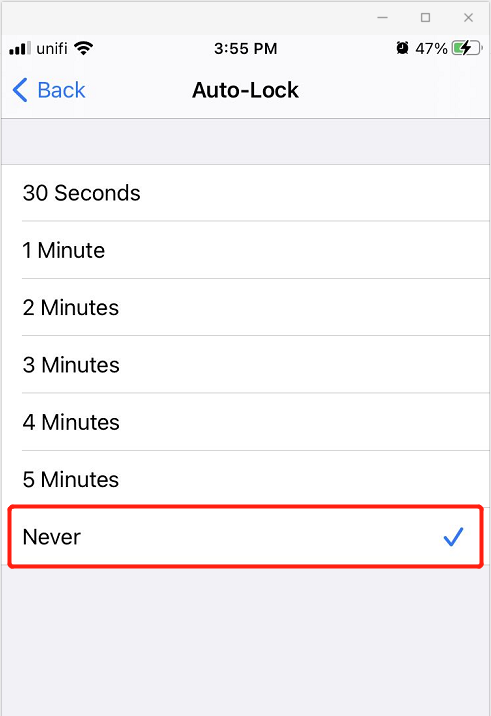
從 iPhone 恢復意外丟失的文件
假設您因為 iPhone 開啟鎖定或睡眠模式而丟失了文件,您可以恢復丟失的文件,但您需要一個強大的第三方 數據恢復軟件.
We recommend using Bitwar iPhone Data Recovery to retrieve the lost files because it provides a 100% clean scan rate and it supports multiple file types such as call logs, messages, bookmarks, calendars, music, videos, and others.
因此,請按照以下步驟從 iPhone 恢復丟失的文件。
Step 1: Go to Bitwarsoft Download Center and 安裝 電腦上的 iPhone 數據恢復軟件。
Step 2: Connect iPhone 到 PC 和 發射 the software.

Step 3: Select the 丟失的文件類型 you need to recover and click Start 掃描.

Step 4: 預覽 the scan results and click the Recover to Computer 按鈕取回丟失的文件。

在 iPhone 上關閉自動鎖定!
希望以上步驟可以教會用戶如何防止iPhone在不使用手機時關閉屏幕和休眠。此外,使用 Bitwar iPhone 檔案救援 在屏幕關閉或睡眠模式期間恢復任何丟失的文件!
上一篇
修復 iPhone 的 6 種最佳解決方案不會在 iOS 14 上接聽或撥打電話 Summary: The article below will show the simple steps to keep iPhone from turning the screen off and sleeping while...下一篇
[已修復] SD 卡不顯示 Summary: The article below will show the simple steps to keep iPhone from turning the screen off and sleeping while...
About Bitwar iPhone Data Recovery
3 Steps to recover photos, videos, contacts, call logs, notes, messages, reminders and calendars, Safari bookmarks, etc. from iPhone/iPad/iPod Touch.
閱讀更多
