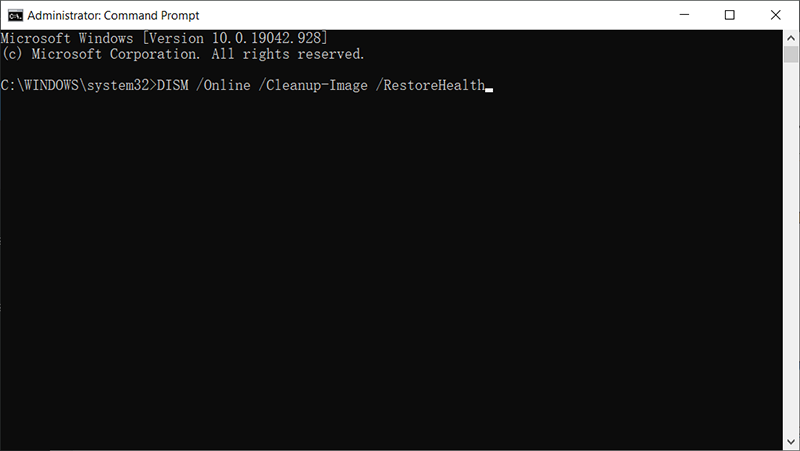[已解決]:Windows 中的 IRQL_NOT_LESS_OR_EQUAL 錯誤
概要: 這 IRQL_NOT_LESS_OR_EQUAL 錯誤是一種常見的 BSOD(藍屏死機)錯誤,它會突然關閉您的 PC。它可能會觸發無限循環重啟這一事實給任何面臨錯誤的人帶來了一些不便。儘管在大多數情況下,它發生在啟動期間,但有時也會在您忙於一些重要工作時發生。在這種情況下,計算機可能無法保存您所做的更改,因此會丟失一些文件。這確實是一個棘手的問題。除非您知道其根本原因,否則不容易解決。在本文中,我們將向您解釋該問題的幾種有效解決方案。此外,如果您因錯誤而丟失任何未保存的文件,您可以使用 Bitwar 檔案救援.
目錄
IRQL_NOT_LESS_OR_EQUAL 錯誤的原因
在確定此問題的原因時,從硬件故障到硬件故障,導致這種情況的因素有很多。以下是一些可能導致 BSOD 錯誤的常見因素。
- 不兼容的驅動程序
- 硬件故障
- 註冊表問題
- 惡意軟件攻擊
- 驅動安裝不完整
方法一:使用SFC和DISM
SFC 和 DISM 是您可以通過命令提示符在計算機上使用的工具。它們在某些情況下可能非常有用,因為它們可以修復和替換損壞的 Windows 文件和驅動程序。這兩種工具都可以幫助您修復 IRQL_NOT_LESS_OR_EQUAL 錯誤。請參閱以下步驟以了解如何使用它們。
Step 1: Press Windows + X and then select Command Prompt (Admin) 從菜單.
Step 2: Type in the following command and then press 進.
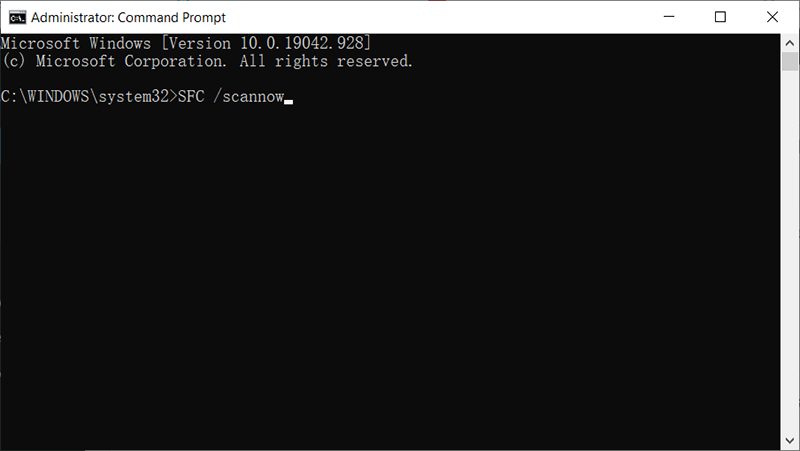
Step 3: 等待過程完成,它會顯示結果。如果 Windows 可以修復您的文件,它應該說損壞的文件已修復。如果進程卡住,視窗 很可能無法自行恢復。你將不得不使用 DISM tool to repair your Windows since it’s a more efficient and 強大的 工具比 證監會, 使用這些步驟:
Step 4:按Windows Key + X and then click on Command Prompt (Admin).
Step 5:現在輸入以下命令,然後按 進.
方法 2:更新您的圖形驅動程序
更新圖形驅動程序有時會解決此藍屏錯誤,這會影響 ATI 和 NVidia 甚至低端 GPU。更新驅動程序的最佳方法是訪問您的計算機或顯卡製造商的官方網站,並下載與您的 PC 兼容的驅動程序。
Step 1:按 Windows 鍵 + R 打開 Run box.
Step 2: Type in devmgmt. msc 然後按 Enter 打開 Device Manager
Step 3: Expand the 顯示適配器 類別。
Step 4:右鍵單擊您的圖形設備,然後選擇 Update Driver.
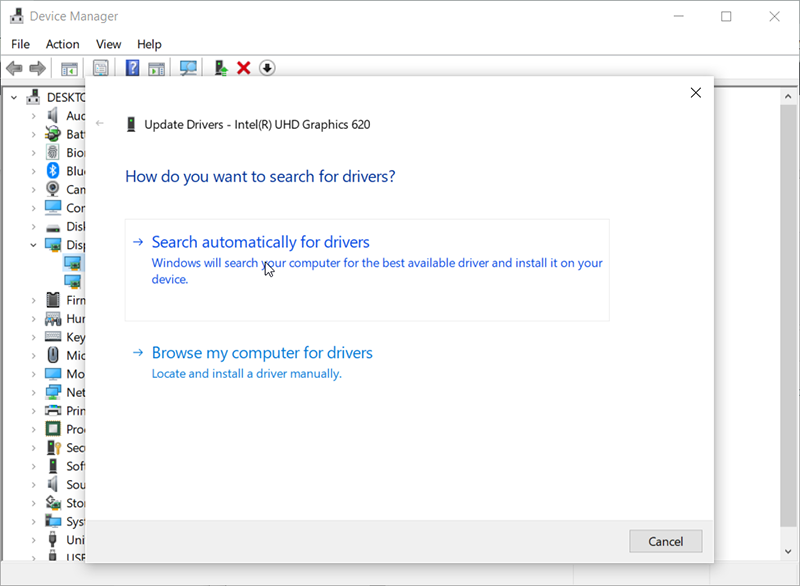
Step 5: Select the Search automatically for the updated driver software option.
Step 6:電腦會在線搜索驅動並安裝。
方法 3:更新以太網和 WI-FI 適配器驅動程序
如果發生此錯誤時您正在 Internet 上玩遊戲,則您的以太網或 Wi-Fi 適配器驅動程序可能出現故障。更新它們的最佳方法是訪問您的計算機製造商的官方網站並下載適用於您計算機的最新驅動程序。
Step 1: Press Windows 鍵 + R to open the Run box.
Step 2: Type in devmgmt.msc 然後按 Enter 打開 裝置經理。
Step 3: Expand the 網絡適配器 類別。
Step 4:右鍵單擊您的圖形設備,然後選擇 更新驅動程序.
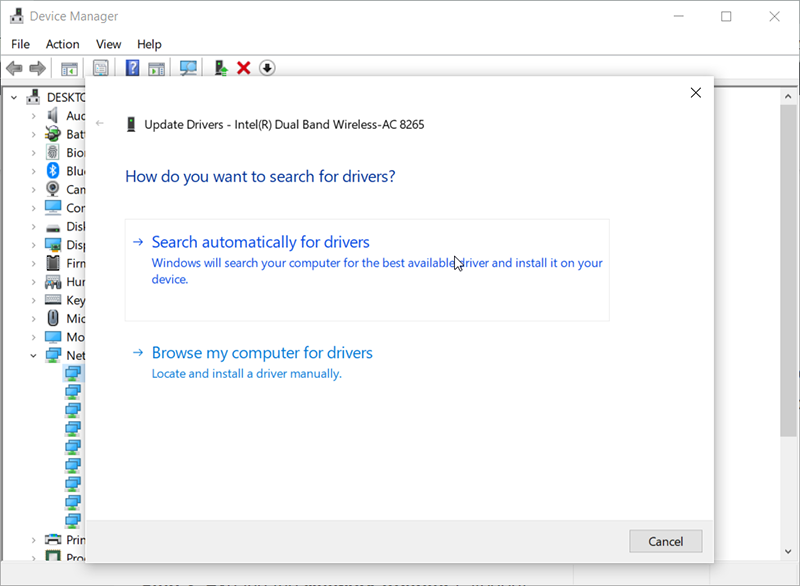
Step 5: Select the Search automatically for the updated driver software option.
Step 6:您的 PC 將在線搜索驅動程序並安裝它們。
方法 4:卸載您的防病毒程序
Some anti-virus programs install drivers to control various functions like the firewall. These kinds of antiviruses and malware fighters could well cause memory conflict, crashing your PC. If this is the case, consider uninstalling them and replacing them with other antiviruses and antimalware. Refer to the following steps to learn how to uninstall them.
Step 1: Press Windows 鍵 + R to open the Run box.
Step 2: Type in appwiz.cpl and then press 進 to open 程序和特點。
Step 3:查找您已安裝的反惡意軟件和防病毒程序。
Step 4: 右鍵單擊要卸載的程序,然後選擇 解除安裝.
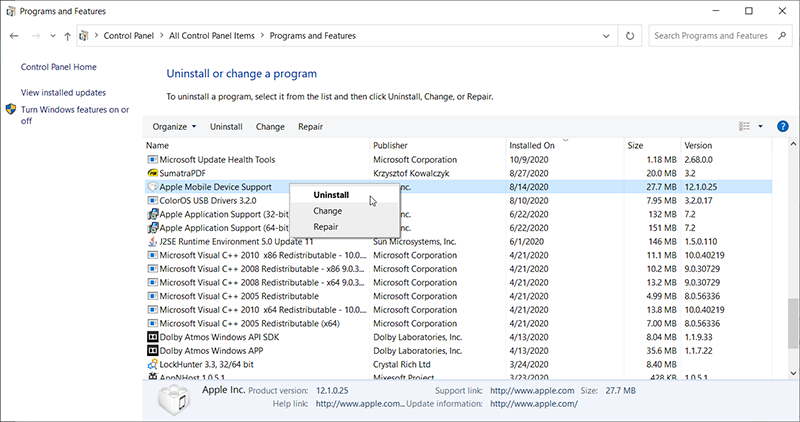
Step 5:按照屏幕上的說明完成卸載。
方法 5:檢查您的內存和硬件
如果 IRQL_NOT_LESS_OR_EQUAL 錯誤與軟件無關,則可能是某些硬件故障導致了該問題。在這種情況下,您應該嘗試測試設備的 RAM。幸運的是,Windows 提供了一個稱為內存診斷的實用工具。請參閱以下說明以了解如何訪問實用工具。
步驟1: Press Win + Q 打開搜索框,輸入內存診斷打開 Windows 診斷實用程序。
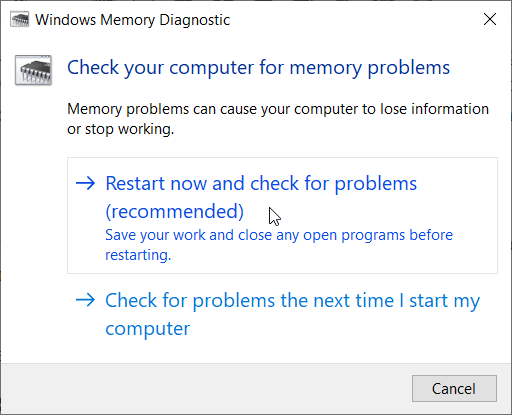
Step 2: Select the Restart now and check for the problems 選項來掃描 RAM。
方法 6:重新安裝 RAM
Gaming can produce a lot of heat which can in turn increase resistance to electric flow. An incorrectly seated RAM could well fail to read/write when temperatures get too high in the light of higher resistance in the poorly connected terminals. In this case, try shutting down your computer, disconnecting power cables and batteries, pry open the computer, unseat the RAM, clear any dust, and reseat your RAM. Ensure that the RAM snaps back into place before you reboot the PC.
方法 7:刷新或還原
如果由於設置更改而導致 IRQL_NOT_LESS_OR_EQUAL 錯誤,您可以嘗試恢復您的 PC 以解決該問題。恢復或刷新計算機後,您不會丟失任何數據或個人文件。因此,請參閱以下說明以刷新或恢復您的計算機。
- System Restore
步驟1: 按 Win + Q 打開搜索欄,然後輸入 System Restore.
Step 2: Click on the Create a restore point option.
Step 3: Switch to the System Protection tab and then click on System Restore.
Step 4: 閱讀說明,然後單擊下一步。
Step 5: 現在,點擊 顯示更多還原點 選項,然後選擇所需的還原點。
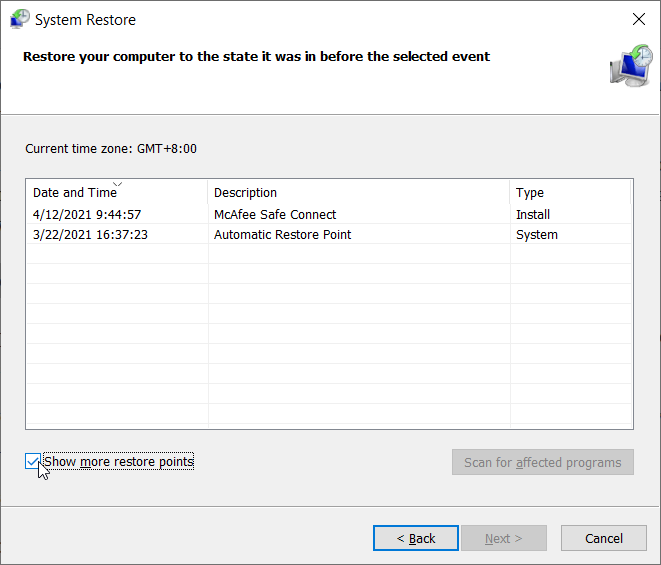
Step 6: 單擊下一步以獲取即將完成的系統還原過程的說明。
Step 7: 重新啟動計算機以查看問題是否已解決。
- 系統重置
步驟1: Click on 設置 並導航到 Update & Security.
Step 2: Click on the Recovery 左側窗格中的選項。
Step 3: 現在,點擊 開始 option under Reset this PC and select 保存我的文件.
How to Recover Lost Files Using Bitwar Data Recovery
事實上,在大多數情況下,IRQL_NOT_LESS_OR_EQUAL 錯誤發生得如此突然,以至於您可能沒有機會保存您正在處理的某些文件。換句話說,如果您正在執行一些重要的工作並且發生該錯誤,則 PC 甚至可能在您保存文件之前突然關閉。在這種情況下,您可以向我們的 BitwarData Recovery 尋求幫助。它有效且用戶友好,可以幫助您輕鬆取回寶貴的文件。
Step 1: Visit our official website to download Bitwar Data Recovery and install it on your PC.
Step 2: Open the program and select the drive where the lost files were stored and then click on 下一個.

Step 3: Select a scan mode in this phase. We would like to recommend 快速掃描, which is able to retrieve a healthy number of lost files. If it fails to work, you can re-run the tool and use Deep scan, which is more effective.

Step 4: Choose the types of files you want and then click 下一個.

Step 5: 預覽 wanted files to check their intactness. Select then and then click 恢復.
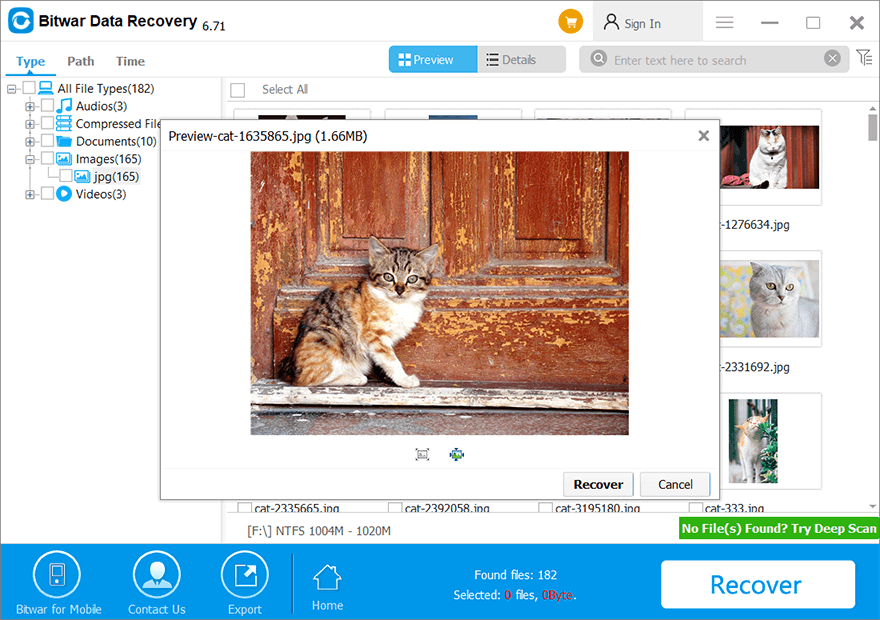
結論
Next time you encounter the IRQL_NOT_LESS_OR_EQUAL error, you should be able to fix it. It is not that difficult to fix if you follow all the methods mentioned in this article. Besides, many users have reported a loss of data loss issues because of the error. If you find yourself stuck in a similar scenario, you can use our Bitwar 檔案救援 to recover lost data.
Read more: How To Recover Lost Files Using Command Prompt (CMD)
上一篇
How to Fix the 0xc000021a Error after Windows Update 總結:IRQL_NOT_LESS_OR_EQUAL 錯誤是一種常見的 BSOD(藍屏死機)錯誤,它會突然關閉您的 PC。這...
關於 Bitwar 數據恢復
3 Steps to get back 500+ kinds of deleted, formatted or lost documents, photos, videos, audios, archive files from various data loss scenarios.
閱讀更多