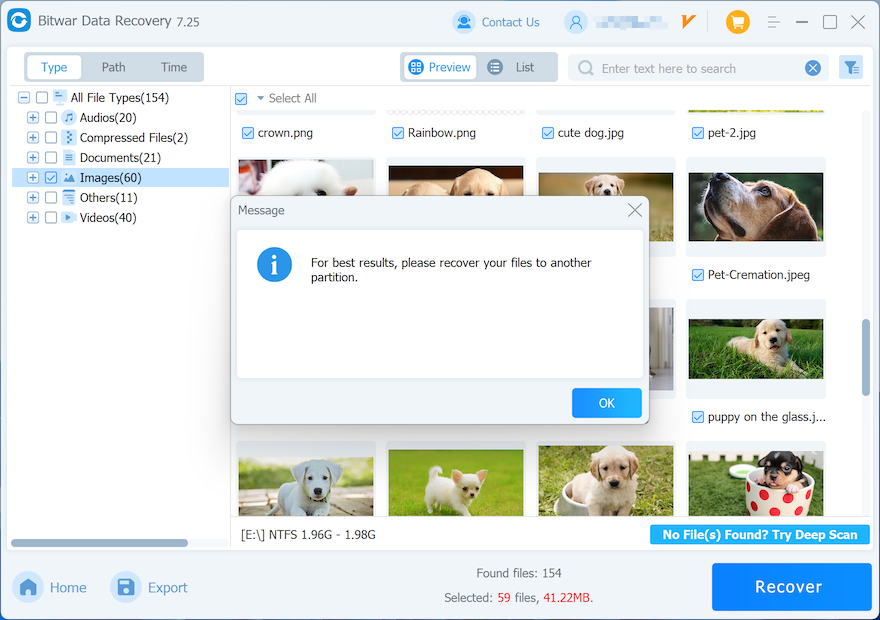如何使用 Bitwar Data Recovery 恢復丟失的數據
摘要: 對於想要了解使用恢復文件的一般方法的用戶 Bitwar 檔案救援,本文將為您服務,除此之外,它還提供數據類型預覽屏幕截圖,幫助您更好地了解預覽功能。
有沒有遇到過文件被意外刪除的情況,或者你可能已經使用Shift+delete鍵永久刪除文件而不將它們發送到回收站?
的確,這些年我們看到了很多數據丟失的場景,但是,無論你是如何丟失數據,或者是什麼存儲設備,如果你在磁盤管理中仍然可以看到存儲設備,那麼Bitwar Data Recovery總是是您執行快速數據恢復的好選擇。
目錄
如何使用 Bitwar Data Recovery 恢復丟失的數據?
步驟1: 安裝 Bitwar Data Recovery 後. 請啟動 Bitwar 數據恢復。
步驟2: 選擇恢復模式例如,這裡我們選擇Wizard Mode 來舉例說明。
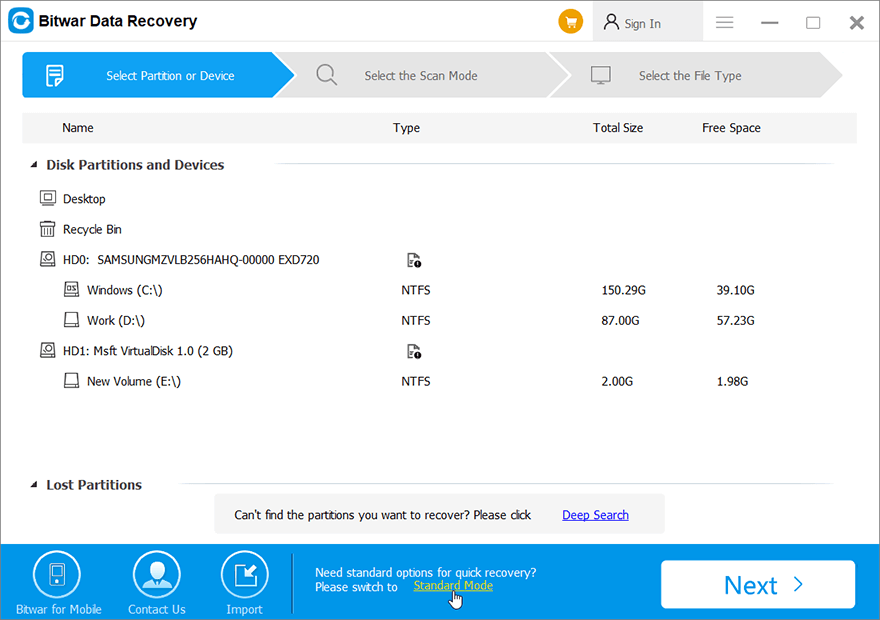
第3步: 檢查刪除/格式化丟失文件的驅動器/分區。 點擊 下一個.
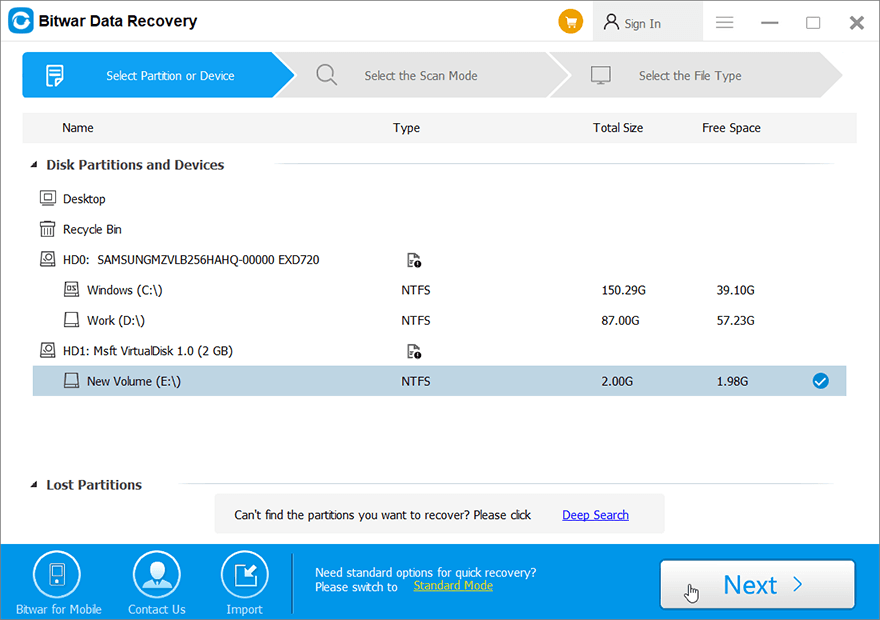
步驟4: 結賬 快速掃描。 點擊 下一個. 有關掃描模式的更多信息,請參閱 選擇恢復模式.
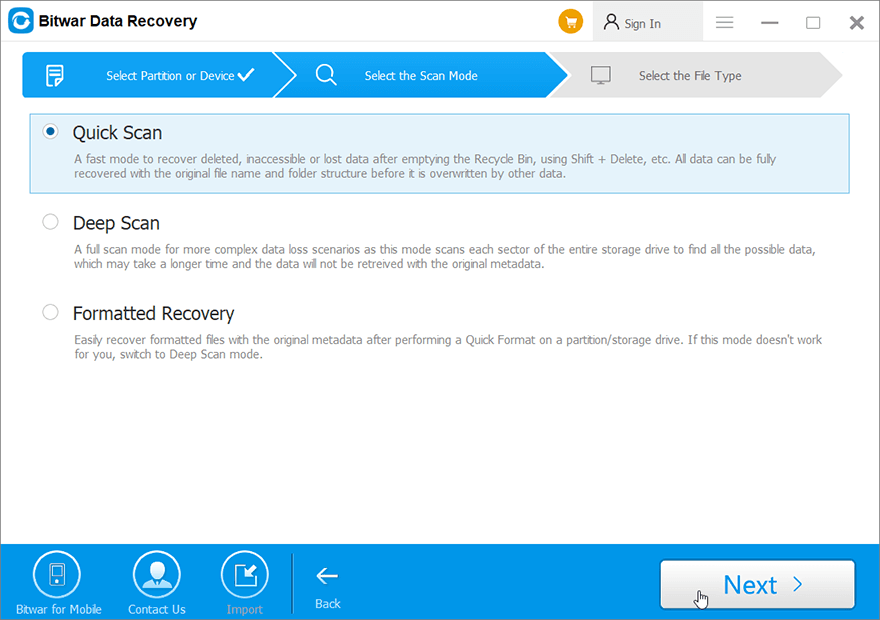
第 5 步: 結賬 選擇所有類型。 點擊 掃描. 注意: 僅選擇有助於縮短掃描時間的圖像/照片或其他單個或多個數據類型。

第 6 步: 在左側面板點擊需要的類型過濾文件,然後點擊需要的文件 預覽 它。
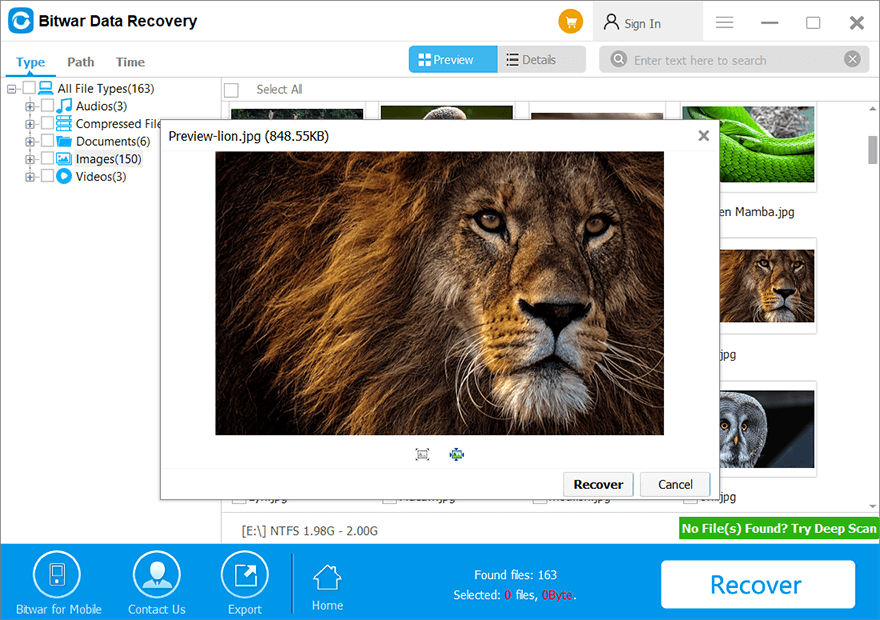
第 7 步: 選擇所需的數據並點擊 恢復 button to save the data in a safe directory.
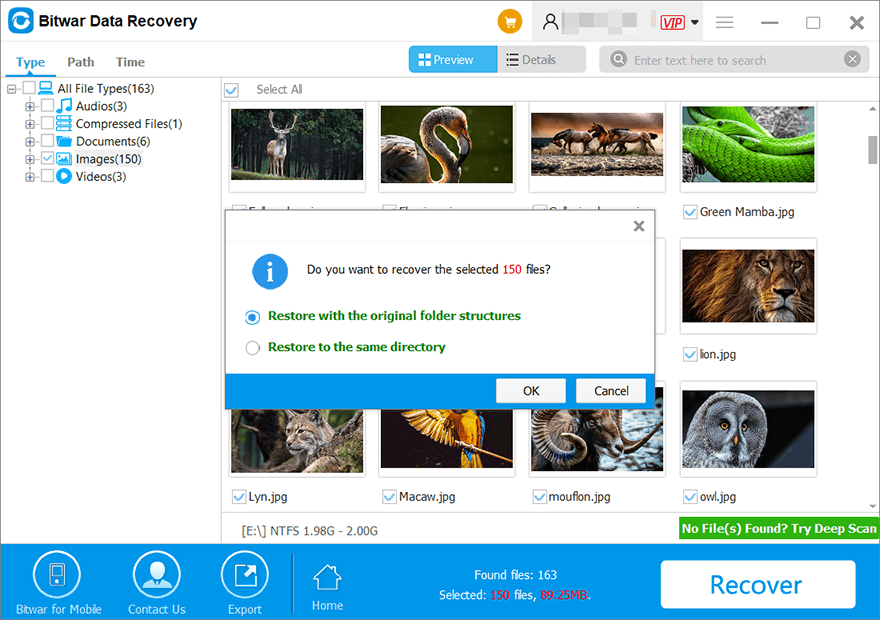
Step 8: Upon clicking the “OK” button, a window will appear for selecting a folder path. It is important to choose a partition or drive that differs from the partition or drive where your lost data is located. If you has only one partition for this case, you can plug an external hard drive to the computer and select again this external HDD in the path selecting window for saving your recovered data.
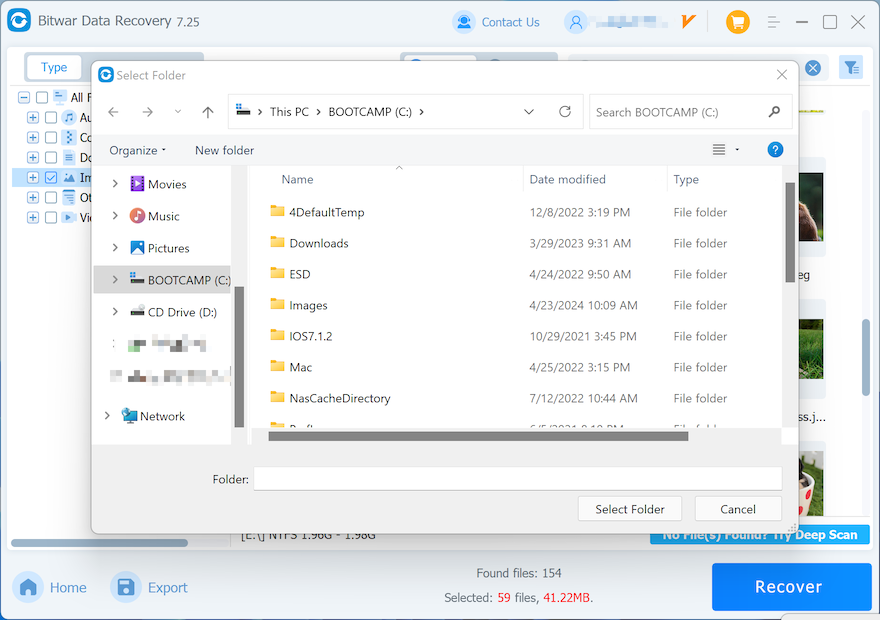
Note: Please select a different partition or drive when saving the files, as it is crucial to prevent overwriting your lost data. Our software will prompt you not to save files to the original drive if you insist doing so. After confirming the accessibility of the restored data and fixing any drive issues, you can transfer the data back to your original partition or drive.
如何在恢復前預覽
預覽不同的數據類型
Bitwar Data Recovery 提供強大的預覽功能,可以幫助您實時檢查丟失的數據。 下面的動畫 GIF 將引導您完成 預覽 特徵。