如何保護計算機上的文檔?
概要: Your computer is not as secure as you think. If you use it to store sensitive. Users can learn multiple ways how to secure documents on a computer with the help of Bitwar PDF 轉換器!
Most business documents are essential, and users need to keep the data safe. Besides, data can be leaked to the public through the Internet. So users need to secure file transfer before transferring and learn how to secure documents on a computer because there are many types of document security.
最後,無論文件格式是什麼類型,將文件轉換為安全的 PDF 都是至關重要的!

Look Here: Safe Way To Convert PDF Document to Other Format!
目錄
加密 PDF – Adobe Acrobat Dc
In order to truly protect sensitive files, if you had Adobe Acrobat Dc on your computer, you could secure PDF documents with different types of password security such as adding passwords, restricting editing, copying, and printing.

用戶可以按照以下步驟為文檔添加密碼:
- 發射 Adobe Acrobat DC 並打開 PDF files.
- 點擊 file > 使用密碼保護.繼續選擇 工具 > 保護 > 使用密碼保護.
- 然後,會出現一個窗口,您可以選擇一個 password that is for editing and viewing only.
- 輸入密碼並點擊 申請.最後,將顯示一條消息,說明文檔已成功保護。
如何鎖定 Word 文檔 - Microsoft Word

Microsoft Word 允許用戶使用保護文檔工具來保護文檔。
Step 1: Click the File 按鈕。然後,選擇 信息 和 保護文件.
Step 2: 鍵入 在空白處輸入密碼並繼續 OK.
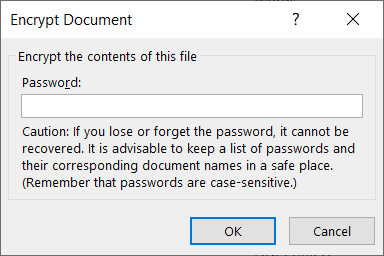
Just in case you want to restrict content editing and only allow tracked changes, filling in forms, comments, and limit formatting, all you need to do is click on File, 繼續 Protect document, 和 限制編輯.
安全文檔 - 使用 PDF 轉換器
假設你沒有 Adobe Acrobat Dc,試試這個 PDF轉換器 軟件 to encrypt or protect the document with a password for free. The software provides a lock PDF tool that allows users to add a password to the PDF files without any complex procedures! Besides, it can protect PDF files on Windows 7, 8, and 10.

請按照以下三個簡單步驟來保護文檔:
Step 1: Launch PDF轉換器 and choose the Lock PDF 工具從 Lock/Unlock PDF 菜單。點擊 Add PDF File 並上傳 PDF files into the software.
Step 2: 輸入密碼 Open Password 空格並繼續 轉換.
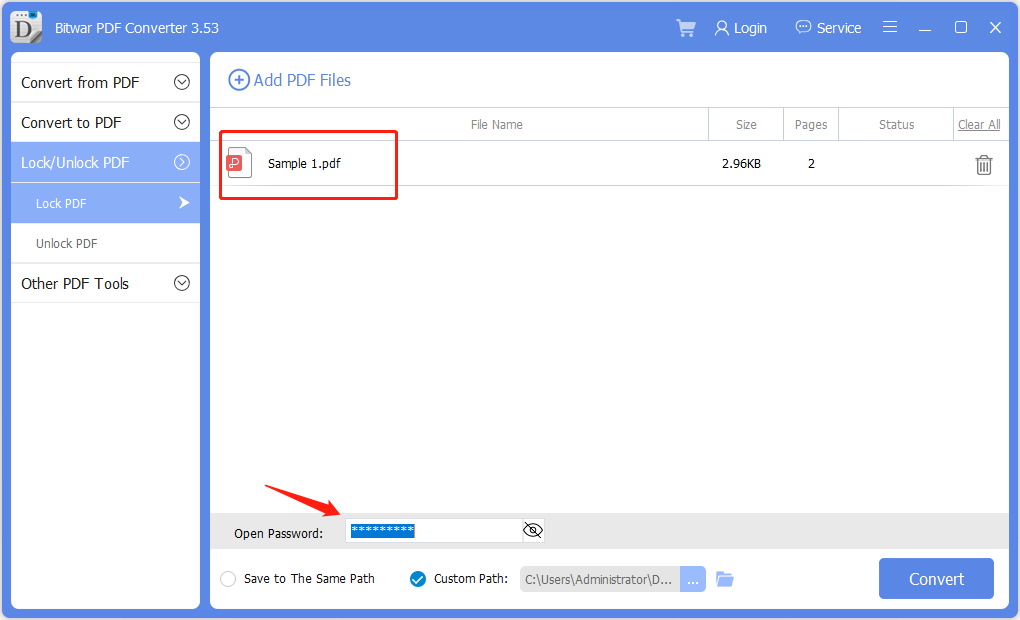
Step 3: 最後點擊 打開文件 to preview the new secured PDF document in the file directory folder!
Password Protect Folders in Windows 10
If you use Windows 10, you can use a password to create hidden folders without needing special software. You can also control access to the contents by editing the permissions settings of a folder.
Step 1:Find and select the folder you want to protect.
Step 2:Right-click the folder and select 屬性.
Step 3:Open the Security tab, and click on Edit.
Select a user name or group and click Deny Access. After access is denied, an administrative password will be required to access the folder.
立即保護文件!
All users need to protect the essentials documents because the content can be private and confidential. Moreover, it is dangerous to store essential documents online, as many online users prefer to use Dropbox, which may cause data leaks. Hopefully, users can protect their documents by following the practical steps mentioned above!
上一篇
Windows 桌面版 WhatsApp 的鍵盤快捷鍵 Summary: Your computer is not as secure as you think. If you use it to store sensitive. Users can learn...下一篇
將PDF插入PowerPoint的3種有效方法 Summary: Your computer is not as secure as you think. If you use it to store sensitive. Users can learn...
About Bitwar PDF Converter
Batch interconvert PDF to Word, Excel, PPT, images, etc. in just one click or lock/unlock, split, rotate, compress, merge the PDF files.
閱讀更多
