如何將 PDF 插入 Excel 單元格
概要:下面的教程將向用戶展示如何在 Microsoft Excel 的幫助下將 PDF 插入到 Excel 電子表格中 Bitwar PDF 轉換器.
An Excel cell is one of the most important documents on the Internet because it provides many powerful and useful tools for calculations and spreadsheets. Therefore, Excel spreadsheets are a must-have document for everyone, just like word files.
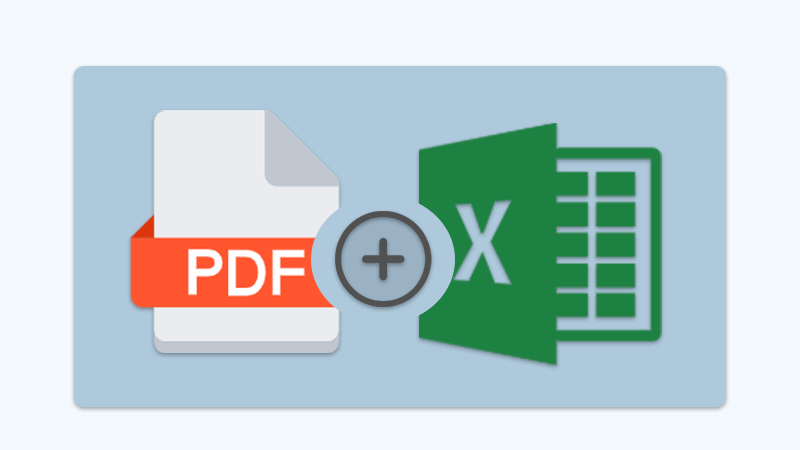
Sometimes, users might need to add or merge original documents into excel, for example, inserting PDF into an Excel cell. Still, not all users know how to add or insert the PDF file because the file format differs from Excel.
想要查詢更多的信息: Why PDF Converter Software Is Important In Office?
So don’t panic as the guideline below will teach users how to insert PDF into an Excel spreadsheet easily!
目錄
如何在 Microsoft Excel 上將 PDF 插入 Excel
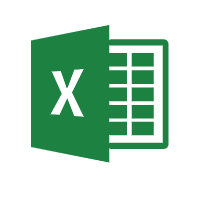
實際上,所有用戶都可以通過 Insert menu in different versions of Microsoft Excel, which includes 2007, 2013, 2016, 2019, and 2020.
Step 1: 打開 Excel 單元格 微軟Excel and click the Insert 旁邊的菜單 家 按鈕。
Step 2: Choose the Object 按鈕從 文本 tab.
Step 3: From the Object window, click Create from File 和 瀏覽 PDF 文件。最後,點擊 行 插入PDF文件。
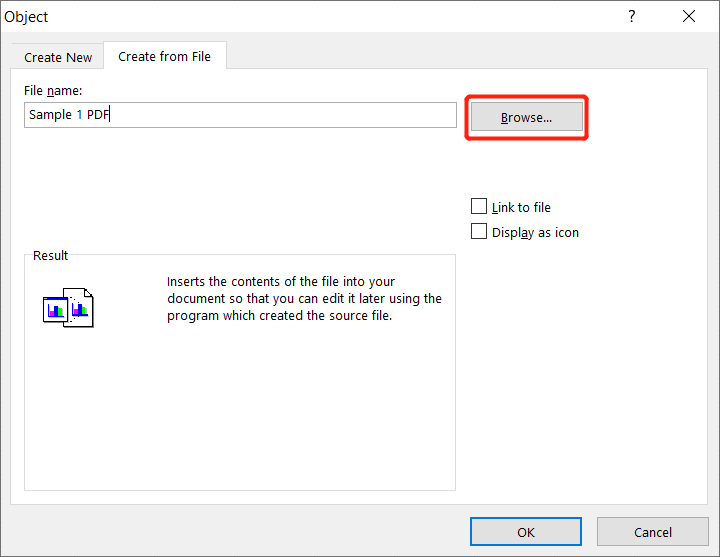
假設用戶不希望 PDF 文件在 Excel 電子表格中可見。記得打勾 顯示為圖標 盒子。此外,用戶還可以通過勾選插入 PDF 文件 鏈接到文件 將 PDF 文檔鏈接到 Excel 單元格的選項。
如何在 Excel 單元格中插入多個 PDF 頁面
以防萬一用戶需要將 PDF 文件中的不同頁面插入到 Excel 中的不同位置。上述步驟對用戶來說是一個問題,所以在此期間, PDF轉換器 將對用戶有所幫助。
The only way for users to insert multiple PDF pages into Excel is to split the PDF and add the page separately in Excel. Users can use the Split PDF tool in PDF轉換器 首先拆分PDF文件,然後按照上述步驟將PDF頁面插入到Excel中。
趕緊學起來!
Users can easily insert PDFs into Excel by following the tutorial above. Sometimes some users may need to copy or transfer data from Excel to PDF files some cases and vice versa, users can easily convert Excel轉PDF or PDF to Excel using a PDF converter.

About Bitwar PDF Converter
Batch interconvert PDF to Word, Excel, PPT, images, etc. in just one click or lock/unlock, split, rotate, compress, merge the PDF files.
閱讀更多
