如何修復這些項目太大而無法回收錯誤
概要: 你有沒有遇到過這樣的錯誤: 這些物品太大無法回收,要永久刪除它們嗎?在大多數情況下,當您通過右鍵單擊文件並選擇刪除來刪除計算機上的文件時,它會進入 PC 的回收站或垃圾箱,具體取決於您的操作系統。它將一直保留在那裡,直到您將計算機清空回收站或選擇從中恢復文件。但是,如果您要刪除的文件大於回收站的最大容量,這些項目將繞過回收站並被永久刪除。為了幫助您解決問題,我們將列出幾種解決方案。此外,我們還將向您解釋如何在以下幫助下從回收站中恢復丟失的文件 Bitwar 檔案救援.
目錄
如何修復這些物品太大而無法回收的錯誤?
運行“這些項目太大而無法回收。您要永久刪除它們嗎?”僅當您嘗試刪除到回收站的文件夾和文件大於回收站的剩餘空間或大於回收站分配的大小時才會彈出。
因此,如果您遇到錯誤消息並且無法將文件或文件夾刪除到回收站,您可以嘗試以下兩種解決方案來消除這些項目太大而無法回收錯誤並將文件夾和文件移動到回收站斌。
解決方案 1:從回收站中刪除不需要的文件
As pointed out earlier, you are running to the error since there is not sufficient space in the Recycle Bin. Put it shortly, the cumulative size of files that you are trying to delete is larger than the remaining free space in the Recycle Bin. So, what you should do to free up your Recycle Bin space is to open up the Recycle Bin and delete unwanted files. Refer to the following steps to learn how to do so:
Step 1: Press 贏+D 要去 Desktop.
Step 2: Double-click on Recycle Bin to open it.
Step 3:選擇您確定將來不需要的文件,您將在回收站窗口的左下角看到它們的累積大小。
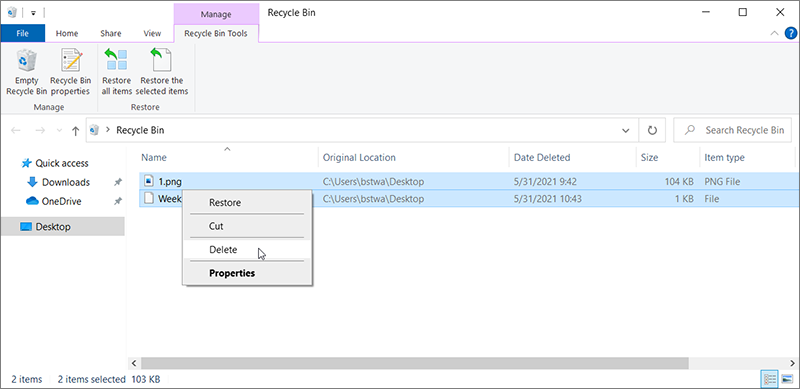
Step 4: 右鍵單擊這些文件,選擇 Delete and then click on Yes.
解決方案2:增加為回收站分配的磁盤空間
Step 1: Press 贏+D 要去 Desktop.
Step 2: Right-click on Recycle Bin and then click on 屬性.
步驟1: 右鍵單擊桌面,然後單擊 Personalize.這將打開設置應用程序的個性化部分。
Step 2: Select 主題 在左側窗格中。在裡面相關設置 部分,點擊 桌面圖標設置 link.
Step 3: 在桌面圖標部分,勾選標記為 Recycle Bin.點擊 Apply 按鈕將回收站添加到桌面。
Step 3: 在裡面回收站屬性 窗口,選擇嘗試刪除文件時遇到錯誤消息的驅動器。
Step 4: 在 選定的設置 地點部分,為所選驅動器的回收站分配更多空間。
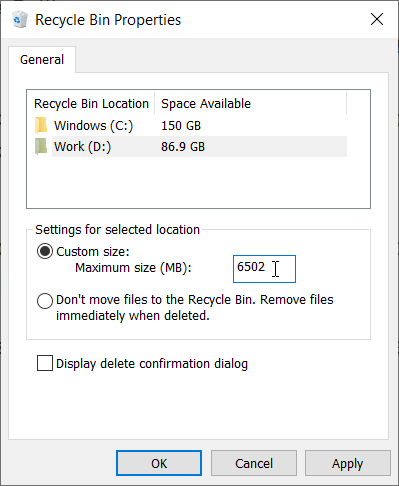
Step 5: Click on the Apply 按鈕。
如何使用 Bitwar Data Recovery 恢復已刪除的大文件
If accidentally you delete the large file/folder permanently, the first step you should do, of course, is to find a powerful data recovery tool that can help you bring back the file/folder. To help you save time and avoid unnecessary troubles, we would like to recommend you to use Bitwar 檔案救援, an effective and user-friendly recovery program. To learn how it works, refer to the following example:
Step 1:打開Bitwar Data Recovery官網下載安裝。
Step 2:啟動恢復軟件,然後單擊 回收站恢復 option.
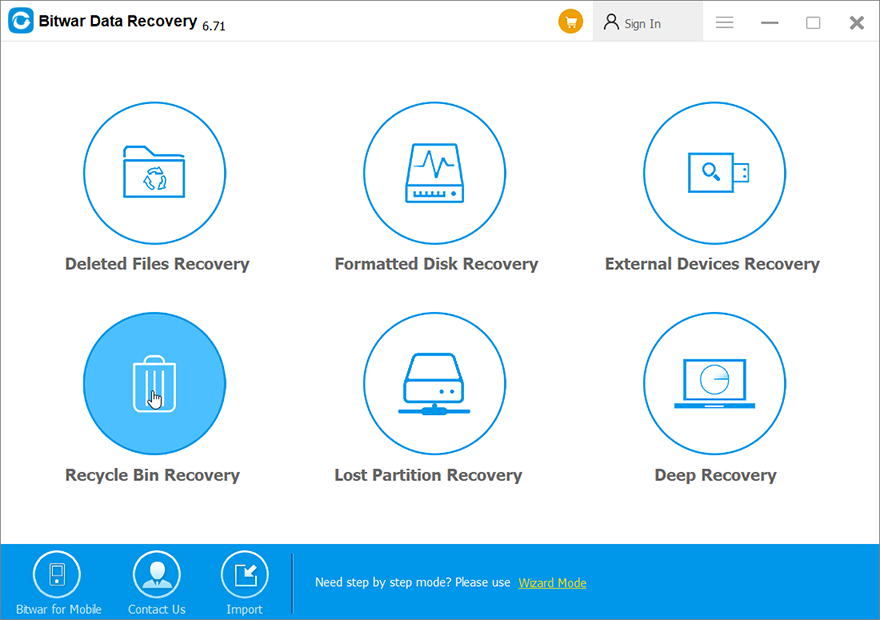
Step 3:選擇要檢索的文件的文件類型,然後單擊 下一個 按鈕。
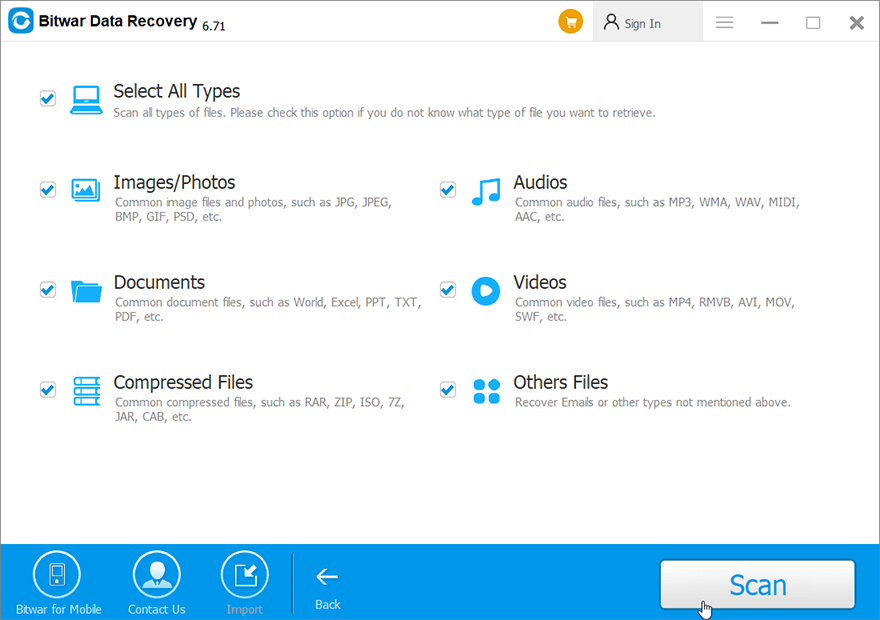
Step 4:單擊要恢復到的任何文件 preview 並檢查其完整性。
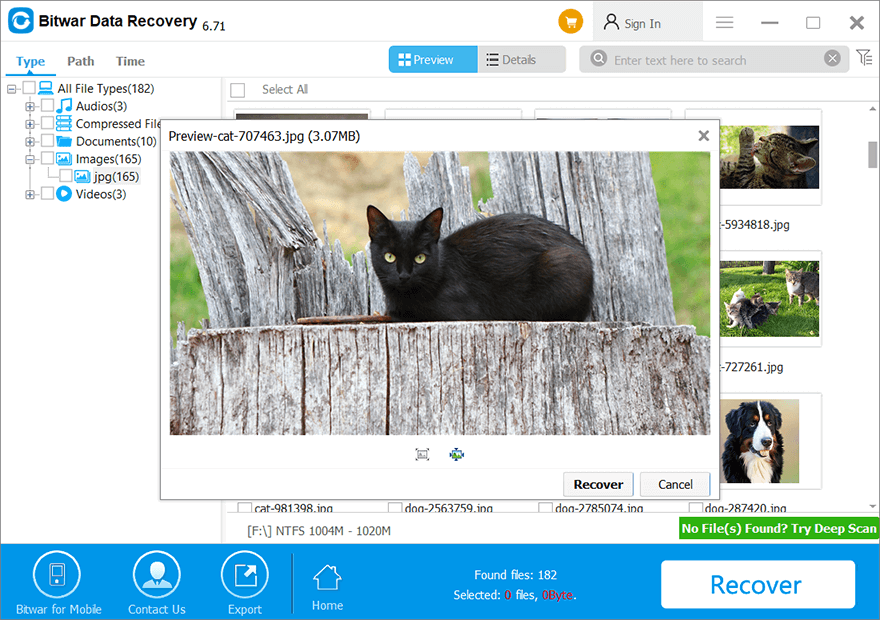
Step 5:選擇要恢復的文件,然後單擊 恢復 to start the process.
結論
The error of these items are too big to recycle is not hard to cope with. In this article, we have laid out two common solutions to it. However, in most cases, the tricky part relating to this error is the data loss problem that follows hot on the heels of the error. But don’t worry, If you run into any data loss issue, you could always turn to Bitwar 檔案救援 for help. With its help, you can easily recover those large deleted files that have got around the natural phase of going to the Recycle Bin.
下一篇
Effective Solutions to the kernel_security_check_failure Error 總結:你有沒有遇到過這樣的錯誤:這些物品太大不能回收,你想永久...
關於 Bitwar 數據恢復
3 Steps to get back 500+ kinds of deleted, formatted or lost documents, photos, videos, audios, archive files from various data loss scenarios.
閱讀更多
