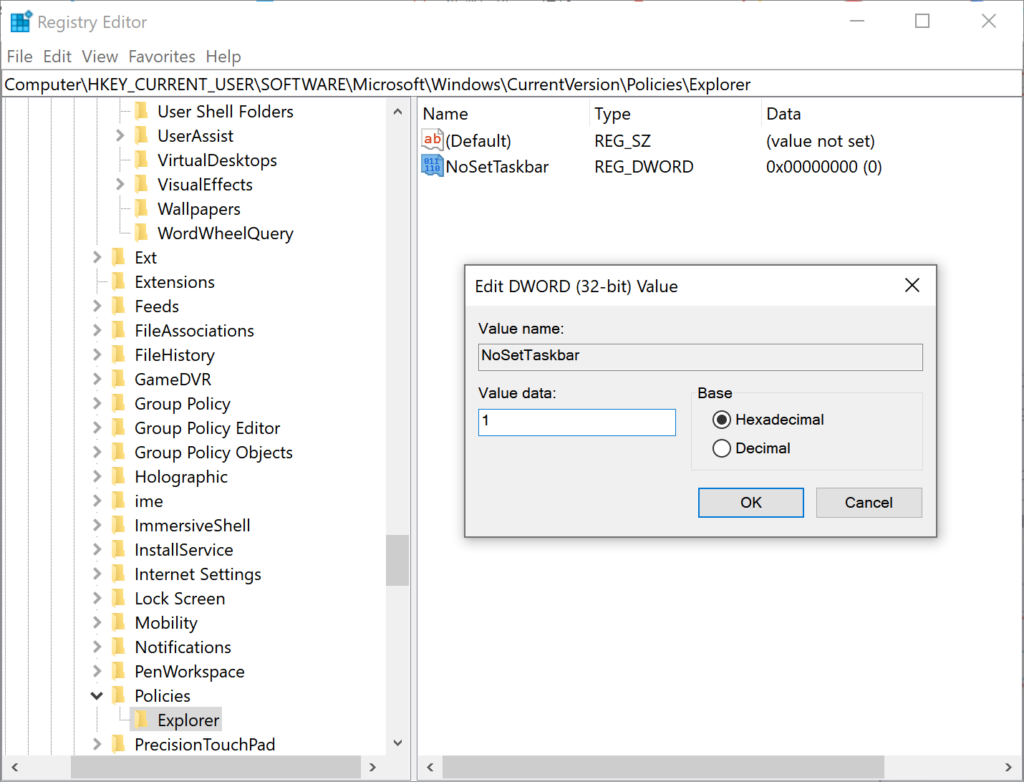如何隱藏或刪除 Windows 10 開始按鈕?
Last Updated: 2022-06-17
概要:Windows 10 更改了“開始”菜單佈局,以便用戶可以訪問“開始”菜單上列出的已安裝應用程序。但是,一些曾經通過鍵盤快捷鍵啟動應用程序的人可能想要禁用“開始”菜單。所以今天,這篇操作指南將提供隱藏或刪除開始菜單的實用方法。
目錄
什麼是 Windows 10 開始菜單?
Win10開始菜單是你經常使用的所有程序、文件夾和聯繫人的目錄。它是訪問 PC 上應用程序的主要點。用戶可以單擊“開始”按鈕或按 Win 徽標鍵來訪問“開始”菜單。
Windows 10 開始菜單中有兩個窗格和一個搜索框。用戶可以在左側窗格中找到所有應用程序,在右側窗格中找到應用程序的相應實時標題。左側窗格中“所有應用程序”列表中的任何應用程序都可以復制為右側的磁貼。
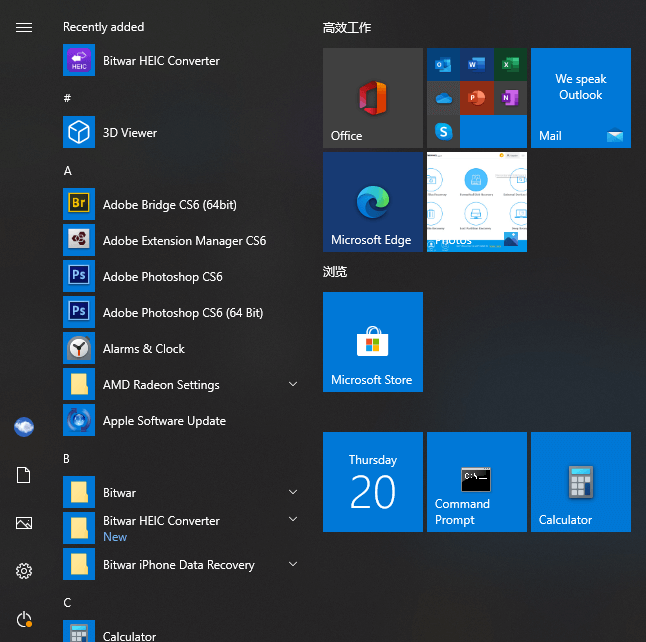
如何隱藏 Windows 10 開始菜單?
使用 StartIsGone 隱藏開始菜單
開始消失 is a portable program that helps users to hide the Start Menu on the taskbar. It is fully native to Win 8.1 and Win 10.
- You should first download and run StartIsGone. Then its icon will appear in the system tray.
- 右鍵單擊其托盤圖標可在啟動時訪問負載並隱藏系統托盤圖標選項。它只需要微不足道的 1.7 MB 內存。
- 如果要顯示或恢復“開始”菜單,請關閉 SatrtIsGone 程序。
使用 Start Killer 隱藏開始菜單
啟動殺手 是一個隱藏或禁用開始菜單的免費程序。使用 Start Killer 可以輕鬆隱藏“開始”按鈕。
- 首先,您應該下載並安裝 Start Killer。
- 從開始菜單運行它並右鍵單擊其圖標以打開或退出“設置”。
- 如果您想自動運行 Start Killer,您可以打開“系統啟動時加載”選項。
- 就像 StartIsGone 一樣,您可以關閉 Start Killer 以恢復開始菜單。
Hide the Start Menu With Registry Editor
- Open a Run command dialog box by pressing Win + R keys on your keyboard, then type regedit 並按下 進 key to open Registry Editor.
- Choose the Yes button for UAC (User Account Control) prompt.
- In the Current User hive, navigate to the following key: HKEY_CURRENT_USER\Software\Microsoft\Windows\CurrentVersion\Policies\Explorer
- In the Explorer key, right-click on the right pane and choose the New > DWORD (32-bit) Value option. Name this newly created value as NoSetTaskbar.
- Double-click on the NoSetTaskbar value to open it and then change Value data to 1.

- Lastly, you need to restart your system to apply the changes to the system.
- If you want to enable it back, you need to open the NoSetTaskbar value again and change Value data to 0.
注意: We always recommend users create a backup before making any changes in their Registry Editor.
結論
The 開始菜單 提供了一種方式來啟動應用程序或程序、調整 Windows 設置、在棘手的情況下尋求幫助、關閉 Windows 以及暫時離開您的電腦。如果不需要,用戶可以輕鬆隱藏或刪除它。他們也可以輕鬆地把它帶回來。

關於 Bitwar 數據恢復
3 Steps to get back 500+ kinds of deleted, formatted or lost documents, photos, videos, audios, archive files from various data loss scenarios.
閱讀更多