5 Effective Solutions To Fix Hard Drive Won’t Power Up On Windows
概要:下面的內容將展示用戶修復他們的有效解決方案 硬盤驅動器無法在 Windows 上啟動 並恢復任何重要數據 Bitwar 檔案救援軟體!
目錄
警告:硬盤驅動器不會通電
If you are facing the same situation as above, generally your hard drive won’t power up at all and your computer will not turn on. After that, you may face some unpleasant situations such as:
- 永久性數據丟失
- 硬盤因過熱而損壞
- 硬盤不工作
- 系統錯誤
Effective Solutions to Fix My Hard Drive Won’t Power Up on Windows
我們將向您展示一些解決方案來解決最適合您情況的問題。
解決方案 1:更換電源線
Step 1: Connect 連接到計算機的電源線,並確保 外置硬盤或內置硬盤 已正確連接到您的 PC。
Step 2: 如果它不起作用, 斷開並連接硬盤驅動器 to 另一台電腦 檢查它是否有效。
Step 3:假設硬盤驅動器在不同的 PC 上啟動,那麼您可能需要獲得一個 新的硬盤驅動器電纜.
解決方案 2:更新硬盤驅動程序
過時的驅動程序可能會導致問題發生,因此請按照以下步驟更新硬盤驅動器驅動程序。
Step 1: Press Windows + 電阻 鍵盤上的鍵打開 跑 盒子。
Step 2: Type in 開發管理工具 and click 好的.
Step 3: 在設備管理器中, 右鍵點擊 硬盤驅動器並選擇 特性.
Step 4: Click 更新驅動程序 from the 司機 選項卡並單擊 Search automatically for updated driver software option.
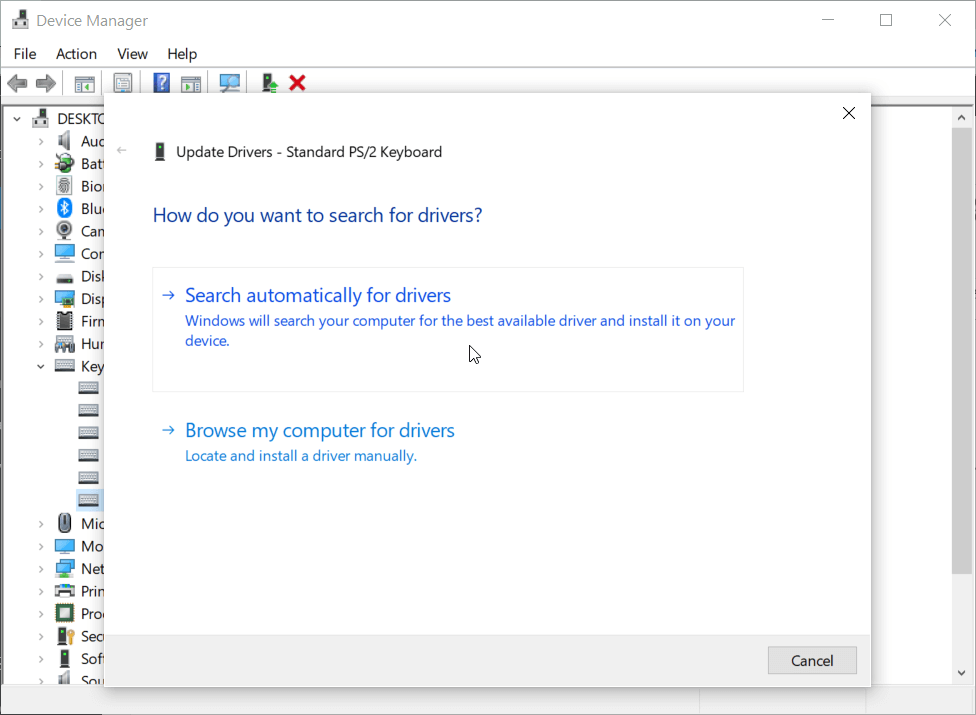
等待搜索結果並耐心按照說明修復硬盤驅動器不會在Windows問題上開機。
解決方案 3:在 BIOS 中啟用硬盤
Step 1:將硬盤驅動器連接到您的 PC 並重新啟動您的計算機。
Step 2:按住並按下 F2 進入 BIOS.
Step 3: 檢查系統文檔並打開 在 硬盤中的 系統設置.
Step 4: 重啟 PC 並檢查它是否修復了硬盤驅動器問題。
Solution 4: Change Different Computer
Sometimes it can be the computer that is having issue or virus that prevents you from powering up the hard drive on PC. Therefore, you can try to remove the internal hard drive and install it to a different PC or Windows operating system to overcome the hard drive won’t power up issue.
Solution 5: Send Repair Center
Suppose that all the solutions above are not able to fix the issue, it is best for you to send the disk drive to the closest repair center to have a physical diagnostic.
額外提示:訪問硬盤驅動器中的數據不會啟動
如果您急於訪問硬盤中的數據或數據對您來說非常重要,那麼最有效的方法是使用以下方法從存儲設備中恢復數據 數據恢復軟件.
We recommend using Bitwar 檔案救援 軟件 因為只需點擊幾下,它就可以從內部或外部存儲設備中恢復所有類型的文件!
Step 1: 安裝 和 下載 軟件來自 Bitwarsoft Download Center.
Step 2: Select the 受影響的硬盤 從分區和設備列表中點擊 下一個.

Step 3: Select the Scan mode 並點擊 下一個 按鈕。

Step 4: Choose the file type 您要訪問並單擊 下一個.

Step 5: 預覽 掃描結果並選擇您需要的文件。最後,點擊 恢復 按鈕。

底線
希望上述所有解決方案對您修復無法在 Windows 問題上啟動的硬盤驅動器有用,並確保盡快修復它以防止任何進一步的數據丟失。此外,您可以使用上面提到的數據恢復來恢復任何丟失的數據!

關於 Bitwar 數據恢復
3 Steps to get back 500+ kinds of deleted, formatted or lost documents, photos, videos, audios, archive files from various data loss scenarios.
閱讀更多
