[完整]解決Windows自動修復不工作問題的解決方案
目錄
Windows 自動修復不工作問題概述
當您的 Windows 10 或任何其他 Windows 系統無法啟動時,它會自動啟動一個名為“自動修復”的內置實用程序。此實用程序用於修復 Windows 操作系統。但是,有時,此實用程序本身在修復 Windows 系統時會遇到一些問題。
當自動修復無法正常運行時,它會拋出錯誤消息: 自動修復無法修復您的系統.更具體地說,將有兩種情況涉及 Windows 無法正確加載或無法修復 PC 的錯誤。
因此,在這種情況下沒有什麼可擔心的,因為它很容易修復 Windows 10 automatic repair not working 根據兩種不同的情況,我們下面的指導解決方案會出錯。此外,可啟動的安裝媒體或恢復系統或驅動器可以幫助解決您的問題。
案例 1:自動修復 Windows 無法在 Windows 上正確加載
假設你遇到了 Windows couldn’t load error correctly or keep saying ” Preparing Automatic Repair ” during start-up; most of the time, it is caused by the corrupted or damaged file system and missing or corrupted Boot Configuration Data (BCD).
因此,您需要執行兩種不同的解決方案來修復錯誤,並且您可能需要執行數據恢復以恢復任何已刪除的數據。
方案一:系統還原功能
The fastest way to fix Windows 10 repair loop is to click the restore option to a normal state when Windows couldn’t load the error to appear correctly. After Windows has reverted to the previous system, most of your files will be removed from the PC.
因此,接下來您需要做的是使用 數據恢復軟件 在系統還原您的 Windows 後恢復已刪除的文件。
在 Windows 上恢復數據
如果您丟失了任何數據以及以下解決方案,您還可以使用以下方法檢索已刪除的數據 Bitwar 檔案救援軟體.它是最可靠、最專業的恢復工具,可讓用戶從 Windows 7、8 和 10 上的內部或外部設備恢復任何文件。
因此,請按照以下步驟從您的 PC 中恢復已刪除的數據:
Step 1: 下載 和 install the data recovery tool from Bitwarsoft Download Center.
Step 2:打開恢復工具並 選擇驅動器 從您要檢索已刪除數據的位置。然後,按 next 按鈕。

Step 3: Choose 深層掃描 模式以執行深入搜索以查找驅動器每個角落的數據,然後單擊 下一個.

Step 4: Select the file types 然後按 下一個 按鈕。

Step 5: 預覽 選擇所有選定的數據並單擊 恢復開始數據恢復過程。

Solution 2: Command Prompt
Step 1: Open Command Prompt and type in exe /rebuildbcd然後按 進.
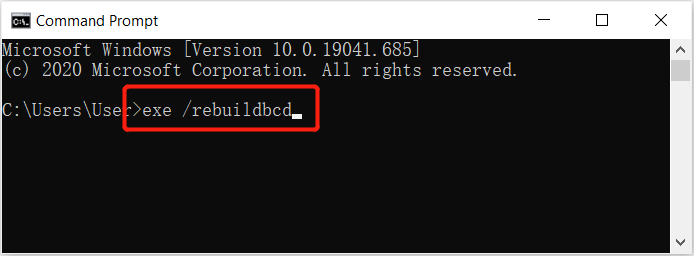
Step 2:繼續執行另一個命令: exe /fixmbr and hit enter.
Step 3: 輸入命令: exe /修復引導 命令並點擊 enter 鑰匙。
Step 4: Type exit 退出命令提示符並點擊 enter 鑰匙。
Step 5: 重新啟動系統以檢查您是否仍然卡在 Windows 自動修復循環.
案例 2:Windows 自動修復無法修復您的計算機
接下來,如果你面對 Windows 自動修復無法修復您的計算機 error, you will need to refer to the practical solutions below to fix Windows 10 repair loop!
Solution 1: CHKDSK Utility
將安裝介質或恢復驅動器連接到您的系統後,選擇您的首選語言,然後單擊下一步按鈕繼續執行以下步驟。
Step 1: Select the 修理你的電腦 選項從底部。
Step 2: 之後,選擇 Troubleshoot, then Advanced Options,然後選擇 Command Prompt.
Step 3: Type in the command: chkdsk /f /r C: (將 C: 替換為您的驅動器號),然後點擊 enter.
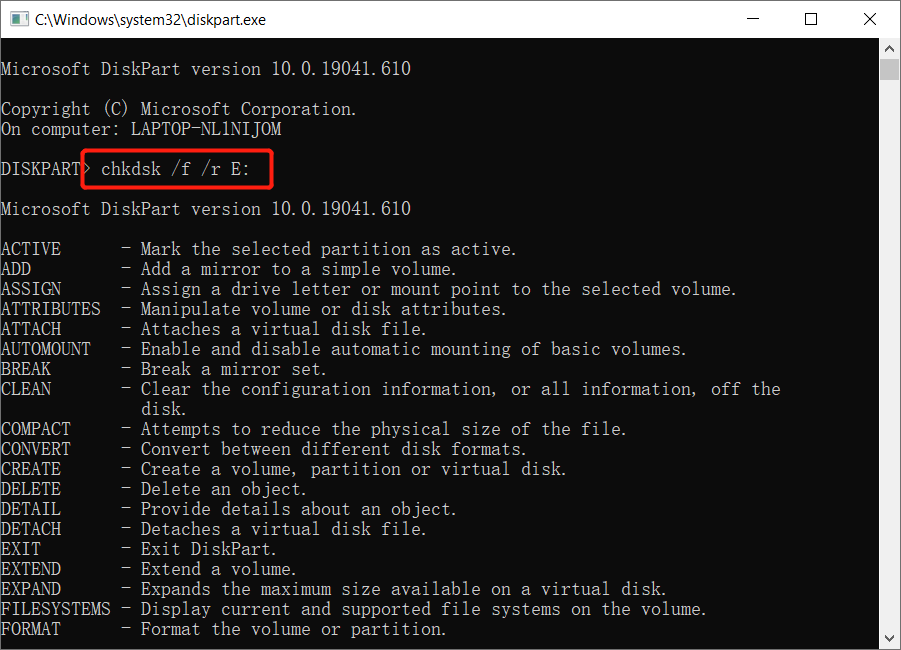
Step 4: Type exit and hit enter.
Step 5: 重新啟動系統以檢查問題是否已修復。
解決方案 2:還原 Windows 註冊表
Step 1: 從窗戶 Boot 選項菜單,選擇 Troubleshoot, Advanced Options,以及 Command Prompt.
Step 2: 輸入命令: cd C:\windows\system32\logfiles\srt\(用您的驅動器號替換 C:) 然後按 enter.
Step 3: 在此之後,鍵入 文本命令在記事本中打開文件。
Step 4: Press Ctrl + O and choose the All Files 選項,然後去 C:\windows\system32.
Step 5: Select CMD並以管理員身份運行。
Step 6:輸入命令: cd C:\windows\system32\config並擊中 進 按鈕。
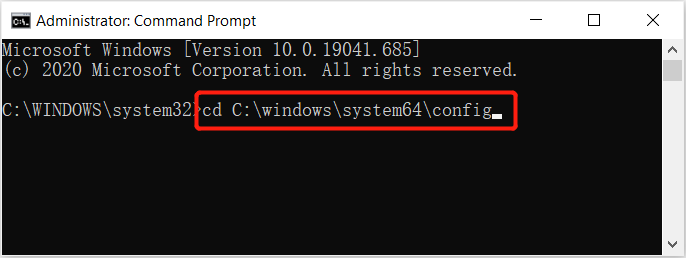
Step 7: 創建一個 文件備份 像默認、軟件、SAM、系統和安全,將它們重命名為 .bak.
Step 8:在這一步中,依次執行下面的命令,然後按 enter 鑰匙。
重命名 DEFAULT DEFAULT.bakrename SAM SAM.bak
重命名 SECURITY SECURITY.bak
重命名 SOFTWARE SOFTWARE.bak
重命名系統 SYSTEM.bak
Step 9:輸入另一個命令: copyc:\windows\system32\config\RegBack c:\windows\system32\config and hit 進.
第 10 步: Reboot 您的 PC 系統以檢查問題是否仍然存在。
解決方案 3:刪除有問題的文件
有時損壞或損壞的文件是導致 Windows 自動修復不起作用 錯誤發生。
Step 1: Open the Command Prompt 並執行下面給定的命令:
cd C:\Windows\System32\LogFiles\Srt
SrtTrail.txt
Step 2: 然後,消息: 啟動關鍵文件 c:\windows\system32\drivers\tmel.sys 會出現損壞。
Step 3: 輸入另一個如下命令並點擊 enter to execute.
cd c:windowssystem32drivers
Delvsock.sys
解決方案 4:禁用自動啟動修復
Step 1: 輸入命令: bcdedit /set {default} recoveryenabled 否在命令提示符下,然後按 enter.
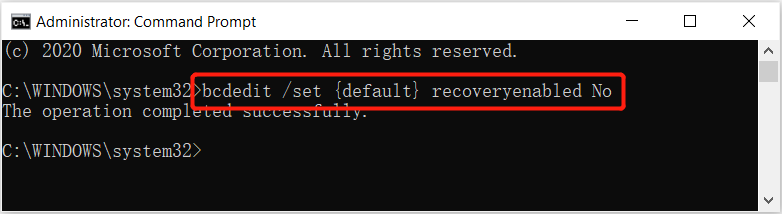
Step 2: Restart 您的系統,自動啟動修復應該被禁用。然後,您應該能夠重新訪問 Windows。
Step 3: 如果你想啟用 自動啟動修復 再次輸入命令: bcdedit /set {default} recoveryenabled 是的, 並按下 enter 執行它。
解決方案 5:檢查 OsdevicePartition 和 Device Partition
Step 1: Open the command prompt 再次輸入 編輯 命令,然後按 enter.
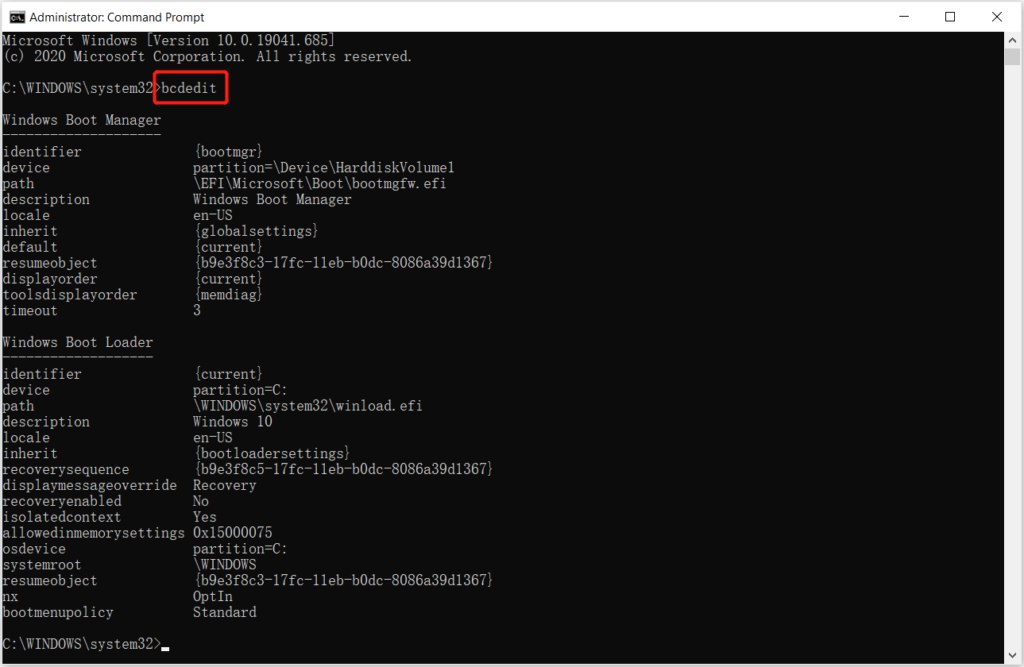
Step 2: Look for the 設備分區和osdevice分區並確保它們的值設置正確。
Step 3: 由於 Windows 預裝在 C分區,正確的數量應該是 C: 如果該值未設置為 C: 然後依次執行以下命令。
bcdedit /set {default} 設備分區=c:
bcdedit /set {default} osdevice partition=c:
以上給出的解決方案應該有助於解決 Windows 自動修復不起作用 問題。
輕鬆解決!
請務必仔細遵循上述給定的解決方案,以防止任何數據丟失。但是,如果您最終丟失了修復 Windows 自動修復不起作用 錯誤,記得使用 Bitwar 檔案救援 軟件找回丟失的數據,以防止您的 Windows 上的永久數據丟失!
上一篇
修復希捷外置硬盤不顯示 Mac 問題的 4 個有效解決方案 Summary: This article below will guide you through the best solutions to resolve the Windows 10 automatic repair not working...下一篇
[Full Recovery] How To Recover Lost Data By DISKPART Clean/Format Summary: This article below will guide you through the best solutions to resolve the Windows 10 automatic repair not working...
關於 Bitwar 數據恢復
3 Steps to get back 500+ kinds of deleted, formatted or lost documents, photos, videos, audios, archive files from various data loss scenarios.
閱讀更多
