[BEST] Fix Unknown USB Device Error (Device Descriptor Request Failed)
概要:下面的文章將展示修復該問題的最佳解決方案 未知的 USB 設備錯誤(設備描述符請求失敗) 並通過使用從 USB 設備恢復任何丟失的數據 Bitwar 檔案救援軟體!
目錄
錯誤消息:未知 USB 設備(設備描述符請求失敗)
自從 CD/DVD 驅動器消失後,USB 一直是在 Windows 計算機上傳輸文件的唯一方式,但一些用戶抱怨遇到錯誤消息: 未知 USB 設備(設備描述符請求失敗) 並阻止他們訪問或運行他們的 USB 驅動器。
這不是 Windows 用戶的常見問題,並且您無法使用連接到計算機的 USB 閃存驅動器或其他外部設備。此外,這可能是由於硬件問題或某些特定於系統的錯誤而發生的,但只是為了安全起見,使用適用於 Windows 的數據恢復工具首先從 USB 設備恢復數據對您來說很重要。
安全措施:從 USB 設備恢復數據
There is a high probability that you may lose some of your files as you approach the USB device error. If all your files are intact, then you have nothing to worry about, but in case you lost any data, then you need to perform data recovery immediately.
雖然市場上有一些眾所周知的工具,但我們建議使用 Bitwar 檔案救援. It has a simple interface and an excellent data recovery rate. The operation is very simple, so we have detailed it below for you.
Step 1: 下載 and 安裝 Bitwar 數據恢復 from Bitwarsoft Download Center.
Step 2: 運行程序,選擇 USB device from the list of partitions, and click 下一個繼續。

Step 3: Choose the Scan mode and click 下一個 again.

Step 4: Select the file type 為恢復。如果您不記得文件類型,請選擇旁邊的框 Select All Types.

Step 5: 預覽 掃描結果並選擇要恢復的文件。最後,點擊 恢復 按鈕。

修復 Windows 上的未知 USB 設備(設備描述符請求失敗)
以下是一些從 Windows PC 中清除未知 USB 設備(設備描述符請求失敗)的有效方法。
方法 1:硬件問題
您需要考慮問題是否出在您的計算機上,而不是出在 USB 設備上。因此,請運行以下測試以找出答案。
- 將 USB 驅動器連接到另一台計算機。如果設備工作正常,則證明 USB 驅動器工作正常。
- 嘗試連接到其他 USB 端口。如果它們都正常工作,則您的 USB 端口有問題。要么更換它,要么將其標記為有故障。
嘗試這些檢查後,如果您發現問題與您的 Windows 系統有關,請使用以下方法進行修復。
方法二:移除電源
For some reason, temporarily cutting the power supply of your computer and reconnecting the USB drive can fix a lot of external device-related issues. Therefore, for this issue, we recommend doing the same way to unplug the power cord of the PC. Then, wait for a few minutes before you plug it in again. Last, connect the USB drive and check if it can function properly.
方法 3:從設備管理器中卸載 USB 驅動程序
如果拔下電源不起作用,請轉到設備管理器並刪除 USB 驅動程序。
Step 1: Open the Run 對話框並輸入 開發管理器 and hit 行.
Step 2: Locate the Universal Serial Bus Controllers 並尋找 未知 USB 設備(設備描述符請求失敗)從列表中。
Step 3: Right-click 在 USB 設備上並選擇 解除安裝 option.
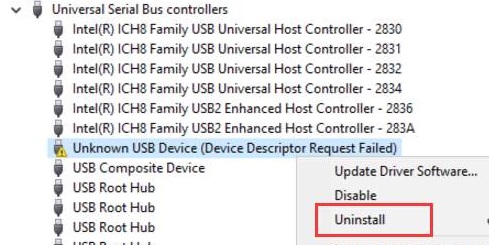
之後,您只需按照屏幕上的說明操作即可移除驅動器。然後,重新啟動您的 PC,它會自動安裝 USB 設備。
方法 4:移除 USB 並檢查硬件更改
在這部分中,從計算機上拔下 USB 後,找出由於此問題導致的任何硬件更改。
Step 1:連接USB驅動器後,導航到 Device Manager.
Step 2: 移除 USB 驅動器 但留在設備管理器中。
Step 3:在標題菜單中,單擊 行動 and click on the 掃描硬件更改列表中的選項。
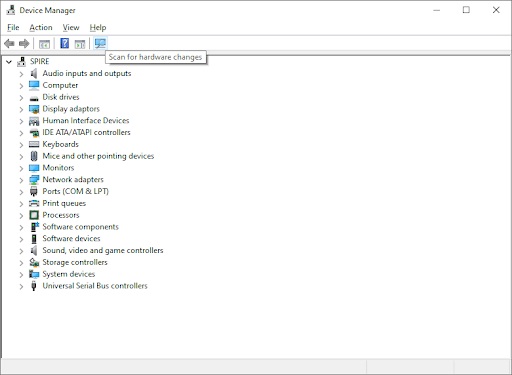
現在,等待系統識別更改,此操作後 USB 驅動器應該可以工作。
方法 5:運行硬件和設備疑難解答
硬件和設備疑難解答是一種內置功能,旨在檢測和解決硬件問題,可用於修復這些類型的問題。
Step 1: Go to the 設置 and click on the Update & Security標籤。
Step 2: Locate the 故障排除左側的選項。
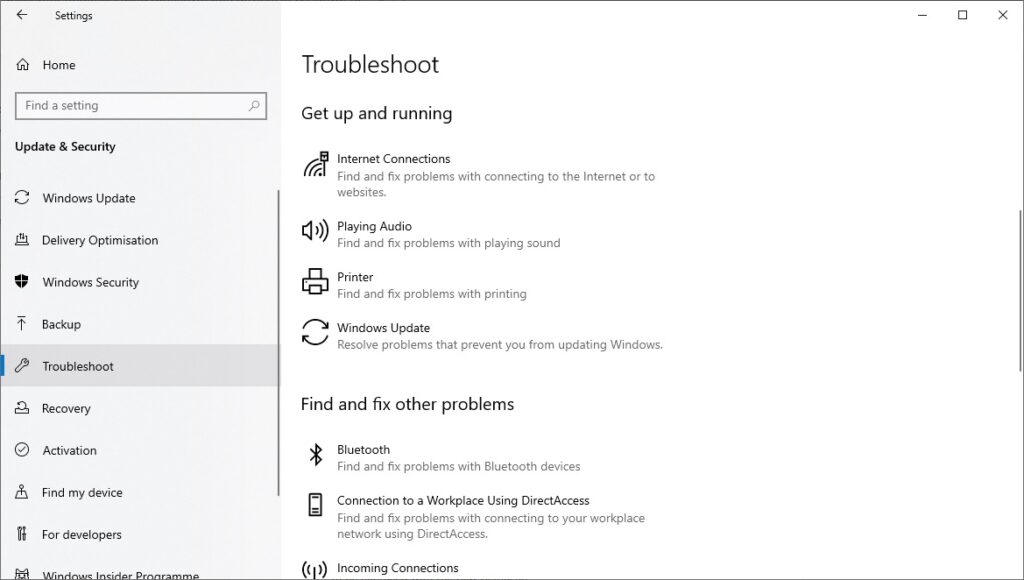
Step 3: Look for 硬件和設備疑難解答 並運行它。
運行故障排除程序後,按照屏幕上的說明找出問題並檢查是否 未知 USB 設備(設備描述符請求失敗) error has been fixed or not.
修復未知的 USB 設備錯誤!
未知 USB 設備(設備描述符請求失敗) 是一個常見的 Windows 問題,您必須弄清楚它是與硬件還是軟件有關。如果答案是軟件,那麼您需要使用上述方法修復它,如果它從 USB 設備中刪除了您的數據,請記住使用 Bitwar 數據恢復軟件 恢復數據!

關於 Bitwar 數據恢復
3 Steps to get back 500+ kinds of deleted, formatted or lost documents, photos, videos, audios, archive files from various data loss scenarios.
閱讀更多
