[已解決] Windows 10 上的 NTFS_FILE_SYSTEM 藍屏錯誤
概要:下面的文章將展示解決問題的實用解決方案 Windows 上的 NTFS 文件系統錯誤 並備份您的重要文件 Bitwar 檔案救援軟體!
目錄
錯誤消息:NTFS 文件系統藍屏錯誤
很多時候您可能會遇到技術錯誤或藍屏庫存。最常見的藍屏死機錯誤是 NTFS 文件系統錯誤。這是 Windows 上最複雜的錯誤之一,因此您需要參考實際解決方案來修復它。
安全提示:從 Windows 備份重要文件
備份數據的最佳軟件是 Bitwar 數據恢復軟件 因為它同時支持 Windows 和 Mac 操作系統。此外,它還可以從內部或外部存儲設備(如存儲卡、SD 卡、內部硬盤驅動器、外部硬盤驅動器等)中恢復 300 多種文件類型。
因此,在執行修復 Windows 上的 NTFS 文件系統錯誤的解決方案之前,請按照以下步驟備份您的重要文件。
Step 1: 下載 和 安裝 the software from Bitwarsoft Download Center.
Step 2: Select the formatted external hard drive and click on 下一個.

Step 3: Select the Scan Mode and select 下一個.

Step 4: Select the file types 您需要備份並單擊 下一個.

Step 5: 預覽 the scan results and click the 恢復 按鈕從內部硬盤備份文件。
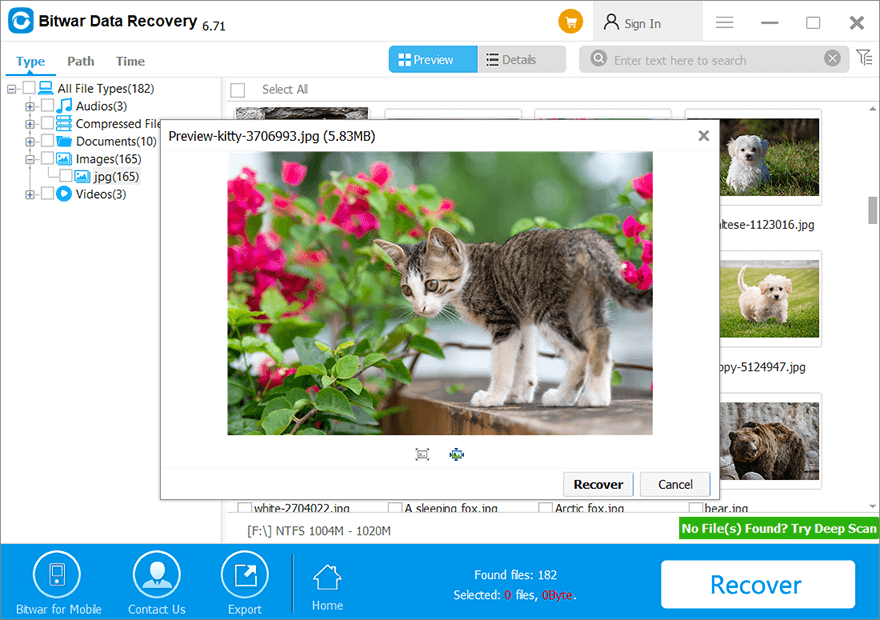
修復 NTFS 文件系統 BSOD 錯誤的實用解決方案
解決方案 1:安全模式
首先,您可以嘗試將 PC 重新啟動到安全模式並運行系統以檢查是否有任何錯誤。所以你需要先重啟你的電腦。然後,當 PC 開啟時,同時按住 Shift 和電源按鈕以使 PC 進入安全模式。
解決方案 2:檢查硬盤
此外,用戶可以檢查內部硬盤驅動器來檢查和修復驅動器的錯誤。
Step 1: Go to This PC 和 right-click 在你的 內置硬盤.
Step 2: Choose 屬性 and go to the 在線工具 tab.
Step 3: Click the Check 選項並等待該過程完成。

該過程完成後,系統將向您顯示修復從驅動器中發現的錯誤的說明。
Solution 3: SFC Scan
您可以嘗試運行系統文件檢查器 (SFC) 掃描以從您的 Windows 磁盤中刪除無用的碎片並修復一些導致 PC 上出現 NTFS BSOD 錯誤的壞扇區或損壞的文件系統。
Step 1: Press Wins + S and type in CMD in the Windows Search menu.
Step 2: Run the 命令提示符 as administrator.
Step 3: Type in the command: 證監會/掃描並擊中 enter 運行掃描。

請耐心等待掃描完成並檢查錯誤是否已修復。
解決方案 4:更新 PC 上的驅動程序
大多數情況下,Windows 上過時的驅動程序會導致不必要的錯誤,其中包括 NTFS 文件系統錯誤。因此,請按照以下步驟更新 Windows PC 上的驅動程序。
Step 1: Right-click the Windows Start and click Device Manager.
Step 2: Expand Disk drives 並查找計算機上的所有硬盤驅動器。
Step 3: Right-click 每個硬盤驅動器並單擊 更新驅動程序.

解決 NTFS 藍屏錯誤!
If you are encountered with the NTFS file system error, don’t panic because it is not your fault that this error happens on your PC but make sure you need to react quickly to fix it by following the practical solutions above to prevent any further damage. Moreover, back up all your important data with the best data recovery software to protect the data from corrupted or lost.

關於 Bitwar 數據恢復
3 Steps to get back 500+ kinds of deleted, formatted or lost documents, photos, videos, audios, archive files from various data loss scenarios.
閱讀更多
