修復 macOS 上“Mac 無法讀取 SD 卡”錯誤的 5 個最佳解決方案
概要:下面的文章將幫助 Mac 用戶修復 Mac 無法讀取 SD 卡 錯誤並通過使用從 SD 卡恢復丟失的數據 Bitwar 檔案救援軟體 for Mac!
目錄
Mac 無法讀取 SD 卡的評論
Mac 設備上可能會發生許多錯誤,Mac 無法讀取 SD 卡是 Mac 用戶面臨的最常見問題之一。發生此錯誤時,不會有彈出窗口和通知聲音。此外,您將無法訪問 SD 卡數據,因為它不會顯示在您的 macOS 中。
在 Mac 上發生錯誤的可能原因
如果你上網查查錯誤因素,就會有很多原因和因素。因此,我們將幫助您總結導致 Mac 無法在您的 Mac 設備上讀取 SD 卡錯誤的最常見原因。
- SD 卡物理損壞。
- 病毒攻擊。
- Mac 文件系統損壞。
- 電源關閉不當或突然停電。
修復 Mac 的簡單檢查不會讀取 SD 卡錯誤
在了解錯誤原因後,您可以先嘗試一些簡單的檢查來修復錯誤,因為與實際解決方案相比,它需要更少的時間和更簡單的步驟。
檢查 1:SD 卡 USB 連接
Most of the time, it can be due to an improper USB connection to your Mac device, which can cause it is unreadable by your device. Therefore, try to unplug and reconnect the SD card again or connect with a different USB port.
檢查 2:SD 讀卡器
Try to connect with a different card reader and check whether it is fixed or not because if the SD card is not recognized or shows up on other card readers, then there is an issue with your SD card and not your Mac device.
檢查 3:將存儲設備發送到維修中心
在您執行前兩項檢查並且它不是您的 Mac 設備後,它會導致 Mac 讀取 SD 卡錯誤。然後,您需要將 SD 卡送到最近的維修中心進行維修。
解決Mac無法讀取SD卡錯誤的實用解決方案
相反,您發現這不是 SD 卡問題,那麼您需要繼續執行以下實際解決方案來解決錯誤。
解決方案 1:更改 Finder 首選項
假設將您的 SD 卡與不同的 SD 讀卡器連接後沒有問題。然後,您的 Mac 設備上未設置 SD 卡的外部磁盤。
Step 1: Proceed to 喜好 從 Finder 並點擊 General tab.
Step 2: 打鉤 the 外置磁盤 選項卡中的選項。
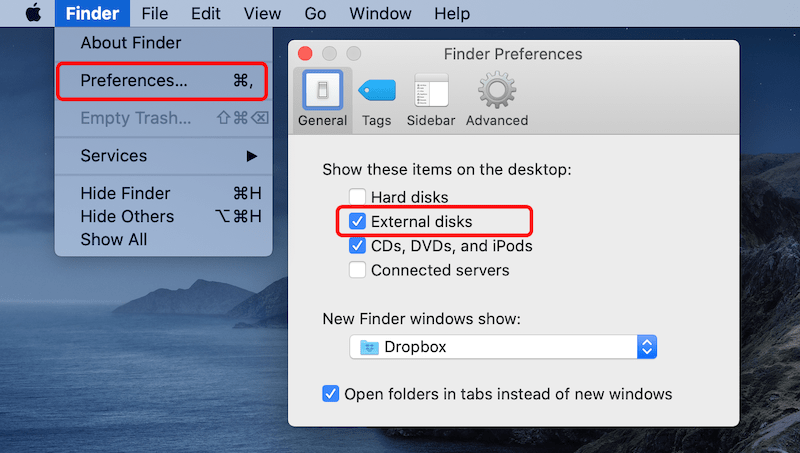
Step 3: 移到 側邊欄 選項卡並轉到 設備;打鉤 the External disks 設置 SD 卡的選項 發現者.
Solution 2: Disk Utility
Step 1: Open Utilities from Applications 選擇 Disk Utility.
Step 2: Click 繼續 and choose the 外部存儲設備 您需要從菜單中修復。
Step 3: Tap on the First Aid 按鈕並單擊 Run 開始操作。

Just in case you lose or are still unable to access the data in the SD card after performing the solutions, you don’t have to worry as we will guide you to recover the lost data from the SD card by using the best data recovery tool below!
從 SD 卡恢復數據
Bitwar 數據恢復軟件 for Mac is the best Mac data recovery tool because it is efficient and capable of restoring all types of file formats from external devices such as memory cards, SD cards, HDD, hard drives, and others.
因此,請按照此處的步驟輕鬆地從 SD 卡中檢索數據!
Step 1: Go to Bitwarsoft Download Center 下載 Mac 數據恢復工具並將其安裝在您的 Mac 系統上。
Step 2: Select the SD card 從主菜單並單擊 下一個 按鈕。

Step 3: 選擇你想要的 Scan mode 或選擇 深層掃描 而是為了獲得更好的掃描結果。

Step 4:之後,選擇文件格式 you want to recover.
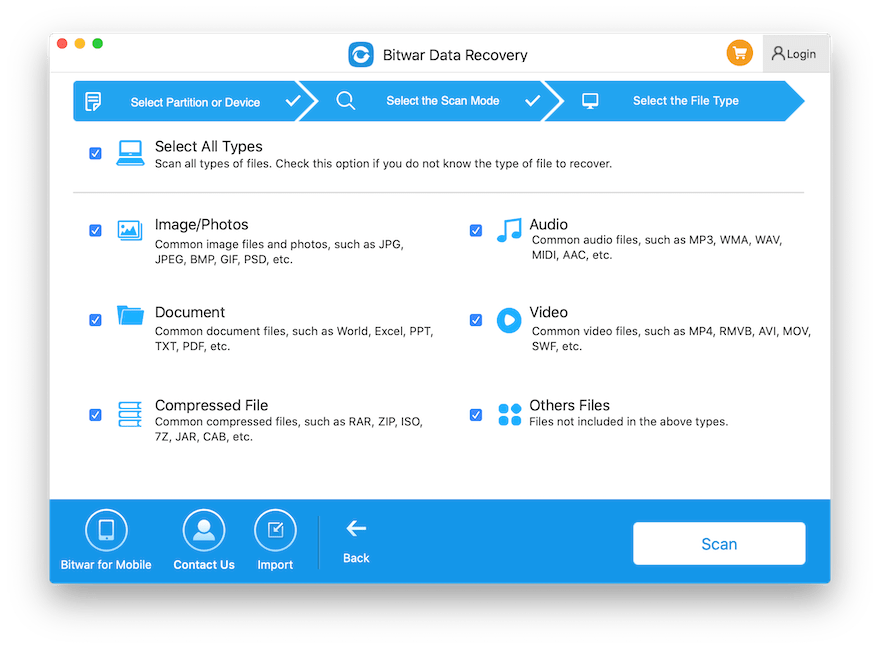
Step 5: Now, Check and 預覽 all the selected data that requires recovery, and then click on the 恢復 按鈕開始數據恢復。
Solve It Now!
了解上面給出的所有解決方案,以及導致 Mac 不會讀取 SD 卡錯誤的幾個關鍵因素,以便您下次更有效地處理問題。此外,如果您在遇到此問題時無法訪問數據或任何數據丟失,請記住使用 Bitwar 檔案救援 Software for Mac 輕鬆從您的 SD 卡中恢復丟失的數據!
下一篇
3 Useful Solutions to Fix ‘Flash Drive Not Showing Up Mac’ Error 總結:下面的文章將幫助 Mac 用戶修復 Mac 無法讀取 SD 卡錯誤並恢復丟失的...
關於 Bitwar 數據恢復
3 Steps to get back 500+ kinds of deleted, formatted or lost documents, photos, videos, audios, archive files from various data loss scenarios.
閱讀更多
