7 Effective Solutions to Fix ‘Mac Stuck on Loading Screen at Login’ Error
概要:下面的文字將顯示所有有效的解決方案 Mac 在登錄時卡在加載屏幕上 錯誤並在幫助下恢復所有重要數據 Bitwar 檔案救援軟體 for Mac!
目錄
登錄加載屏幕卡在 Mac 上
Mac operating system is one of the most efficient systems in the world. Even though it is one of the best systems in the world, there will always be some minor bugs or errors in the system and one of the most common errors in the Mac device is stuck on the loading screen at login.
Whenever Mac users face the Mac stuck on the loading screen at login error, they cannot log in to their Mac account despite keying in the correct user password. For some different situations, the operating system cannot boot even after being updated to the latest macOS version.
問題發生的不同情況
我們將可能導致錯誤發生的因素總結為兩種主要情況,這取決於啟用 FileVault 對啟動驅動器進行加密的 Mac 用戶,如下所示:
情況一: In case the system drive is encrypted, the operating system will require the Mac user login password before proceeding to the progress bar and after keying in the user account password, your Mac device will be stuck at the loading bar. It might be stuck around 50 to 70% or worse at 100%. So it’s due to file system corruption, program failure, or data loss.
情況二: If the startup is not encrypted by the APFS feature or FileVault, then the Mac operating system will be stuck at the login at the loading screen. This can happen due to frozen logins, software errors or conflicts, and configuration errors.
When you had figured out the reasons and both situations of the issue, it is best for you to recover your data first since you cannot access your file on the Mac device to prevent any permanent data loss in the future.
從 MacOS 恢復數據
我們將使用 Bitwar 數據恢復軟件 for Mac to do the job! It has a powerful and reliable recovery tool that can retrieve different files such as images, videos, audios, docs, or others from both internal or external devices.
Follow the steps below to restore data from Mac stuck on a loading screen at login:
Step 1.繼續 Bitwarsoft Download Center to download 和 install Mac 數據恢復工具。
Step 2.打開 recovery tool and select the drive 從分區列表中。

Step 3. Choose the scan mode and continue with the 下一個 按鈕。

Step 4.選擇 文件類型 you want to recover and click the 下一個 button again.

Step 5. 預覽 掃描結果並單擊 recover 以完成恢復過程。

Practical Solutions to Fix Mac Stuck on Loading Screen at Login Issue
解決方案 1:重置 PRAM/NVRAM
Most of the time when the Mac system doesn’t boot up, you can reset the NVRAM/PRAM. They are a small memory space that the Mac operating system uses to occupy settings. So restart your Mac and press Command + Option + P + R 並等待 20 秒讓系統重新啟動。
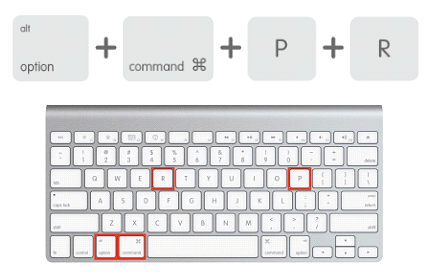
解決方案 2:在啟動時繞過登錄項
Step 1. Start 您的 Mac 設備。
Step 2. 輸入 在您的用戶帳戶詳細信息中,但請 不要點擊登錄.
Step 3.而是長按 轉移 鍵後跟 Login 按鈕以防止任何凍結的應用程序。
解決方案 3:在恢復模式下啟動 Mac 機器
如何在 Mac 中啟動到恢復模式的步驟:
Step 1. 按 and 抓住 the Power 按鈕,直到設備關閉。
Step 2.再次打開系統繼續按住 Command + R keys together.
Step 3.等待 加載條 出現和 release the keys.
在 Mac 成功啟動到恢復模式後,通過實用工具修復啟動驅動器。
Step 1.從實用程序菜單中,選擇 磁盤工具.
Step 2.選擇啟動 分區或磁盤 and select the First Aid option.

Step 3.請耐心等待該過程完成。然後,點擊 完畢 和 restart your Mac system.
重新啟動 Mac 後,您應該能夠登錄您的帳戶,但如果上述所有解決方案都無法解決登錄問題時卡在加載屏幕上的 Mac,那麼您將必須繼續使用以下高級解決方案來修復它。
修復 Mac 在登錄問題時卡在加載屏幕上的高級解決方案
Solution 4: Reset Password
連續幾次輸入錯誤密碼後,系統會阻止您登錄,即使您輸入正確的用戶帳戶信息,系統也會阻止您再次登錄。
Step 1.鍵入 Apple ID.
Step 2.搜索 恢復密鑰 並輸入給定的空格。
此外,您也可以使用終端重置密碼,如下所示:
Step 1.在恢復模式下,打開 Terminal from the Utilities.
Step 2.類型 重設密碼 在終端提示中,然後按 進.
第 3 步. Follow the given instructions to reset the password.
解決方案 5:檢查用戶首選項
Step 1.打開 終端 當您的 Mac 處於恢復模式時。
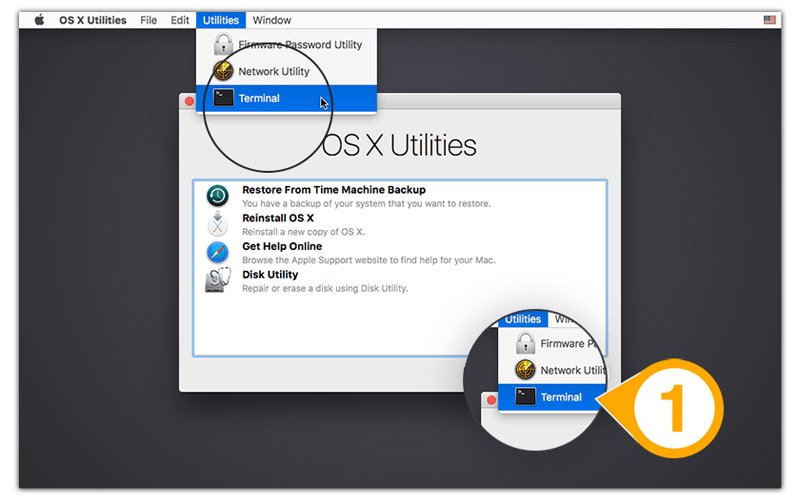
Step 2.輸入命令: 查找 /private/var/folders | grep com.apple.LaunchServices | grep csstore在提示中,然後按 enter.
Step 3.輸入命令: R M 抹去所有 .ccstore 文件。
解決方案 6:在恢復模式下重新安裝 macOS
Step 1. Go to Utilities in the 恢復 mode.
Step 2. Choose Reinstall macOS 並按下 continue to follow the instructions.

Step 3.假設你不能直接直接重裝操作系統,你需要 擦掉 重新安裝前的硬盤驅動器。
請記住在使用上述數據恢復軟件擦除硬盤驅動器之前備份 Mac 上的所有數據,以防止 Mac 設備上的數據永久丟失。
解決方案 7:將系統引導至安全模式
Step 1.按住 轉移 鍵的同時按下 Power 按鈕。
Step 2.當。。。的時候 登錄 欄出現,鬆開 轉移 鑰匙。
Step 3.檢查 Mac 可以在 安全的 模式,然後在 用戶和群組 取消選中登錄項。
輕鬆解決!
Don’t panic if you come across the Mac stuck on the loading screen at login error again as you had learned all the effective solutions to fix it in this article. Always remember to backup or recover your data first with Bitwar 檔案救援 Software for Mac 防止在操作過程中丟失任何數據!
下一篇
3 Effective Solutions to Fix ‘Invalid B-tree Node Size’ Error on Mac 總結:下面的文字將展示修復Mac在登錄時卡在加載屏幕上的所有有效解決方案......
關於 Bitwar 數據恢復
3 Steps to get back 500+ kinds of deleted, formatted or lost documents, photos, videos, audios, archive files from various data loss scenarios.
閱讀更多
