在 Mac 上修復“無效 B 樹節點大小”錯誤的 3 個有效解決方案
概要:下面的文字將向 Mac 用戶展示修復該問題的有效解決方案 無效的 B 樹節點大小 Mac 上的錯誤並使用以下命令恢復任何丟失的數據 Bitwar 檔案救援軟體 for Mac!
目錄
了解無效的 B 樹節點大小錯誤
有許多 Mac 用戶並不真正了解該錯誤及其對 Mac 設備的影響。所以首先,每當 Mac 用戶保存文檔時,Mac 操作系統都會使用 B 樹格式為這個特定文件夾創建一個唯一條目。當用戶以後訪問該文件時,B-tree 將幫助 Mac 導航特定文件。
因此,當 B 樹損壞時,Mac 設備將無法在文件系統中找到該文件。我們將向您展示我們的一位 Mac 用戶在下面遇到的錯誤示例:
在了解了無效的 B 樹節點大小錯誤後,您將需要了解 Mac 設備上發生錯誤的常見因素!
Common Factors
我們從許多資源中收集了多條信息,並列出了一些常見因素,例如:
- B 樹結構被破壞。
- 文件系統損壞。
- The file catalog node is damaged.
- 不適當的關機。
- 文件損壞。
- 操作系統故障。
- Virus or malware attack.
在 Mac 上修復無效 B 樹節點大小錯誤的 3 個有效解決方案
當您遇到錯誤時,您的 Mac 將崩潰或文件在一段時間內無法訪問。所以現在按照下面的解決方案來修復無效的 B 樹節點大小錯誤!
解決方案 1:磁盤工具
Disk Utility is the best built-in tool in macOS to fix any unnecessary problems which include hard drive problems too.
Step 1. 來自 Apple 菜單,點擊 Restart.
Step 2. Type in Disk Utility in the search 菜單並點擊 進 鑰匙。
Step 3. 找出 磁盤 錯誤並選擇 First Aid.

Step 4. Lastly, click Run to start the operation.
After executing the first aid, macOS will look deep into the hard drive and start fixing the error as soon as possible. But if you encounter the Disk Utility failed to repair disk error, you can click the link of the article to look for methods: Best Solutions to Fix Disk Utility Failed to Repair This Disk Error on Mac.
解決方案 2:FSCK 命令
文件系統一致性檢查 (FSCK) 是 macOS 中的命令實用工具,用於檢查任何 Apple 設備上的任何文件系統錯誤。
Step 1. 登錄 單用戶 模式與您的用戶帳戶密碼。
Step 2. 選擇 Reboot 設備並在重新啟動屏幕上,按住 Command 和 S keys together.
Step 3. 輸入命令: /sbin/fsck–fy在命令框中和 進 to continue.
Step 4. 輸入 Reboot 並點擊 進 再次鍵。
假設上述兩種解決方案都無法修復Mac上無效的B-tree節點大小錯誤,那麼最後唯一的方法是重新格式化Mac系統,但您需要先備份硬盤中的所有數據。這是因為重新格式化 Mac 最終也會清除硬盤驅動器中的所有數據,因此請按照以下數據恢復步驟操作以防止任何數據丟失。
數據恢復: Mac Data Recovery 工具
在 Mac 上執行數據恢復的最佳工具是 Bitwar 數據恢復軟件 for Mac. It is powerful and efficient to restore any type of data such as images, docs, videos, files from both internal or external devices such as SD cards, external hard drives, USB flash drives, memory cards and others.
按照以下指導步驟從 Mac 上的硬盤備份數據:
Step 1: Go to Bitwarsoft Download Center 在 Mac 上下載並安裝 Mac 數據恢復工具。
Step 2: Connect 外部硬盤驅動器到您的設備和 launch the software.
Step 3: Select the hard drive from the list of partitions and click next.

Step 4: 請選擇 快速掃描 如果它無法掃描任何結果,請嘗試使用 深層掃描.

Step 5: 選擇您想要的 file types and click next again.

Step 6: 預覽 掃描結果並單擊 recover 按鈕以恢復所選文件。

解決方案 3:重新格式化 Mac 設備
在我們繼續重新格式化您的 Mac 設備之前,請記住按照上述數據恢復步驟再次備份您的所有數據和文件,以確保您的數據安全無虞。
Step 1. Run Disk Utility 在 Mac 上。
Step 2. 從左側邊欄中選擇 外部驅動器 圖標並單擊 擦除.
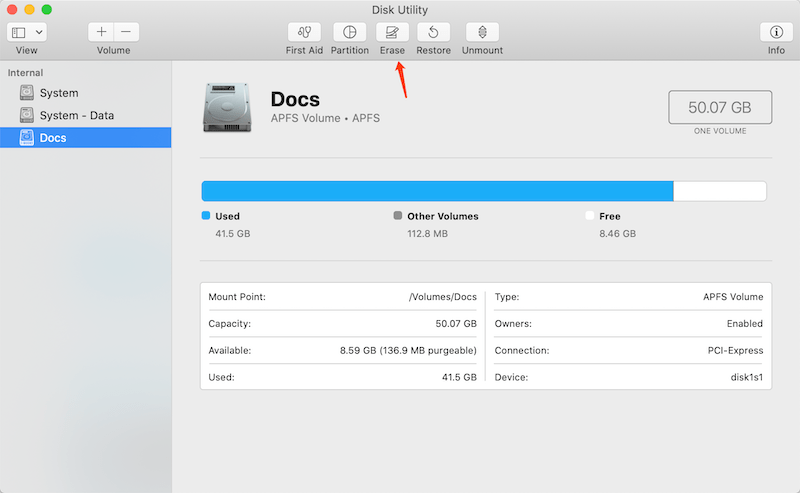
Step 3. 繼續到 卷格式 選擇 macOS 擴展.
Step 4. Type 一個新名字和 Name 將顯示在屏幕上。
Step 5. 最後,點擊 擦除 按鈕。
立即學習解決方案!
After learning all the effective solutions from above, all Mac users will be able to fix the invalid B-tree node size error and just in case you forget to back up the data before reformating the device, remember to use the Mac data recovery tool mentioned above to retrieve any lost file back!
上一篇
7 Effective Solutions to Fix ‘Mac Stuck on Loading Screen at Login’ Error Summary: The text below will show Mac users the effective solutions to fix the Invalid B-tree Node Size error on...下一篇
11 Methods of Solving the 0xc00000e Error Summary: The text below will show Mac users the effective solutions to fix the Invalid B-tree Node Size error on...
關於 Bitwar 數據恢復
3 Steps to get back 500+ kinds of deleted, formatted or lost documents, photos, videos, audios, archive files from various data loss scenarios.
閱讀更多
