[Fixed] You Need To Format The Disk In Drive Before You Can Use It
When the error message: You need to format the disk in drive before you can use it appears on the screen after connecting the external storage devices via the USB cable/Card reader to the computer. The error message keeps showing up and you aren’t able to access the file or data. Note: Don’t try to click on the Format disk button unless you do really not need the data stored on the device.
Besides, most users will make a big mistake by clicking the Format disk option and accidentally cause all the data in the storage devices to be deleted. So to let users understand more about the format disk error on Windows 10, 8, 7, users can continue with the segment below!
Table of Contents
What is “You need to format the disk in drive before you can use it”?
Refer to one of our user’s feedback below to know more about the error:
“I had a Seagate 2TB external hard drive, and all of a sudden one day after I connect it to my Windows computer, the connection keeps on disconnecting and my external hard drive says it needs to be formatted: “You need to format the disk in drive F: before you can use it. Do you want to format it?” There is no need for me to format the hard drive because all of my 1TB of pictures, videos, files, documents, and others will be deleted from the drive…”
The issue can be very troublesome, and it happens to most of the users on the Internet with different types of removable storage devices such as external hard drives, USB flash drives, SD memory cards, etc. In addition, when you enter This PC/My Computer, the device becomes inaccessible, and the disk management from Windows will display the file system of the drive as RAW, which means, you have been blocked out to access all the data stored on this device.
Possible Factors and Troubleshooters
- Bad sectors
- Operating system crash
- Force shutdown/Sudden power outage when data transferring
- Remove the device without safely ejecting.
- The USB connection is damaged.
- Excessive/Aggressive disk fragmentation
- Virus attack
The error message of “You need to format the disk” once occurred by any of the listed factors above, it doesn’t announce that your removable storage device reaches death, we are still having three troubleshooters that can be processed prior to performing any of the solutions, this is to help check whether your device is still running well if replacing with a different USB cable, USB port, or PC/Mac.
Troubleshooter 1: Replace the USB Cable or the SD Card Reader
Generally, an unstable USB cable or SD card reader can cause the error to happen, replacing a new USB cable or reader/adaptor can get rid of the “You need to format the disk in drive before you can use it” error.
Troubleshooter 1: Connect Different USB Port
Sometimes, the error can happen due to the USB port connection on the system, so you can try to connect the drive to a different USB port and PC to check whether the problem persists.
Troubleshooter 2: Connect Different PC
Suppose that the USB port is not the issue; you can try to connect the drive with another Windows PC or even Mac to check whether you can access the drive or not.
If the error is still persisted, make sure you do need the data stored on the disk or not, follow option 1 to get the data back first, and then follow Option 2 to finally overcome the issue. If you are really don’t need the data, jump to Option 2 directly.
Option 1: Need the Data After Occurring the Error
Solutions for Users Who DIDN’T Format the Disk
Supposed that you were lucky enough that you didn’t hit on the Format disk button and went through the Internet alternatively to find out the solutions to get rid of the “You need to format the disk in drive before you can use it” error, you are coming to the right place!
Right now, click on the Cancel button instead of the Format disk, although you will be redirected to another error message: the volume does not contain a recognized file system error. But don’t be panic, we’ve already written another article that describes in detail to teach you how to fix this error and shows how to recover the data from the inaccessible data before formatting the disk.
Solution for Users Who ALREADY Formatted the Disk
Generally, if you mistakenly formatted the storage drive by clicking the Format disk button, you won’t see the “the volume does not contain the recognized file system” error pops up, but all the data in the drive had been formatted. However, this doesn’t mean that all of the data is gone forever, the sooner you start the data recovery, the higher the recovery rate you will get.
Here we still need to rely on Bitwar Data Recovery to perform the formatted recovery on your formatted drive. The users just need to switch to Formatted Recovery mode to scan the storage drive. If this mode fails, try with the Deep Scan mode next. Important Note: Please don’t access or open any file in the external storage drives that can interfere with the scan and recovery process.
Step 1: Go to the Bitwarsoft Download Center to Download and Install the Data Recovery tool on the Windows PC.
Step 2: Open the software, select the affected Drive or Partition, and continue with the Next button.

Step 3: Please select Formatted Recovery from the scan mode and hit Next. In case the Formatted Recovery scan mode fails, try again by choosing the Deep Scan mode.

Step 4: Choose the File Types that you need to restore and continue with the Scan button.

Step 5: Preview the scanned results and click Recover to start the formatted data recovery.

Cautious: Please DO NOT SAVE ALL the restored data in the same drive or location.
Option 2: Fix “You need to format the disk” Error Directly
What if you don’t have the important data stored on the storage drive, here we can start to follow the below solutions directly to get the “You need to format the disk in drive before you can use it” error fixed. But please make you should try to save a bit less important data onto the drive after the fixing is completed to test the stability first and then after some while/days, store the necessary data back to the drive.
However, we still recommend you backup your data gradually, or what if you lose the data accidentally, use Bitwar Data Recovery as soon as possible.
Solution 1: Update or Reinstall Device Driver
Step 1: Press Wins + X and select the Device Manager.
Step 2: Expand the Disk drives and right-click on the affected disk drive.
Step 3: Select the Uninstall Device and reboot the system.

Moreover, users can select the Update Driver option and follow the wizard steps to check and install the latest driver update.
Solution 2: Run CHKDSK Scan Command
CHKDSK is a handy and reliable solution for resolving a file system or drive error. Moreover, it supports both external and internal drives on the computer.
Step 1: Click Win + S and type Command Prompt in the space.
Step 2: Click Run the Command Prompt as an administrator.
Step 3: Type the command: chkdsk D: /f and press Enter on the keyboard. (Letter F: represents the drive volume letter of the drive.)
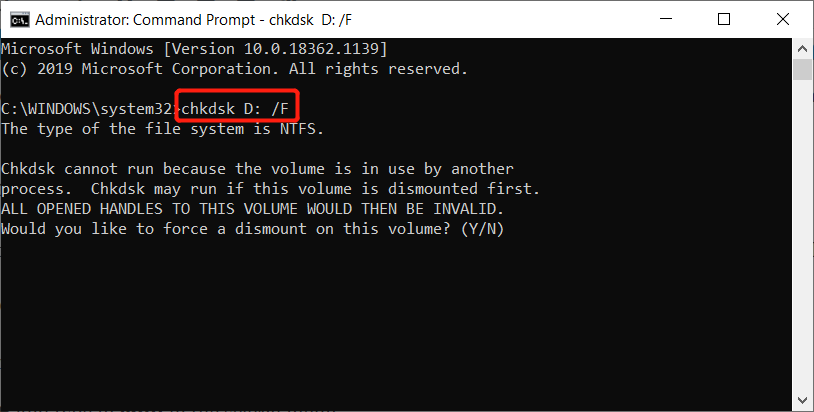
Solution 3: Scan Drive
Step 1: Go to the File Explorer and right-click on the problematic device.
Step 2: Click on Properties and select the Tools tab.
Step 3: Click the Check button and then hit the Scan drive option.

Reminder: If an error or a prompt pop requires you to format the disk, please click Cancel or DO NOT FORMAT the drive to prevent permanent data loss.
Fix-It Quickly!
The pop-up message: “You need to format the disk in drive before you can use it” issue is a common error when there is an issue with the Windows system’s external storage devices. So make sure to fair use of the drive to prevent any lousy sector happens.
Users can also get back data by using the Bitwar Data Recovery Software mentioned above if you accidentally deleted, formatted, or lost no matter the document, image, audio, video, and archive files from any of your storage devices.
Previous Article
What Is Fibre Channel over Ethernet (FCoE)? Summary: The article below will show all the practical solutions on how to fix the error "You need to format...Next Article
What’s New in Bitwar iPhone Data Recovery V1.6.0 Summary: The article below will show all the practical solutions on how to fix the error "You need to format...
About Bitwar Data Recovery
3 Steps to get back 500+ kinds of deleted, formatted or lost documents, photos, videos, audios, archive files from various data loss scenarios.
Learn More
