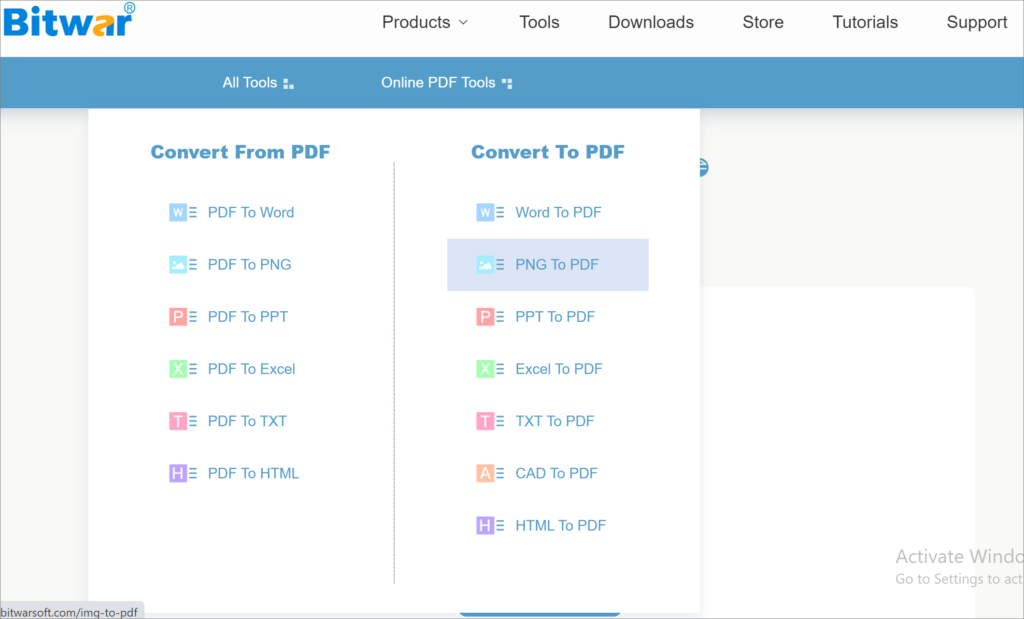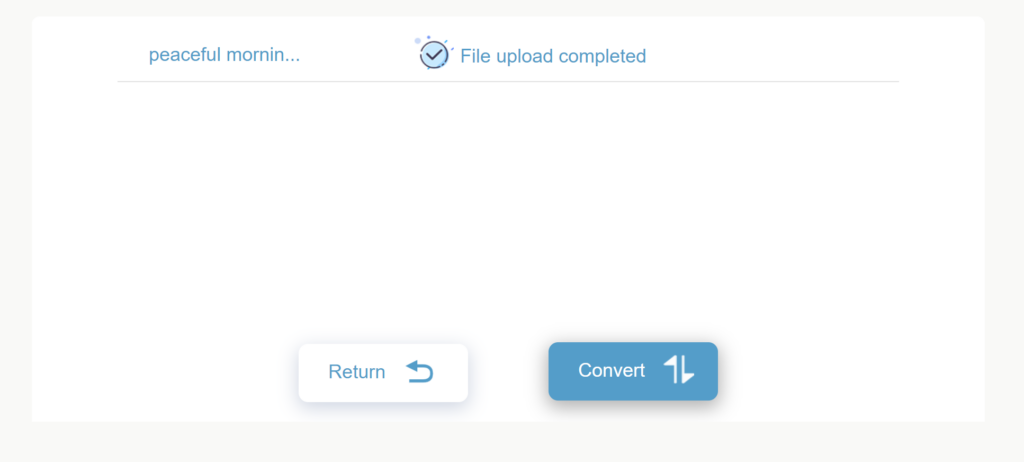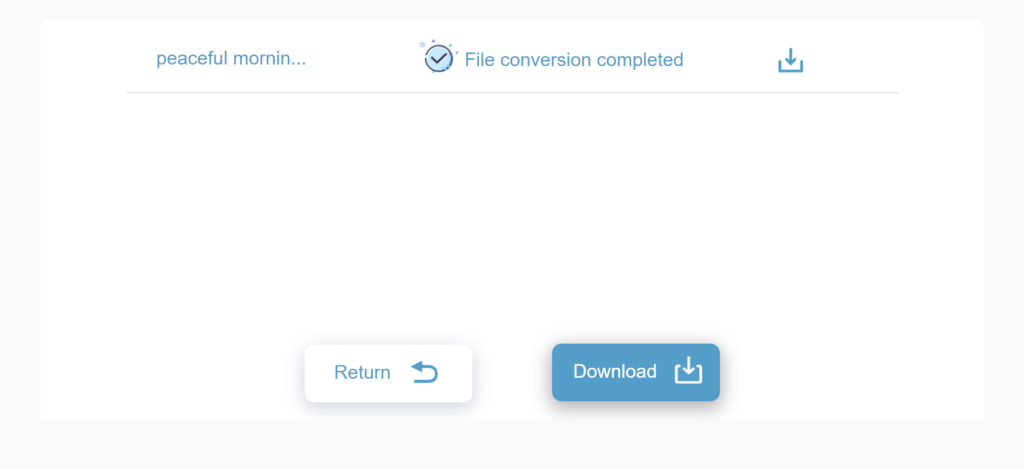How To Convert PNG To PDF Online On Mac
Table of Contents
What’s PNG?
PNG(Portable Network Graphics) is a raster-graphics file format that supports lossless compression. It was first introduced to the world in 1996 and now exists for over 20 years. PNG is widely used on the Internet and beyond because it was developed to improve and replace GIF as a suitable format for network transmission without requiring a patent license.
Why Convert PNG to PDF?
PNG is essentially the original form of your photo taken with a digital camera, which contains every pixel and is therefore of the highest quality. So PNG images are very huge.
PNG images are usually used by graphic designers and cannot be easily read by many devices. For this reason, users often convert PNG to PDF to ensure they can share images with others. For example, many high-quality marketing manuals written in PNG are converted to PDF before publication.
Meanwhile, PNG is a lossless data format, which means that when you convert PNG to PDF, the quality of the converted original image does not change. And PDF format has high compatibility, smaller file sizes. Therefore, we can convert PNG images to PDF for more easy sharing and archiving.
How to Convert PNG to PDF On Mac?
If you want to convert the format between PDF and other formats, you should use our Bitwar Online PDF Converter. This tool has a high conversion success rate, which supports conversion between PDF and multiple formats like Docx, PNG, PPT, CAD, HTML, etc. And users don’t need to download and install this conversion tool on their Mac, which can save a lot of space.
On Mac, follow the below simple steps to convert PNG to PDF online:
- Open the Bitwar Online PDF Converter webpage and select PNG to PDF in the Online PDF Tools menu.

- Add the PNG images that need to convert by dragging and dropping or clicking the Choose Files button.
- After the file is uploaded successfully, click the Convert button.

- When the page displays File conversion completed, click the Download button to save the converted PDF file on your Mac.

So far, the PNG images have been converted to PDF files and you can easily share them with your friend and archive them forever.
Try It Now!
The simple four steps above are the method to convert PNG to PDF on Mac using Bitwar Online PDF Converter. With the help of this tool, we also can easily complete the conversion between PDF and other formats. Try it now!
Previous Article
7 Methods To Fix Safari Cannot Find The Server For iPhone/iPad Summary: How to quickly share the PNG images? In this article, we will show you the method to convert PNG...Next Article
Solved: Exception Code 0xc0000409 Error Windows 10 Summary: How to quickly share the PNG images? In this article, we will show you the method to convert PNG...
About Bitwar PDF Converter
Batch interconvert PDF to Word, Excel, PPT, images, etc. in just one click or lock/unlock, split, rotate, compress, merge the PDF files.
Learn More