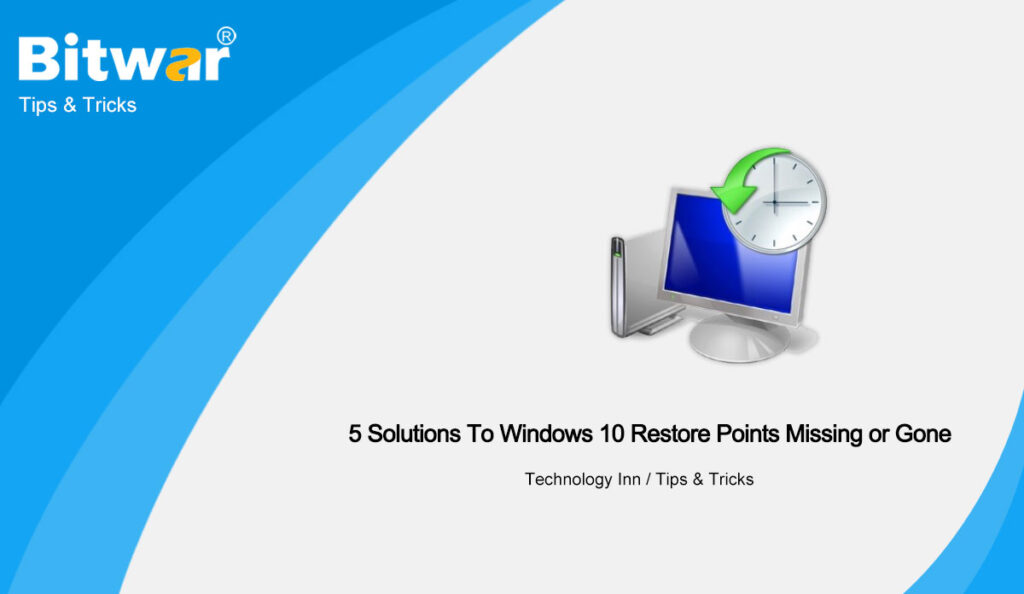Table of Contents
What Is A System Restore Point?
A system restore point is designed to collect the important system files such as drivers, registry, system files, installed programs, etc. at a given date and time, which can restore a computer to an earlier state. System restore points are primarily used to fix problems.
If your computer won’t start, you can do a system restore in safe mode. If system files are damaged, you can restore your computer to a previous state. If an installed app doesn’t work properly, you can still fix it with a system restore point.
Why are Windows 10 System Restore Points Missing?
When you need to restore from a system restore point to fix something, you may find that the created system restore point missing? How do we solve this problem easily and quickly? Read on below to learn more. For the problem that the restore point of the Windows 10 system has disappeared, it is generally divided into the following 6 reasons:
- Upgrade or reinstall the operating system and the system’s restore point on the previous version of Windows does not apply to the existing system, therefore, Windows will automatically delete it.
- System Restore is disabled by default in Windows 10 and you need to enable the System Restore to create a restore point on Windows 10.
- The space for storing restore points is insufficient and System Restore may clean up old restore points. Therefore, you should make sure that the disk has enough space to save restore points.
- Windows 10 system restore points are kept for less than 90 days and they will be deleted beyond the date limitation.
- Any USB turbo-boosters will affect Volume Shadow Copy Service. If your computer has SRock, XFast, or USB, you need to delete them before creating a restore point.
- System Restore has corrupt files and restore points are deleted. You can run SFC to check for corrupt files.
Fix Windows 10 Restore Points Missing or Gone
To fix Windows 10 system restore points disappearing, you need to first check if it is enabled and make sure there are no USB turbo-boosters. Then try the solutions given below.
Method 1: Enable System Restore
- Enter system protection in the search box, and then select System Protection.
- Select the drive and click Configure to start system protection.
- Tick Turn on system protection in the Restore Settings tab and then click OK.
Method 2: Increase Disk Space
- Go to the last window on Method 1 and drag the Max Usage slide to increase the space for the System Restore.
- After that, try to create a system point again and check whether the problem restore points gone will occur when you restart your computer.
Method 3: Enable Volume Shadow Service
- Press the Win+R shortcut to open the Run window and enter services.msc to open Services.
- Find and check if the Volume Shadow Copy Service is not running, and start the service.
Method 4: Change Triggers in SR Properties
- Enter Task Scheduler in the search box and open it.
- Then unfold the Task Schedule Library folder and select Microsoft > Windows > SystemRestore.
- Click on the SR entry in the top window and click the Trigger tab.
- In the window, you can choose the existing trigger and click Edit or click New to add a new trigger.
- After that, click the Conditions tab and uncheck the boxes of the Start the task only if the computer is idle for and Start the task only if the computer is on AC power, then click OK to continue.
Now, you should have successfully fixed the missing system restore point, and you still need to create a new restore point for your computer.
Method 5: Run System File Checker
Another corruption issue that would delete your restore points is with the system disk where backups were created.
- Enter cmd in the search box and then choose Run as administrator to open Command Prompt.
- Type in sfc /scannow and press Enter to scan all Windows files and replace corrupt or missing system files.
Friendly Reminder
Creating a restore point is to restore your important data when your computer comes across serious system issues. But it will not work when Windows restore points are missing or gone, and you need to use another available recovery software to back up data just in case. Our Bitwar Data Recovery Software is your best choice!