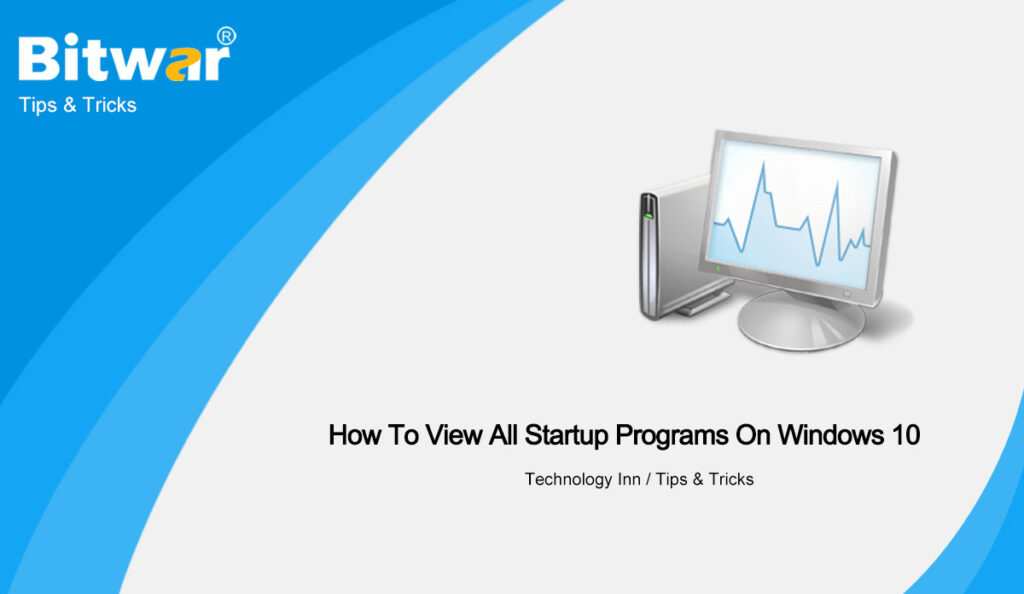Table of Contents
Startup Programs on Windows 10
There are many services, and programs that are loaded with Windows 10 when you turned on your PC. These startup programs will drag down the speed of your computer and this can affect your computer efficiency.
So the best way to speed up your computer speed is to view all the startup programs and close some programs that are slowing your internal storage speed. Therefore, we will show you two effective ways to view all startup programs on Windows 10!
Method 1: Windows 10 Settings
Step 1: Right-click the Windows Start menu and choose the Settings option.
Step 2: Select Apps and choose the Startup page.
Step 3: The list of Startup Apps will appear and toggle the app off to close the program.
Method 2: Windows 10 Task Manager
Step 1: Right-click the Windows Start menu again and select Task Manager.
Step 2: Alternative way is to press CTRL + SHIFT + ESC keys together.
Step 3: Click the More Details button to expand the list and go to the Startup tab to preview the startup programs.
Step 4: Right-click the unwanted startup programs and choose Disable to shut down the program.
View It All Now!
Windows 10 users can view all the startup programs now easily with both of the guided methods above and remember to disable or toggle off the high startup impact program first to speed up your Windows 10 PC.