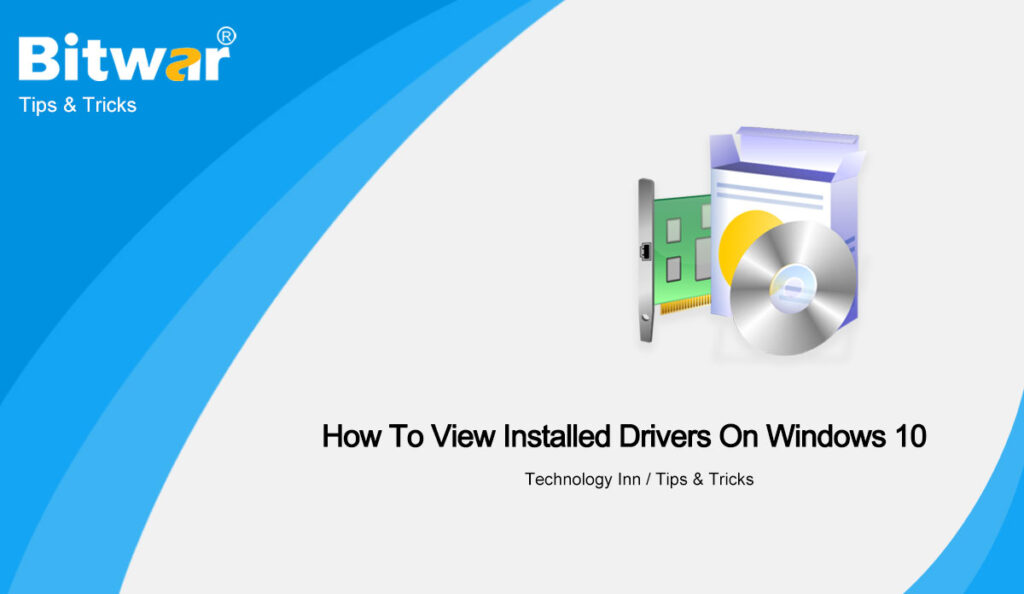Table of Contents
Overview Drivers on Windows PC
There are many types of drivers that are installed on our Windows computers such as Wi-Fi, audio, Bluetooth, display, mouse, memory card, and other external devices. Windows system will install all these drivers when we connect the external device to out computer in order for us to access the device efficiently.
Therefore, if you want to configure any of the driver settings, follow the tutorial below to open and view all installed drivers on your Windows 10 easily through device manager, command prompt, or third-party software like Bitwar Data Recovery.
Method 1: Device Manager
Step 1: Right-click the Windows Start menu and open Device Manager.
Step 2: Click the View tab from the top list.
Step 3: Tap on Devices by type to view all the drivers!
Method 2: Windows 10 Command Prompt
The next way to view drivers is to use the built-in utility which is the Windows Command Prompt.
Step 1: Go to Windows Search menu and type in CMD.
Step 2: Remember to open the CMD as administrator.
Step 3: Type in the command: Driverquery and hit the Enter key.
Method 3: Third-Party Data Recovery Software
Step 1: Install Bitwar Data Recovery from Bitwarsoft Download Center.
Step 2: Open the software and click the more menu icon.
Step 3: Choose System Apps and select Device Management.
View Driver Now!
All users can choose any of the three methods above since all the steps above can help Windows users to view all installed drivers efficiently without losing any data!