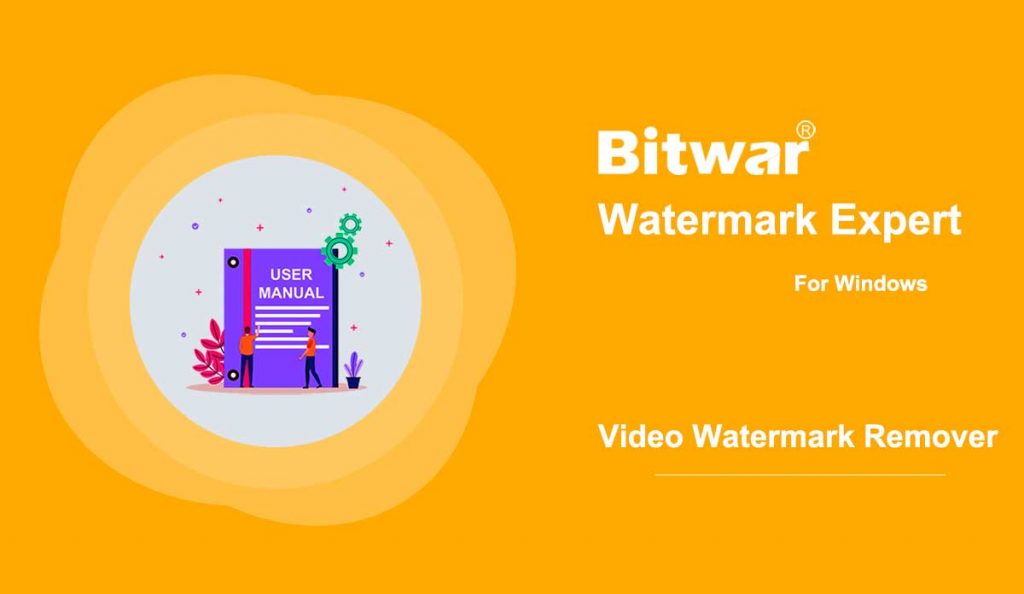Summary: The user guide below will introduce the Photo Watermark Remover tool and tutorial on how to remove the watermark from photo with Bitwar Watermark Expert.
Table of Contents
Video Tutorial
Video Watermark Remover
This watermark tool provides the watermark remover tool for users to remove the watermark from video easily. Most of all, it supports batch watermark removal from videos.
Video Watermark Remover Interface Buttons
Steps to Remove Watermark from Video
1. Launch Bitwar Watermark Expert and select Video Watermark Remover from the main interface.
2. Drag video or click Add Video icon to add video into the software. Then, click Segment Trim and select the Watermark in the video to continue followed by clicking Apply.
3. After the conversion is completed, click Open Path to view the new video in the file directory folder.
4. Preview and check out the new video without the watermark!
Steps to Batch Remove Watermark from Videos
Launch the software and choose Video Watermark Remover from the main interface. Drag or Add all the videos into the software and add Segment Trim for all the videos, then continue by clicking Batch Process. Lastly, select Open Path and Preview all the new videos in the file directory folder!
For the Next Tutorial on Multiple Segment Trim on Same Video, please click on the link below!