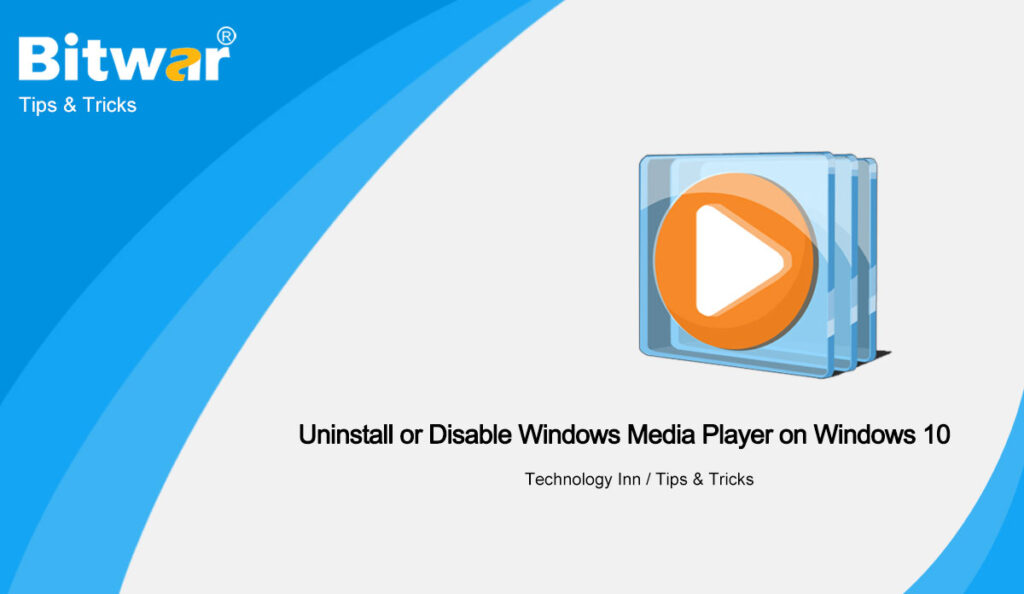Table of Contents
The Situation of Windows Media Player
Windows Media Player has been in Windows for years, which is the default player for all video and audio files in Windows. And you can still use it in Windows 10. However, there are various players with better functions than the player,such as VLC or Movies & TV. So Windows Media Player in Windows 10 has been eliminated by many users.
If you want to save some memory or are a fan of other players, then this article will be useful for you. We will introduce you to how to uninstall, reinstall, disable or enable Windows Media Player.
Uninstall Windows Media Player from Windows 10
Step 1. Open Windows Settings from the Start menu, or using the Win/command + I shortcut.
Step 2. In the Settings app, Navigate to Apps > Apps & features > Manage optional features.
Step 3. In the list of the installed features, scroll down and click on Windows Media Player, then tap the Uninstall button appearing below.
Now you have uninstalled Windows Media Player from Windows 10. If you change your mind, you also can restore it.
Reinstall Windows Media Player in Windows 10
Step 1. Go to Windows Settings > Apps > Apps & features page > Manage optional features page.
Step 2. Click on the Add a feature button.
Step 3. On the resulting page, scroll down and select the Windows Media Player entry, then tap the Install button.
Finally, you just need to wait a few minutes for the player to be reinstalled.
Disable/ Enable Windows Media Player in Windows 10
Step 1. Open the taskbar search box. If you can’t find it, you also can open it using the Win/command + S shortcut.
Step 2. Type “appwiz.cpl” in the search box and click on Open in the right pane.
Step 3. Select the Turn Windows features on or off button.
Step 4. In the resulting Windows features dialog, find and deselect the Media Features checkbox, then click OK.
Similarly, you can select the Media Features checkbox to enable Windows Media Player.
Now that you have learned to uninstall or disable Windows Media Player in Windows 10. Then just try it.
Read More
Easy Ways To Install & Uninstall Themes In Microsoft Edge
How To Enable and Disable Automatic Login In Windows 10?