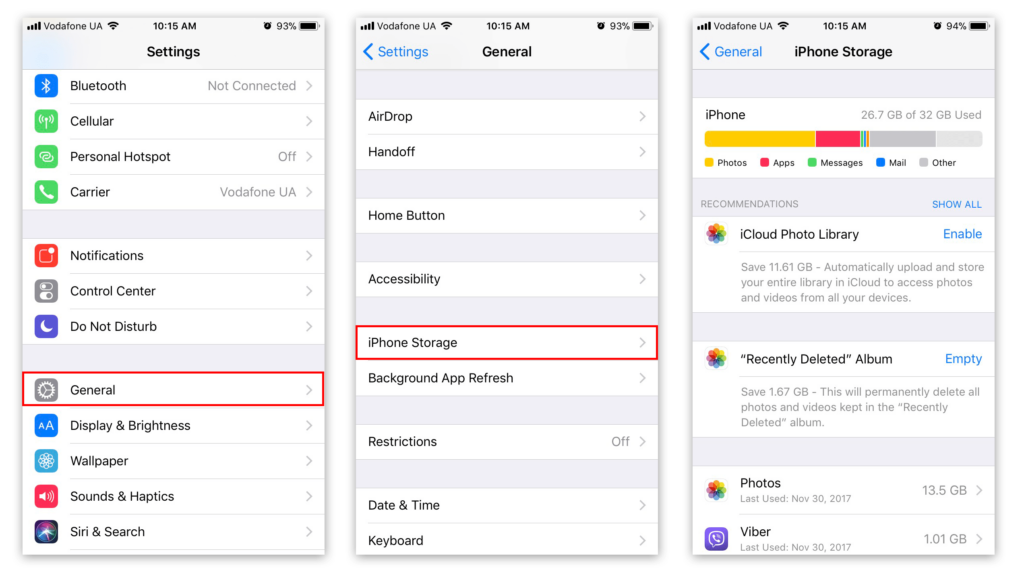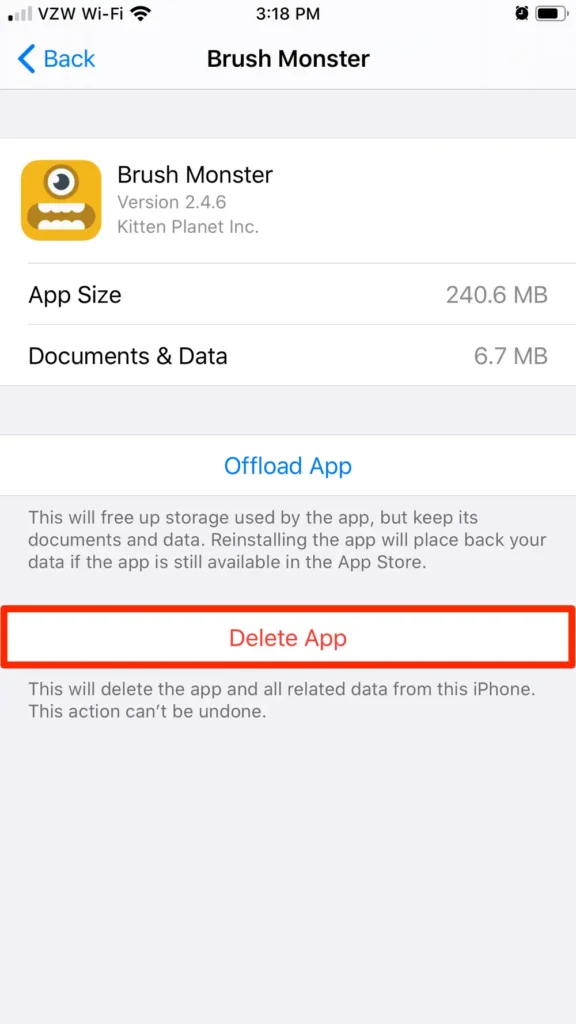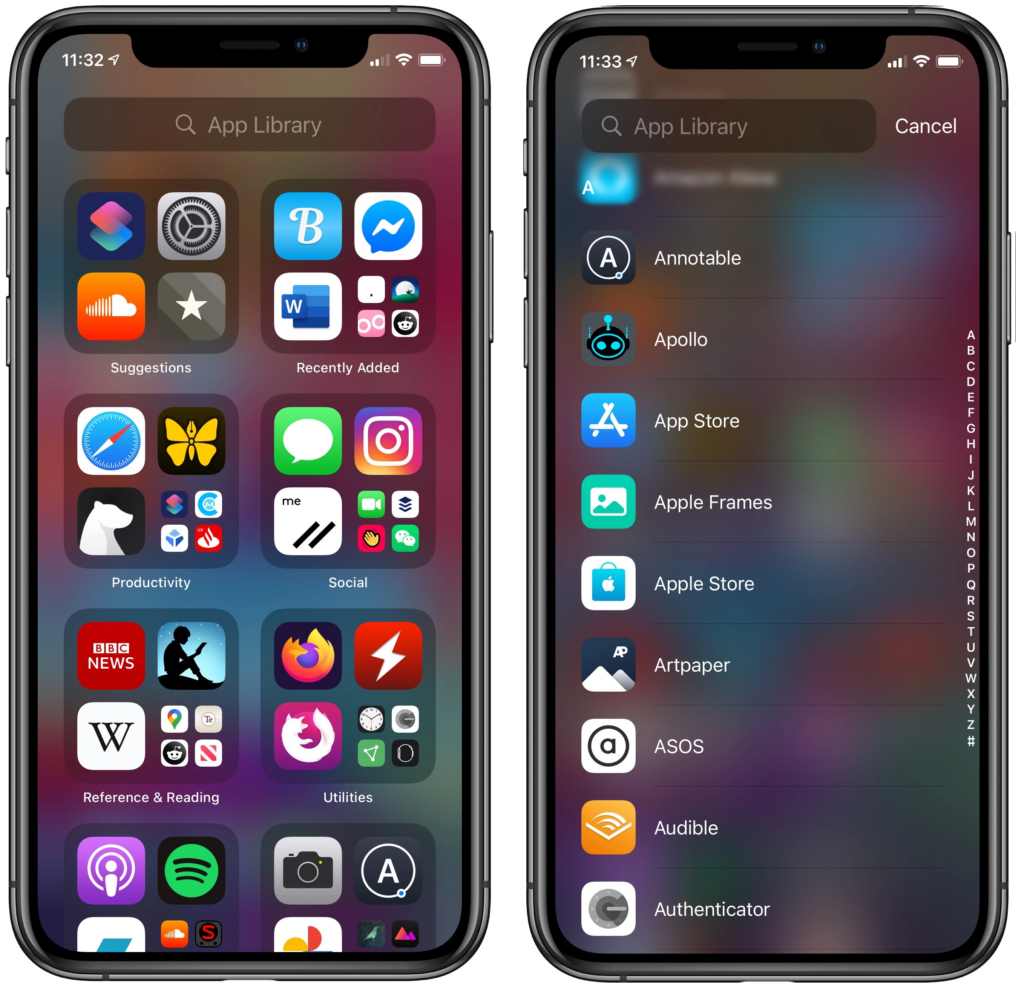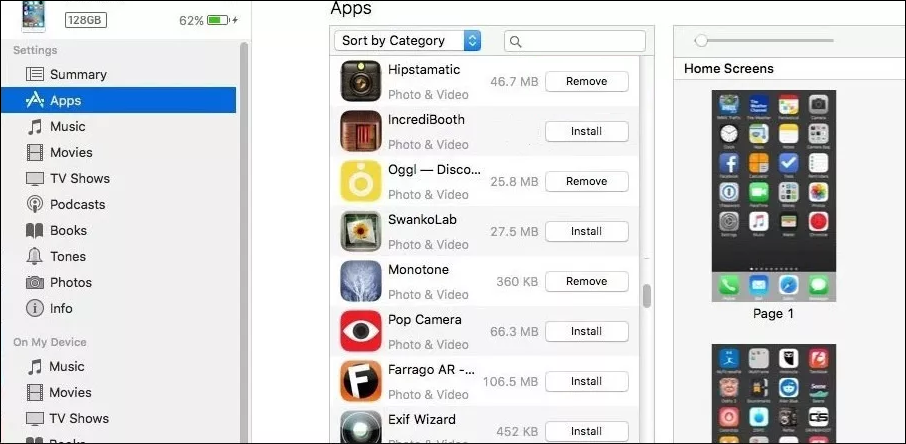Best 3 Methods To Uninstall Apps Not Appearing On iOS Home Screen
Generally, the common method to remove an app from iPhone is to long-press the app icon and click the X symbol appearing beside the app icon. However, when the screen is full of apps, you can’t easily find the given app and uninstall it. Meanwhile, the newly downloaded app won’t appear on any of the screens. So it is time for you to uninstall some apps that you don’t often use.
Considering now you can’t find the hidden apps, next we will introduce 3 methods to how to delete apps not on home screen ios 14.
Table of Contents
How to delete apps on iPhone that are hidden from Home Screen?
Method 1: Uninstall App from Settings
All downloaded apps will appear on iPhone Storage, so you can remove unwanted background app directly from iPhone Settings. Besides, this method not only deletes the app itself but also the related documents and data will be permanently removed.
- Go to Settings> General> iPhone Storage, and you can see all apps sorted in the order of memory size.

- Slide down and find the hidden apps that you don’t need anymore, then click it.
- Then click Delete App and confirm the operation.

Method 2: Delete app from app library
App Library is introduced in iOS 14, which is a new way to organize your iPhone’s apps, automatically sorting all apps into categories. So if your iPhone is iOS 14 or later, and you can’t find an app on the home screen, go to App Library.
- On the Home Screen, swipe left until you see App Library.
- Tap the search box to open the app list.

- Find and long-press the app icon, then choose Delete App.
- Tap Delete again to confirm.
Method 3: Uninstall App from iTunes
iTunes is not only a media player but also provides iOS users with system management of music, movies, apps and more on their iOS devices. Among them, backup and recovery is the famous feature. While here we will focus on how to remove apps from iTunes to fix the issue of How to delete an app that’s not on your Home Screen iPhone 11.
- Open iTunes on your PC/Mac and connect your iPhone with it.
- Click the iPhone icon from the upper menu bar and choose Apps in the Settings section.
- Find the unwanted app on iPhone, click the Remove button next to the app icon to delete apps from iPhone.

Conclusion
Today’s article introduces three methods to uninstall apps not appearing on iOS home screen and we need to remind you to think twice before deleting apps from your iPhone, but don’t worry if you delete apps by mistake, Bitwar Data Recovery Software is always the most reliable tool to help you to recover data.
Previous Article
Solved: Windows 11 Can’t Remove Bluetooth Device Summary: When you have so many apps on your iPhone that you can't find any given app in the folders...Next Article
Two Common Methods To Fix Windows Keyboard Shortcuts Not Working Summary: When you have so many apps on your iPhone that you can't find any given app in the folders...
About Bitwar Data Recovery
3 Steps to get back 500+ kinds of deleted, formatted or lost documents, photos, videos, audios, archive files from various data loss scenarios.
Learn More