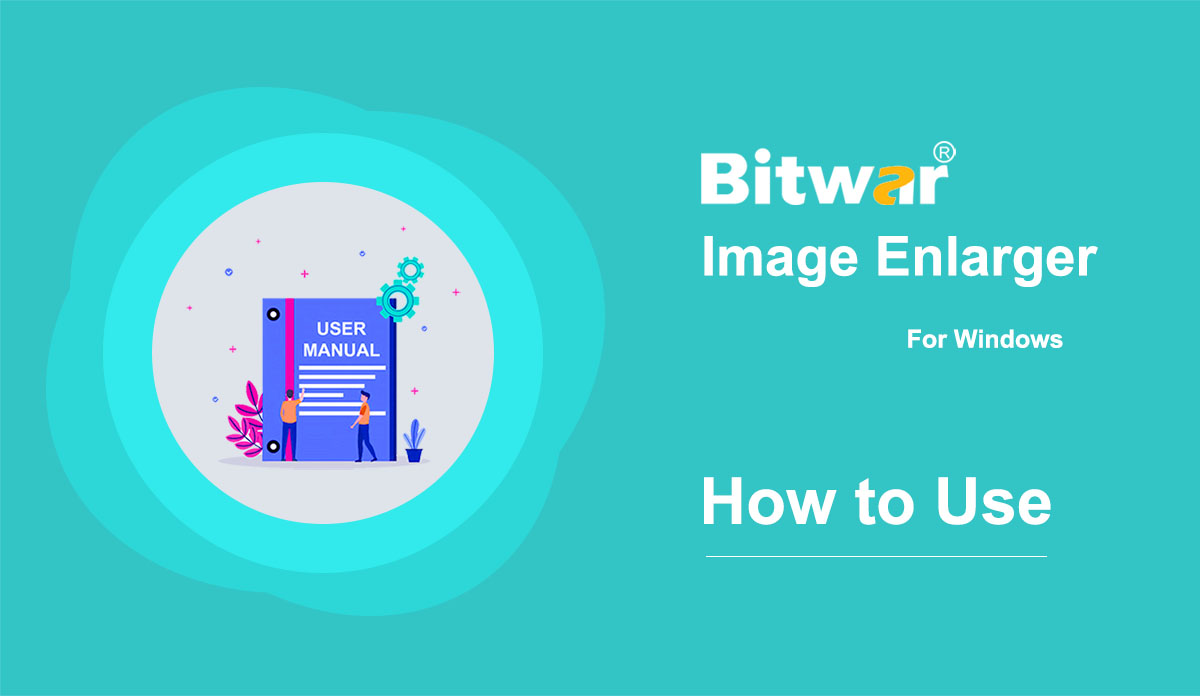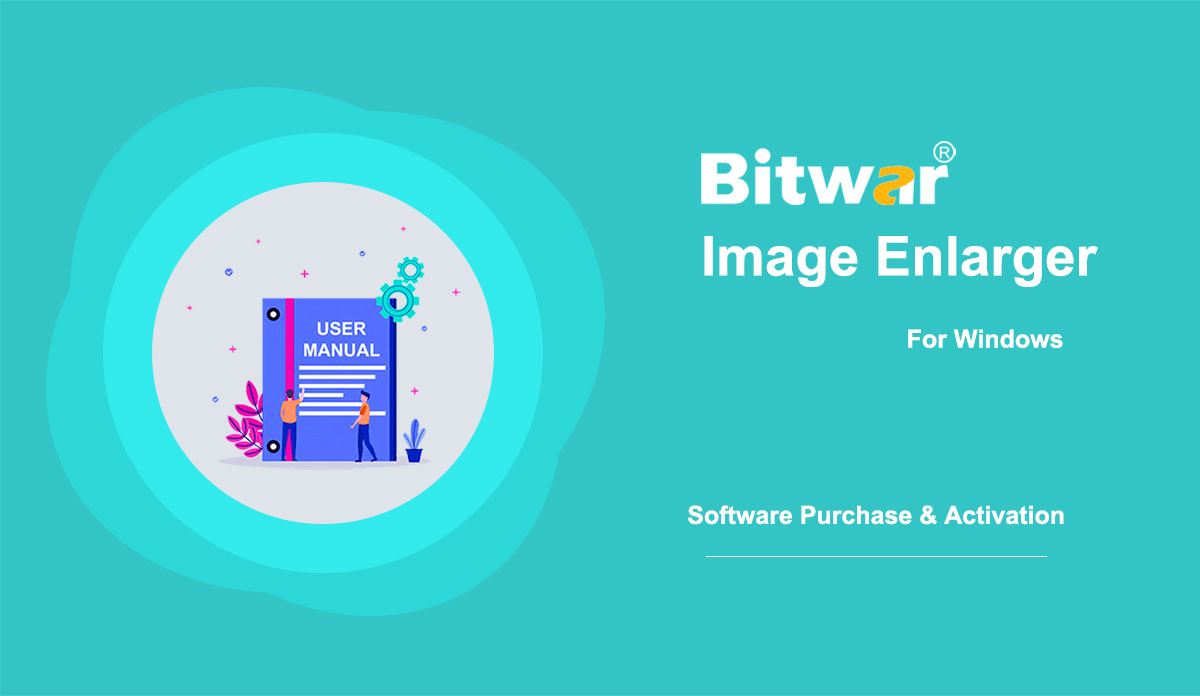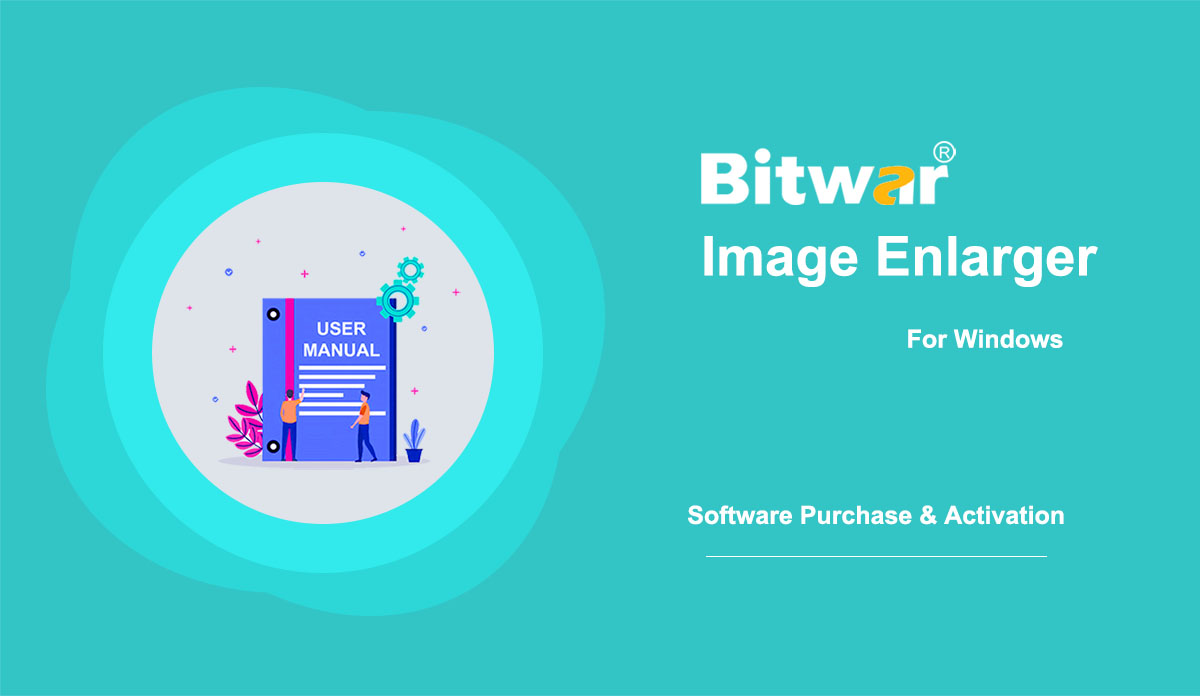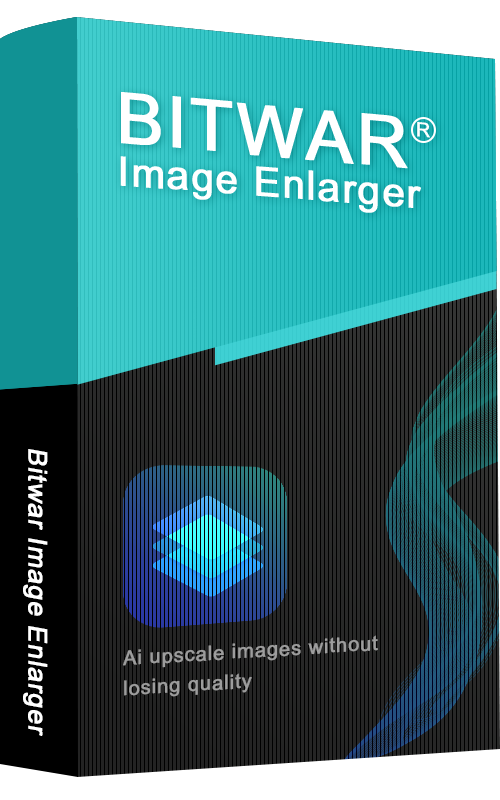
- How To Enlarge Images
Summary: Are your images blurry? Don't worry. This article will share the way to enlarge images by using Bitwar Image Enlarger. WIN VERSION What is Image Enlarger? For consumers who like to shop online, it is a real headache that photos/images of products in online stores are blurry and cannot show the details of products. Besides, some of the reasons that you might need to enlarge images include: Archived old digital images could be small and of poor quality for today’s standards. Large prints need higher resolution source files. The compressed images are blurry. Whatever the reason, it's essential to choose the right image enlarger that does the job efficiently. An image enlarger is a tool that allows users to upscale small images without distortion or quality loss. Overview Bitwar Image Enlarger Bitwar Image Enlarger is a new generation of image enlarger that AI upscales the images from 2x to 1024x with the optimized image qualities. The earlier common method is using bilinear interpolation which predicts new pixels, which is the reason why the enlarged image becomes blurry. While Bitwar Image Enlarger applies artificial intelligence techniques to create new pixels that make the final image look natural. When you enlarge...
2022-7-27
- Get Started Bitwar Image Enlarger
Summary: This user guide will allow users to learn details about the Installation and Software Interface of Bitwar Image Enlarger. WIN VERSION Download Software Proceed to Software Download Homepage to download and install Bitwar Image Enlarger for free! Software Installation 1. Open the BitwarImgCNNSetup to begin the software installation setup. 2. Select the default Software Language you need and hit OK. 3. Click Next and choose I Agree to the License Agreement. 2. Browse the File Destination Location for image enlarger installation and click Install. 3. Click Finish to launch the software. Get to Know about the Software Interface Main Interface Interface Buttons For the next step about the Software Purchase, Activation and Update, click on the link: Software Purchase, Activation and Update
2022-7-27
- Software Purchase, Activation and Update
Summary: This user guide below will show the steps to Purchase, Activate, and Update Bitwar Image Enlarger. WIN VERSION Purchase License Users can purchase the image enlarger license through the official online store or in-software purchase. Note: Purchasing the license in the software will automatically trigger activation, but the users will need a license code to activate the software if they purchase it through the online store. In-Software Purchase First, click the Sign In icon to create an account. Then, log in to your account in the software and a Pay window will pop up. Select the Quarterly or Annual package. Then click Buy Now to complete the transaction. Official Online Store If you purchase the license code from the Official Online Store, you will receive a code in the email address after purchasing the software. And you need to use the license code for software activation. Note: Please go to your email and check the Junk/Spam or Inbox for the license code sent from the Bitwar support team. After receiving the license code, we can then move to the next step activating the software by using this code. Steps to Activate Bitwar Image Enlarger Launch the software and log in to an...
2022-7-27