How To Turn On iPhone Sleep Mode On iOS 14
Table of Contents
What is Sleep Mode on iPhone?
It is a feature that allows iPhone users to turn their iPhone’s screen off automatically after 3 or 5 minutes of not using them. This feature can help users to save battery life and the performance of their device to the maximum capacity.
Suppose that you are the user that always forgets to lock your iPhone after inactivity for a long time, then you will need to turn on the sleep mode on your iPhone to save your battery life!
Steps to Turn on Sleep Mode on iPhone
We will show you the simple ways to turn on the mode, and you can set the inactivity option to any time according to your needs.
Step 1: Proceed to your iPhone settings on the home screen.
Step 2: Select the Display & Brightness menu.
Step 3: Click the Auto-Lock option and set the time you want.
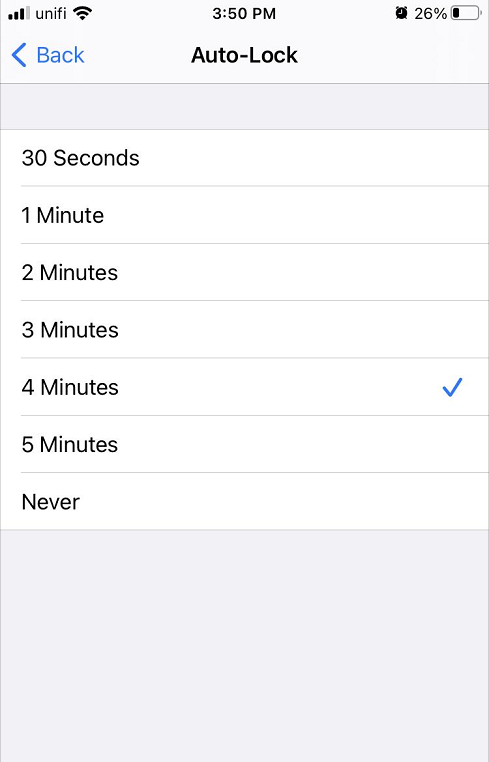
Change Sleep Mode!
Hopefully, you can understand the benefits of sleep mode on the iPhone and turn it on depends on your lifestyle or needs by following the guided steps above!
Previous Article
[FIXED] User Access Denied When Copying Files On Windows 10 Summary: The text here will introduce the feature of sleep mode to users and steps on how to turn on...Next Article
3 Best Fix iPhone Calendar Not Syncing With iCloud On iOS 14 Summary: The text here will introduce the feature of sleep mode to users and steps on how to turn on...
About Bitwar Data Recovery
3 Steps to get back 500+ kinds of deleted, formatted or lost documents, photos, videos, audios, archive files from various data loss scenarios.
Learn More
