[BEST] Fix Transcend USB Pen Drive Not Detected
Summary: In this article we will introduce you to some best solutions to resolve the transcend USB pen drive not detected issue and recover all your vital data to prevent any data loss.
Table of Contents
Summary Transcend USB Pen Drive not Showing Up
In a normal situation any transcend USB that is connected to our computer it will shows up in our system but sometimes it is not recognized or failed to show up on the computer. There are many possible reasons that can cause the issue to happen and we will bring it to you slow as listed below:
- Unsafe or incorrect way of removing USB pen drive
- Power failure issue
- Virus or malware attack
- USB malfunction
- File system error
- Software conflict
These are the most common factors to cause the external drive not detected issue but don’t panic, there are many other effective solutions to overcome the issue!
4 Best Solutions to Resolve Transcend USB Pen Drive Not Detected Issue
Solution 1: Reconnect USB Pen Drive
Sometime the USB port on the computer can affect the connection of the USB pen drive. So it is best you restart your computer first to reboot the system. Then, try to unplug and connect the transcend USB pen drive with a different USB port to check whether the external storage device shows up or not. If it still not detected, then we have to move to the next solution below.
Solution 2: Scan for Virus
In case there is a chance your Windows system is infected by virus or malware, you will need to react as fast as possible to clean the virus. The fastest way to do it is open an antivirus software and scan your computer and kill it directly.
After cleaning the virus, try to check whether the issue is solved or not.
Solution 3: Show Hidden Devices on Windows
Step 1: Go to Windows Start and type in devmgmt.msc in the search box followed by pressing the enter key.
Step 2: Navigate to View and click on the Show Hidden Devices menu.
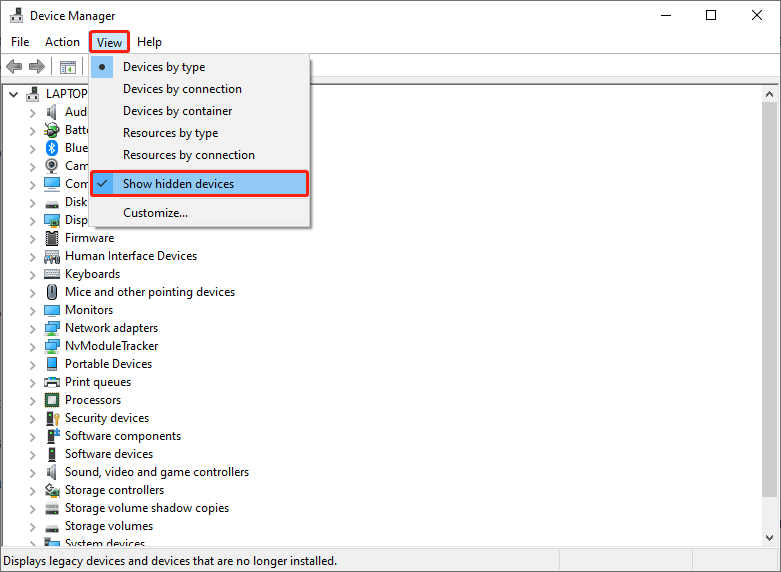
Step 3: Click on the + symbol to expand the notes.
Step 4: Right-click on uninstall if you find any greyed entries.
Step 5: Restart the Windows system and check whether the USB is detected or not.
Solution 4: Uninstall and Reinstall Pen Drive Driver
Step 1: Go to Start and type devmgmt.msc in the search box followed by hitting the enter key.
Step 2: Expand the Universal Serial Bus Controllers from the Device Manager and see if it’s showing any unrecognized device.
Step 3: If there is an unrecognized device, click uninstall or delete the drive from the driver tab and then check if the transcend pen drive appears in My Computer.
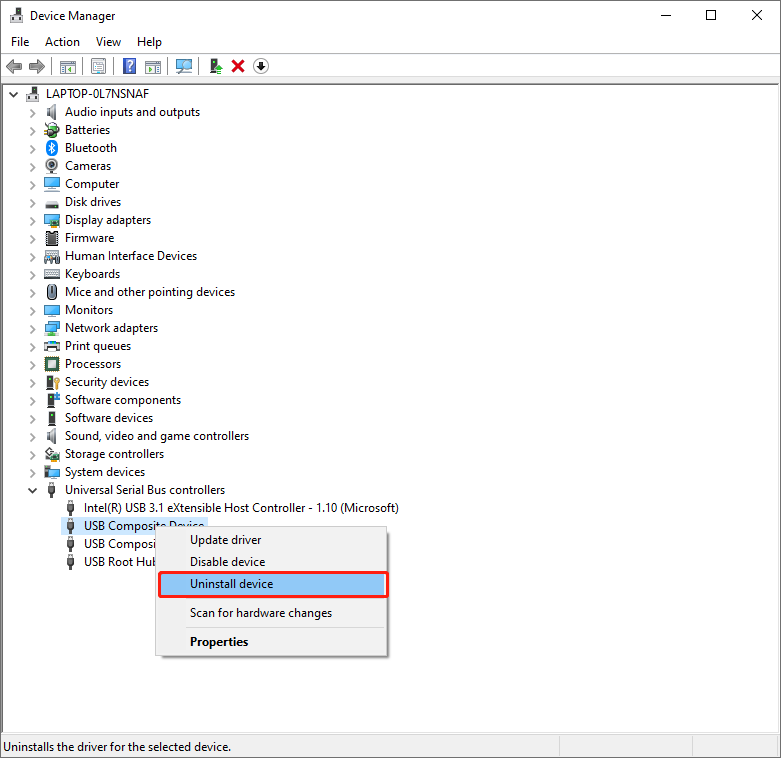
Step 4: In case, nothing is displayed go and reboot your system. After this, if the transcend pen drive appears and disappears later then you need to launch Disk Management and rename transcend pen drive.
The above given solutions should be able to fix the transcend USB pen drive not detected issue, but if there is any data loss on the storage device, then you need to recover all your essential data by using a reliable data recovery tool to prevent permanent data loss.
Safe Tips: Recover Lost Data from Transcend Pend Drive
We recommend using Bitwar Data Recovery software as it is an user friendly and quite easy data recovery tool. It is capable of recovering over 400+ file types from any external or internal storage device. Besides, it provides 100% and complete data recovery from both Windows or macOS operating systems.
Follow the steps below to retrieve lost data:
Step 1: Download and install the data recovery tool from Bitwarsoft Download Center on your PC.
Step 2: Connect External Device to your computer and tap on the storage device followed by next button.
Step 3: Select the preferable Scan mode and hit next button again.
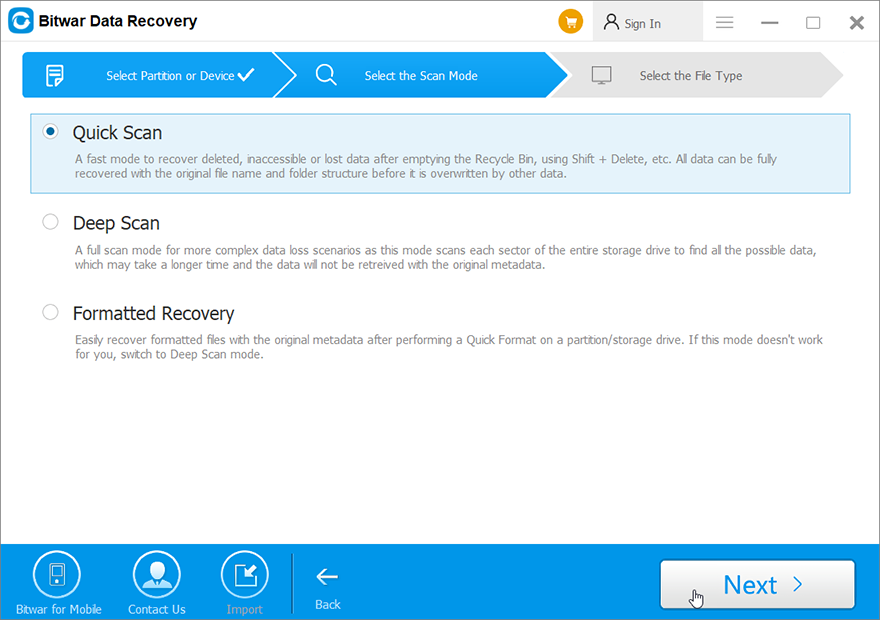
Step 4: Choose the file types you need for recovery and click Scan.
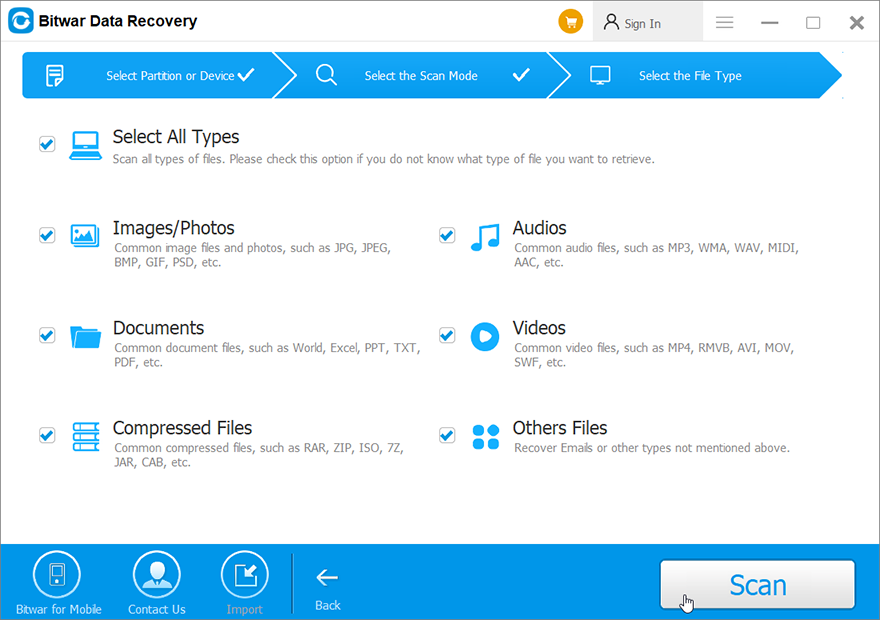
Step 5: Preview all the document and select the files you need. Then, click the recover button to start the recovery process.
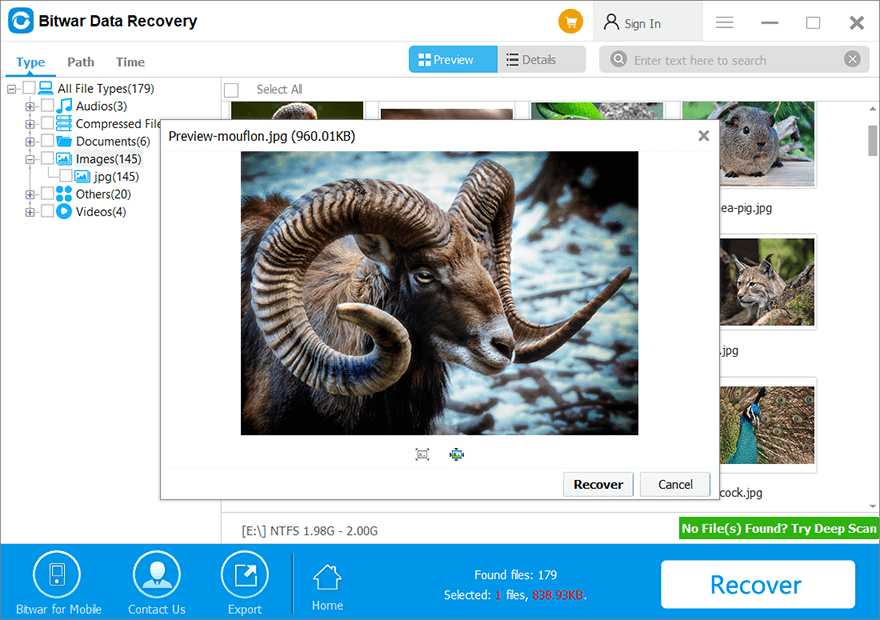
Fix Issue As Soon As Possible!
There many factors like virus attack, unsafe removal of pen drive, files system errors, USB malfunction and others can lead to the transcend USB pen drive not detected issue. In case, you encounter this problem and are unable to access the data that are stored in the erroneous pen drive, remember to follow the given solutions above to fix the problem and get back all your lost data by using Bitwar Data Recovery software.
Previous Article
What’s New in iOS Magic Photo Vault V2.5.2 Summary: In this article we will introduce you to some best solutions to resolve the transcend USB pen drive not...Next Article
What’s New in Bitwar Video Repair V1.2.1 Summary: In this article we will introduce you to some best solutions to resolve the transcend USB pen drive not...
About Bitwar Data Recovery
3 Steps to get back 500+ kinds of deleted, formatted or lost documents, photos, videos, audios, archive files from various data loss scenarios.
Learn More
