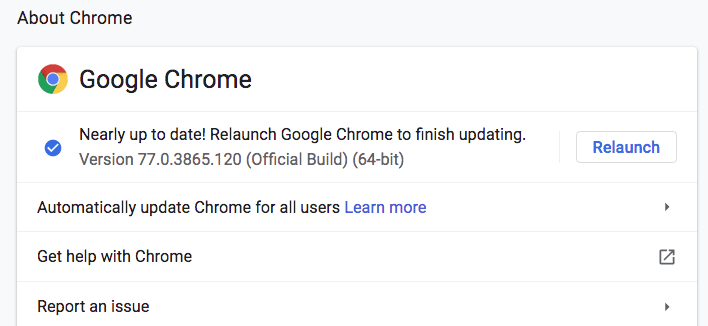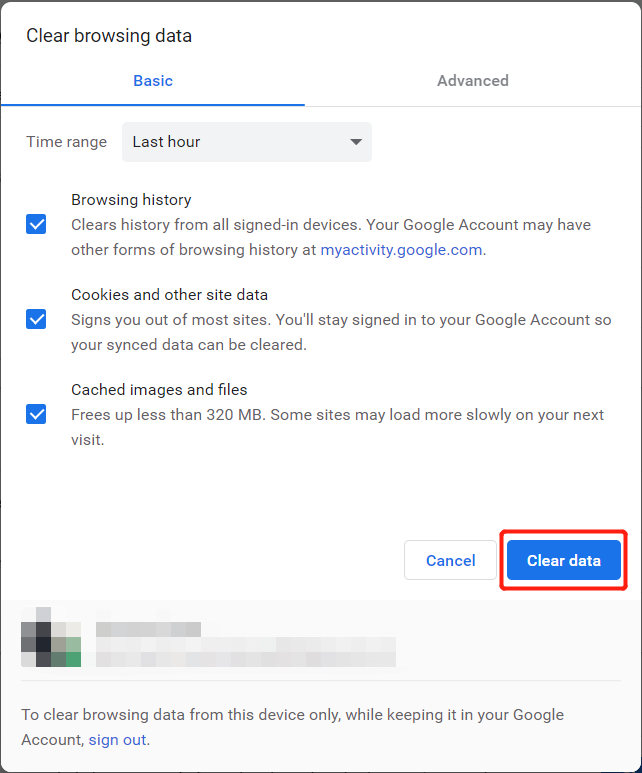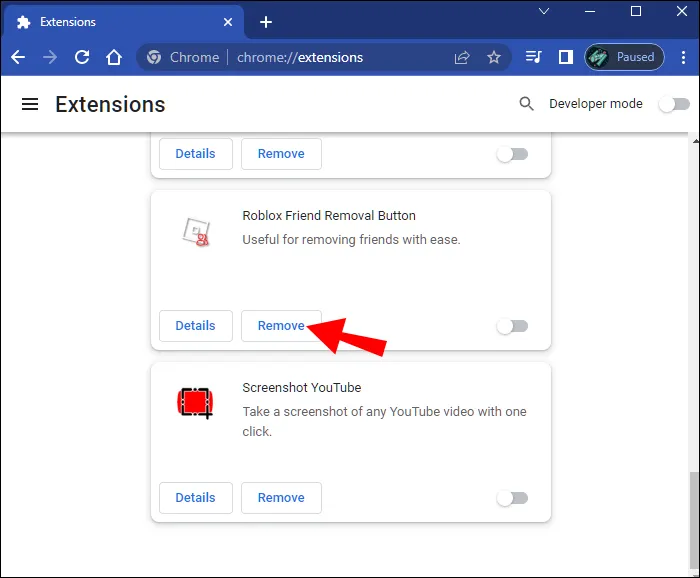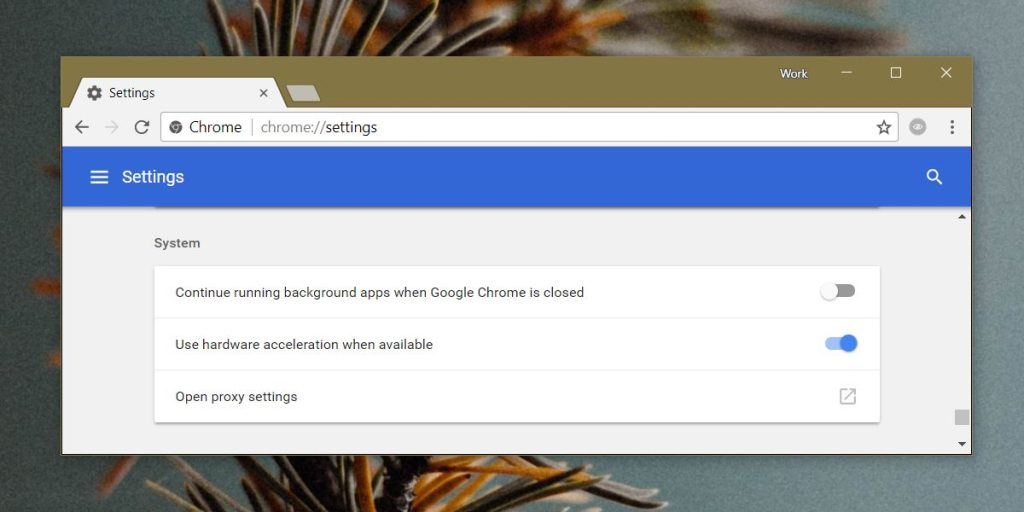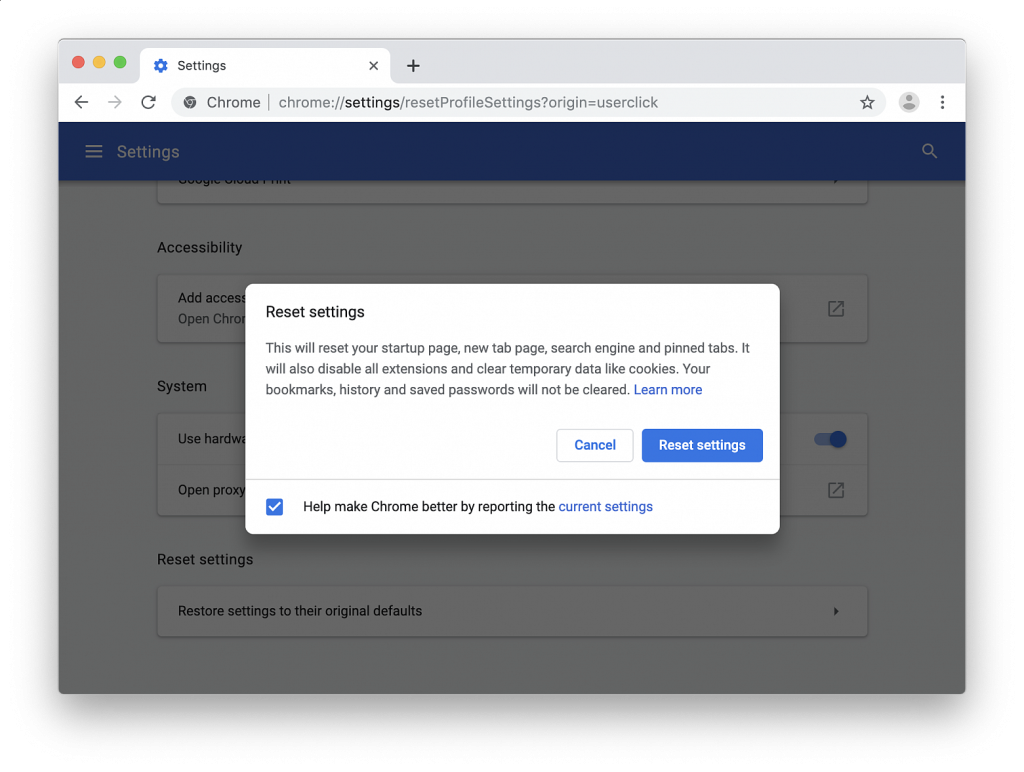7 Methods To Fix Error Code 224003: Video File Cannot Be Played
İçindekiler
What is the Error Code 224003?
The error code 224003 is a common issue when users try to play a video on a browser. This error can happen due to a variety of reasons such as:
- A connectivity issue on your system
- A third-party extension or add-on
- The inbuilt settings in your browsers
- An anti-virus application
- Outdated version of the video player or browser
If you come across video error code 224003, the first thing you can do is to check if the internet connection is working correctly and if the video is downloaded from a legitimate source. Besides, you can try re-launching the browser and it may help fix the issue sometimes. However, if these tricks fail, proceed with the possible methods below. The following method uses the Chrome browser as an example.
How to Fix Error Code 224003?
Method 1: Update Your Browser
An outdated browser can cause many issues, like error code 224003. So before you take any drastic steps, make sure that your browser is up to date. To update Google Chrome:
- Open Chrome, and click Daha > Help > About Google Chrome at the top right.
- Chrome will automatically check for updates. If an update is available, click Relaunch to update Chrome.

Method 2: Clear Cookies and Cache
Cache and cookies are created when you use your browser to visit a website. They make your online experience easier by saving browsing data. However, your browser’s cache and cookies can also bring some issues, like video not playing. To fix the problem, you need to clear the cache and cookies or other browsing data.
- Open Google Chrome and click the More Menu simge.
- Seçmek More tools Ve Clear browsing data.
- Seçmek All time dan Time range drop-down window, then choose all the unwanted data and click Clear data.

Method 3:Disable all extensions
The extensions installed on your browser may conflict with the video you wish to play and cause the error code 224003. In this case, you can try disabling all extensions on your browser to check if it fixes the issue.
- Open up your Chrome Browser and in the address bar type: chrome://extensions
- This will open up the extensions that have been applied to your chrome browser. If you find an extension that you did not add yourself, click on Kaldırmak.

Method 4: Turn off hardware acceleration
Hardware acceleration is a feature that allows your browser to use your computer’s GPU to display graphics-heavy web content such as videos or games. However, this feature can sometimes prevent the video from playing. To fix the problem, try turning off hardware acceleration in your browser.
- Open Google Chrome and click the More Menu simge.
- Tıklamak Settings > Advanced > Sistem, then switch off the Use hardware acceleration when available seçenek.

Method 5: Reset Chrome to Default Settings
Resetting the Chrome browser will turn off all extensions and delete cookies and other temporary data. Your bookmarks, history, and saved passwords won’t be affected.
- Click the More options icon and click Ayarlar to open the Chrome settings page.
- Then select the Advanced option on the left pane, and finally select the Reset and clean up seçenek.
- Seçin Restore settings to their original defaults option.
- When the Reset settings window pops up, select Reset settings to reset Chrome.

Method 6: Disable Firewall or Antivirus
Disable Firewalls
But if you use any Antivirus or Firewall, then it could be the issue. You can disable the firewall through the update and security option in the settings of your browser for a while. Afterward, run the video to see if it is working or not.
Method 7: Use Another Browser
Often you try to access a video from a website and encounter the 224003 error code. In such a case, compatibility issues between the website and your browser don’t stream the required video codecs on your device
Therefore, to tackle the issue, you should try another browser. Like, if you use Google Chrome, then try Mozilla Firefox and vice-versa.
Çözüm
The error code 224003: This video file cannot be played is not a difficult problem and the methods to fix it are easy as we have mentioned. If you have other practical methods or other questions, please leave them below.
Önceki Makale
5 Methods To Fix Page Fault In Nonpaged Area Summary: Are you getting the error code 224003 prompts while playing a video on Chrome or Safari? Don't worry, this...Sonraki Makale
What’s New in Bitwar iPhone Data Recovery for Mac 2.5.2 Summary: Are you getting the error code 224003 prompts while playing a video on Chrome or Safari? Don't worry, this...
Bitwar Data Recovery Hakkında
Çeşitli veri kaybı senaryolarından 500'den fazla silinmiş, biçimlendirilmiş veya kaybolan belge, fotoğraf, video, ses, arşiv dosyasını geri almak için 3 Adım.
Daha fazla bilgi edin