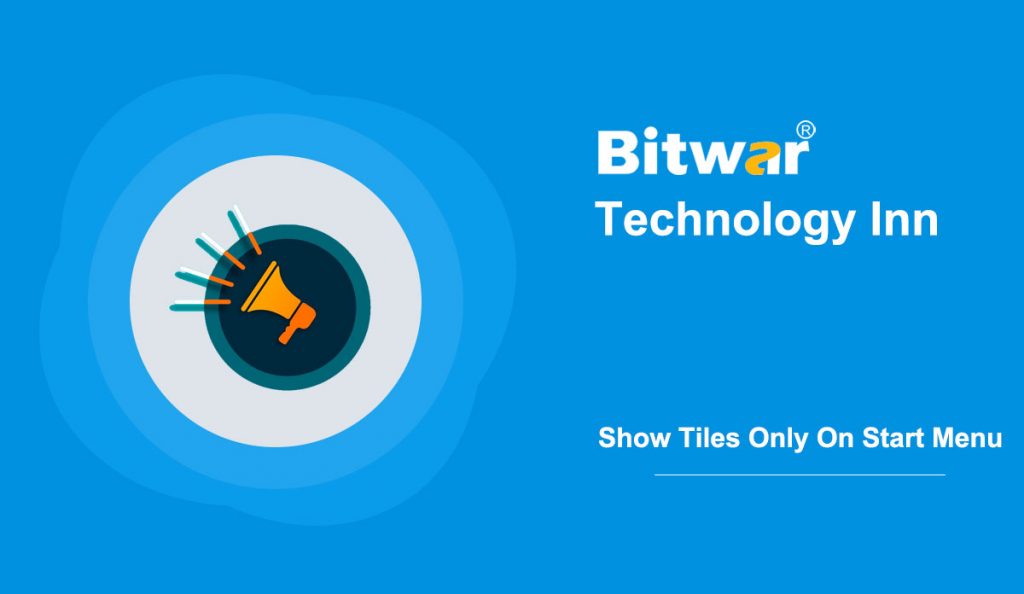Start Menu in Windows 10 displays a list of apps on the left side and shows pinned tiles on the right side. It shows a list of programs and apps installed on Windows 10, including recently installed programs. Users scroll through the list to access and launch any programs or applications on their PC.
Though the Start Menu is, to some degree, convenient and helpful, many users do not think the app list is of much use as they prefer using the search feature to run apps. If you are one of them, who use the Start search field to access apps, you can turn off the list of the app on the Start Menu and display only the tiles.
Even if the app list is turned off, you can view and access it by simply clicking its icon in the far left pane.
To display only tiles on the Start Menu, users need to remove the app list from the left side, which will force the Start menu to show only app tiles. Besides, users also can turn off the app list on the Setting.
Table of Contents
Hide The App List To Show Only Tiles on Start Menu
Step 1: Type “setting” in the search field to open the Settings app.
Step 2: Select Personalization and then click Start.
Step 3: Finally, turn off the “Show app list in Start menu” option so that the Start menu will show only tiles on the Start.
You can enable the “Show app list in Start menu” option if you want to see the app list again.
Access The App List After You Turn It Off
After you close the app list, you can reaccess the apps and programs without opening the app list in Setting.
Step 1: Click the start menu, and you will see the icon of the app list on the left pane.
Step 2: Click this icon, and it will show All apps.
Conclusion
You can turn off the app list in simple steps if you want to display only app tiles in the Start menu in Windows 10. You can also reaccess the app list with ease. Thus, follow this page and have a try!