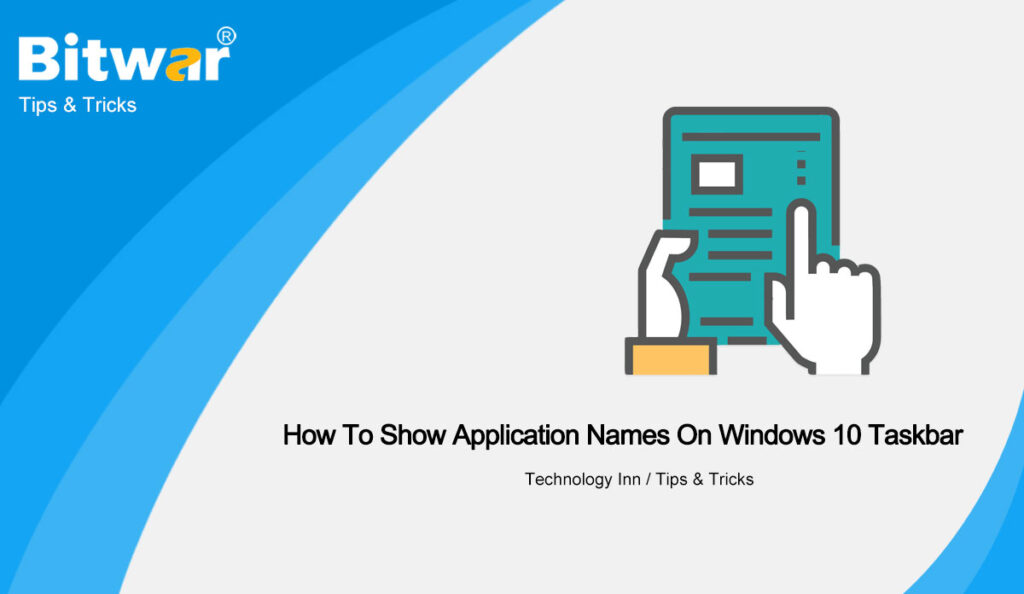Table of Contents
Windows 10 Taskbar
The taskbar is a wonderful setting that provides efficiency for Windows users where they can access software or program directly through the shortcut icon on taskbar without opening the software through your My PC or folder.
However, few users know the taskbar can add program names too instead of their icons only because some users can’t recognize the program’s icon and it can be a little time-consuming for them to search for the desired programs from the taskbar.
So if you are hoping to solve this troublesome on your Windows 10, all you need is to show application or program names along with their icons on the taskbar!
Show Application Names on Windows 10 Taskbar
Step 1: Open your Windows Settings and select the Personalization menu.
Open the Settings app. Go to Personalization > Taskbar page.
Step 2: Select the Taskbar page and scroll down to search for Combine taskbar buttons.
Step 3: Change the option from Always, hide labels to Never to display the program names on the taskbar.
Easy Trick!
There are many useful features on Windows and learn how to show the application names on your Windows 10 taskbar so you can work on your PC more efficiently!