VIP Account Login Method
This user guide below will show the steps on how to login to your VIP account on Bitwar Data Recovery Software or any other product from Bitwarsoft after payment has been made. If you haven’t got a VIP account, please refer to another article that details how to get a VIP account: Software Purchase, Activation and Update
Table of Contents
Payment Success Email
If you clicked on the orange shopping cart icon on the top menu of the software and completed your purchase within the software, your license has been immediately bound to your current software account. After payment is made, you will receive an email in your inbox telling you how to log in to your VIP account.
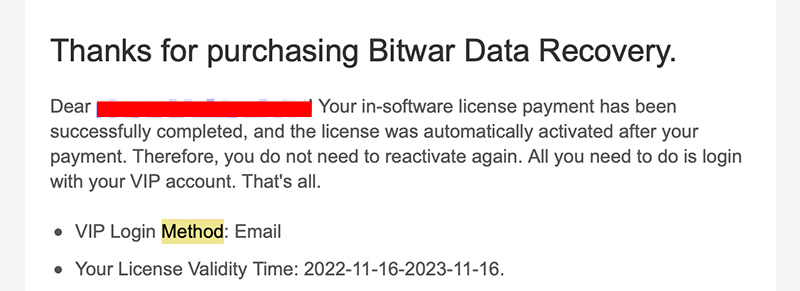
If you use a different login method, the methods vary. However, all of these login methods are:
- VIP Login Method: Email
- VIP Login Method: Google (Passwordless Authentication)
- VIP Login Method: Twitter (Passwordless Authentication)
- VIP Login Method: Facebook (Passwordless Authentication)
VIP Login Method: Email
Step 1: Run Bitwar Data Recovery software and click the Sign In button on the menu bar.
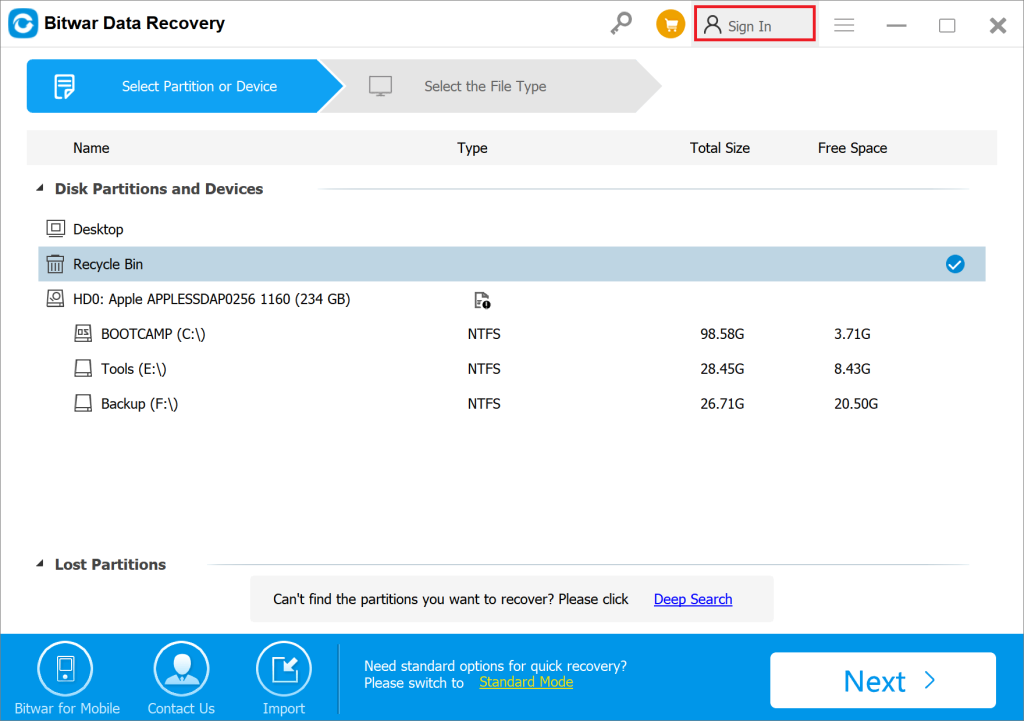
Step 2: Then click Sign In at the left bottom in the Create account window.
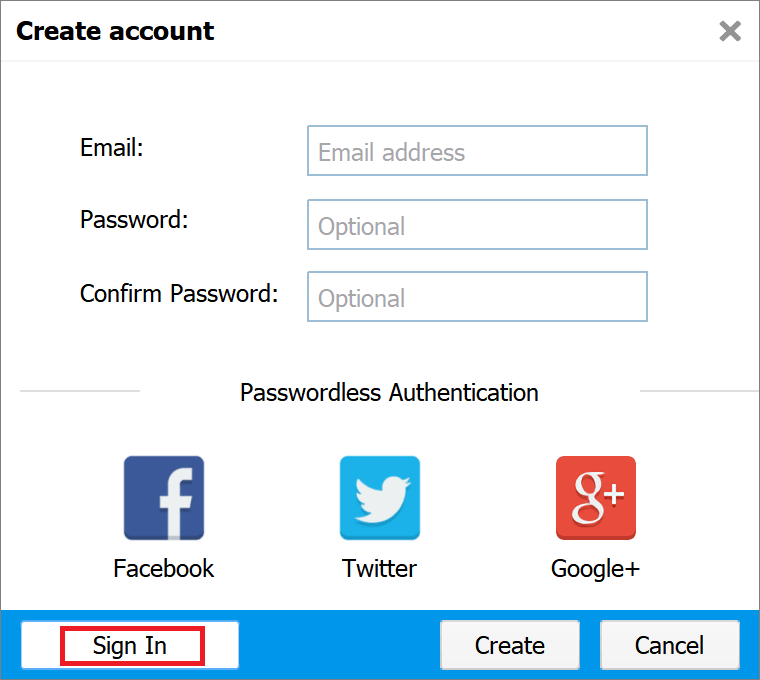
Step 3: On the Sign In page, the default login method is using the email account. This is the same email and password you entered when you created the account.
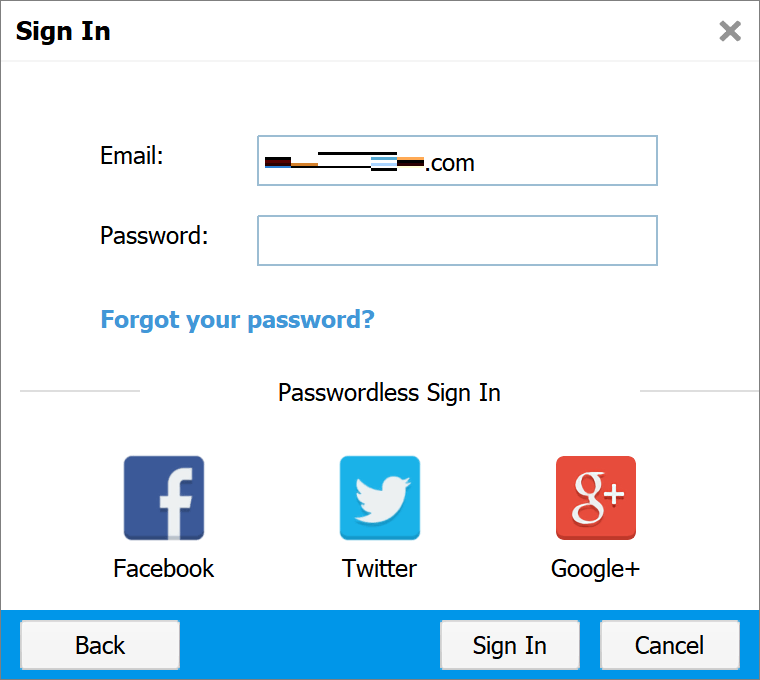
VIP Login Method Using a Third-Party Account
When users create an account for Bitwar Data Recovery Software, they also can choose their Facebook, Twitter or Google accounts to create.
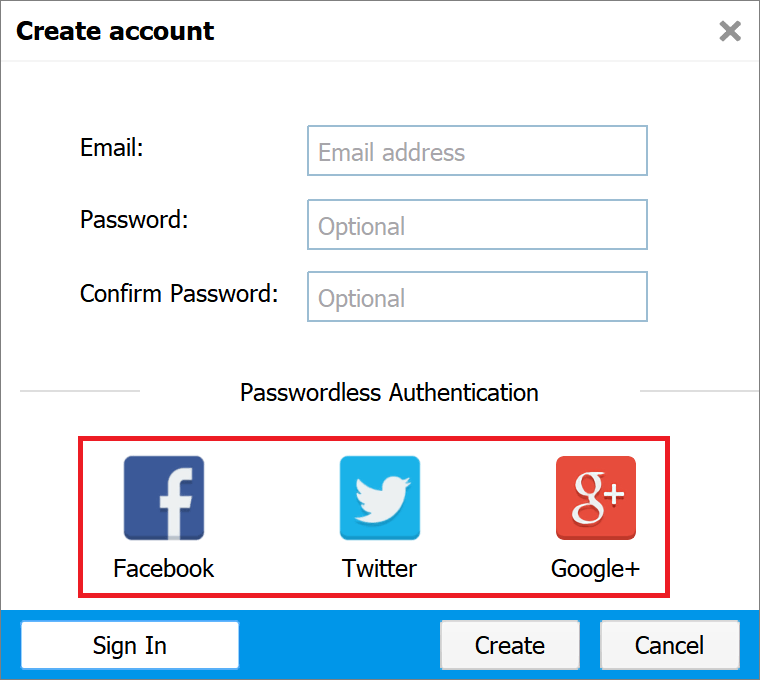
At this point, the license you purchased is bound to your third-party account, and you need to log in to your VIP account using your third-party account. For example, if you have used your Google account to create an account for Bitwar Data Recovery Software, the steps to sign in to your VIP account are as follow:
Step 1: Click the Google icon on the Sign In page.
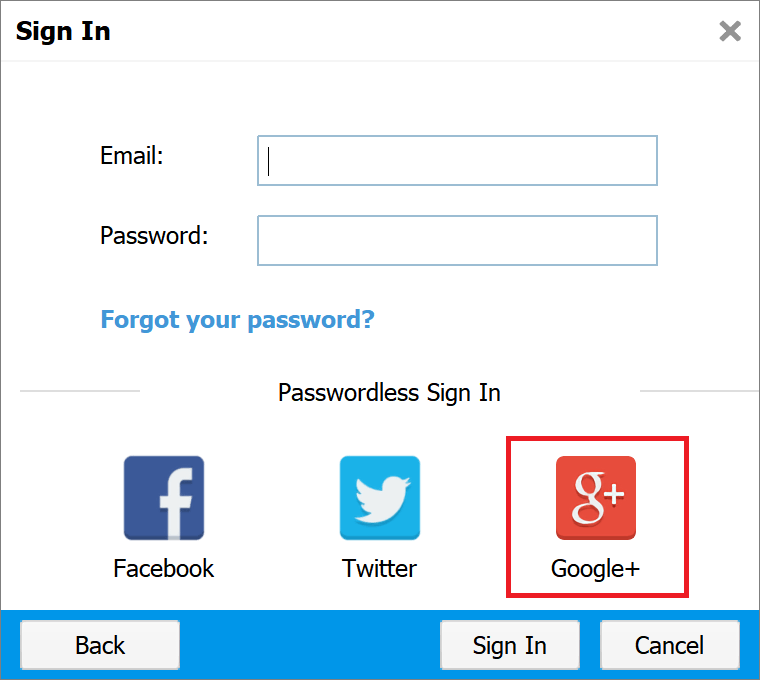
Step 2: After typing in your Google account, you will be asked to confirm the phone number tied to your Google account. Here advise you to choose the SMS verification code to verify.
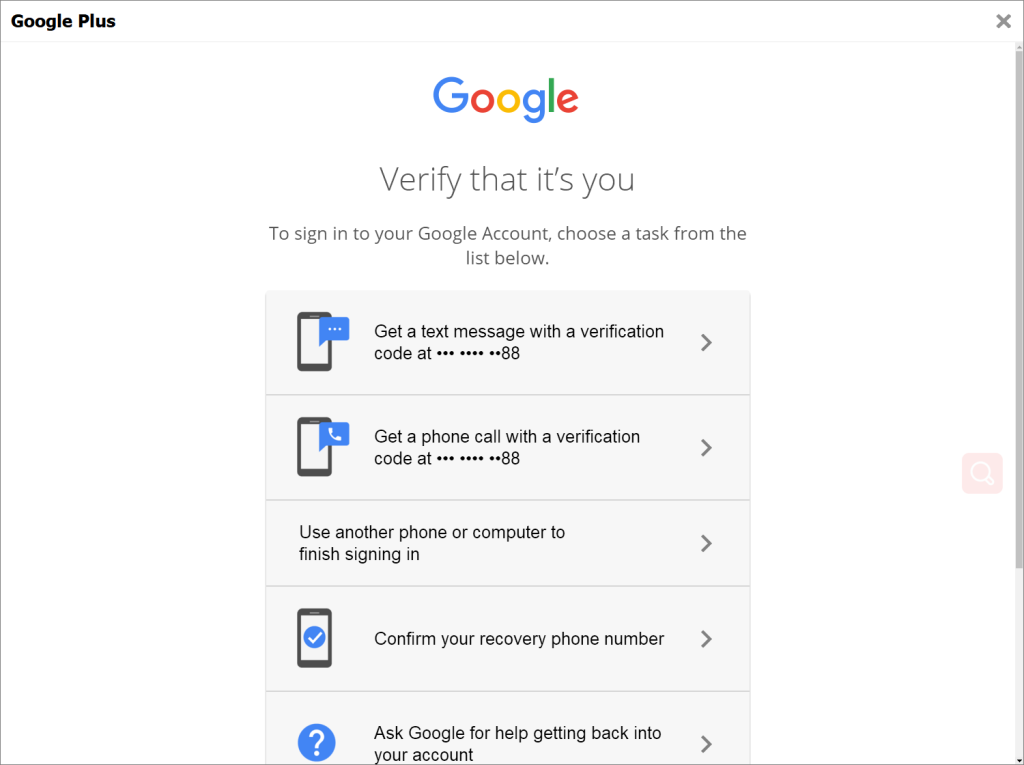
Step 3: Once you’ve entered everything correctly, you’ll be able to log into your VIP account.
Notes: Please be noted that when you receive the payment success email and if telling you the VIP login method: Google, it’s not asking you to use the VIP Login Method: Email to login your Google email account on Bitwar Data Recovery, alternatively, you need to click on Google+ icon and login your Google account there. For Facebook, and Twitter, the steps are the same, please follow the above VIP Login Method Using a Third-party Account to login.


