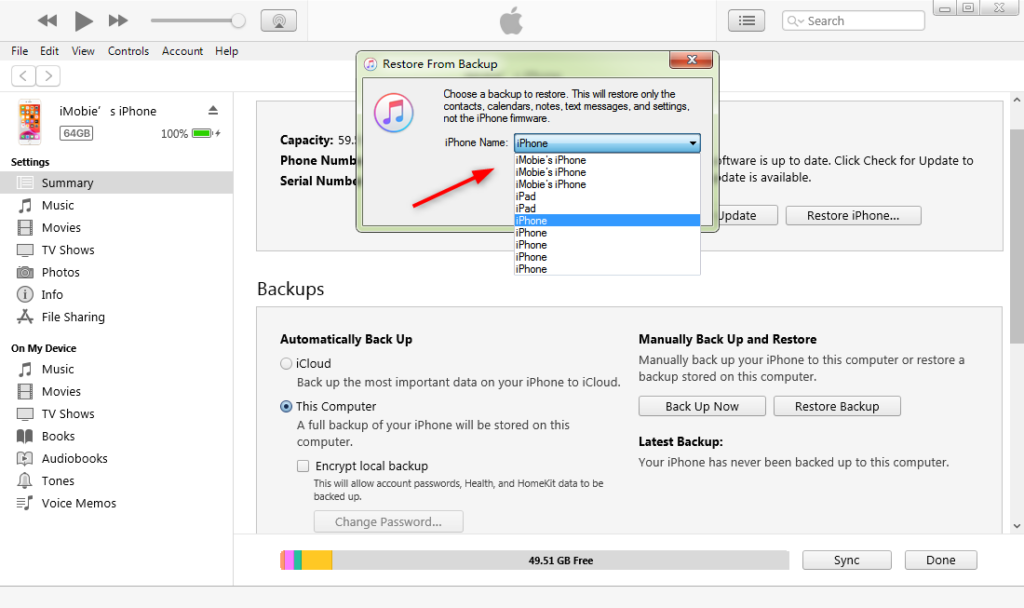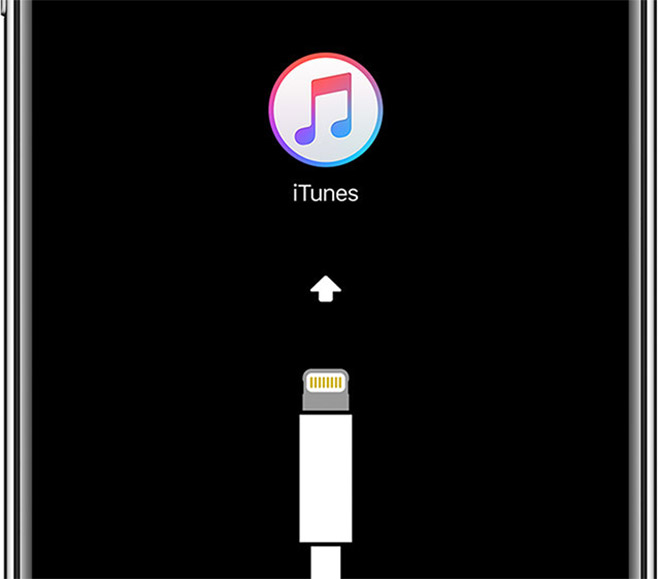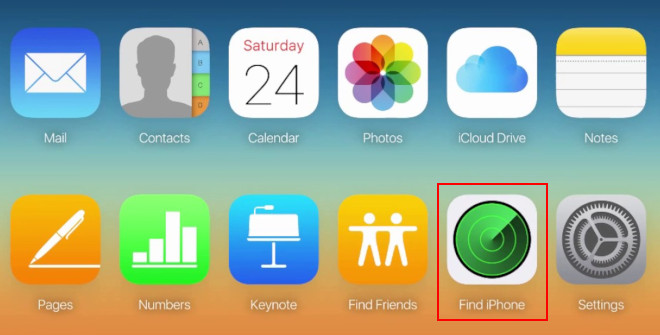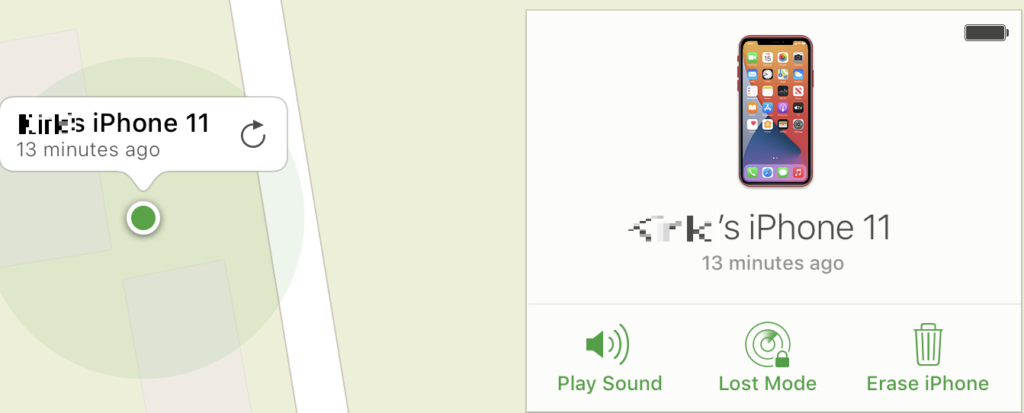How To Unlock A Disabled iPhone?
iPhone has a brilliant security system. Once an iPhone was set up, it is protected by the screen password and Apple ID. Anyone who can’t remember the iPhone passcode will not unlock iPhone. Although this is a great feature for iPhone users, it could be trouble.
When your iPhone got disabled after entering the wrong passcodes several times, basically you can try again several minutes later. However, if you want to unlock the iPhone but enter the wrong passcode 10 times in a row, you will get the page “iPhone is disabled, connect to iTunes”. Then, you can do nothing but restore iPhone to factory settings.
If you are facing the same disabled iPhone issue, try the following methods right now!
Table of Contents
Methods to Unlock a disabled iPhone
Method 1: Restore Backup to Fix a Disabled iPhone
If you have the habit of backing up your iPhone data with iTunes before the iPhone is deactivated, you can try to use iTunes to solve the issue.
- Turn on the computer where you backed up the files and update iTunes to the latest version to avoid errors during the restore process.
- Use a USB cable to connect the iPhone to the computer, and select the recognized iPhone in iTunes.
- Click on the Summary option in the left column, and then select Restore Backup in the Backup tab that appears on the right.
- Then, in the appearing dialog box, click the drop-down box to select the latest restore point, and click Restore.

After that, iTunes will remove your iPhone screen passcode and also resolve the disabled issue. The next step is to wait for the computer to sync the data to your iPhone. If this method doesn’t fix the disabled iPhone issue, use the following method.
Method 2: Recover iPhone to Fix a Disabled iPhone
Use iTunes to restore the iPhone to factory mode, which will clear the set passcode and solve the iPhone disabling problem at the same time. However, this operation will delete all the data in the iPhone, and the backup in iTunes cannot be performed when the iPhone is disabled.
- Update iTunes on your computer to the latest version and turn off the iPhone,
- Turn off your iPhone and connect it to your computer.
- Perform a hard reset on your phone by holding down the sleep/wake button and the Home button at the same time.
- Hold the buttons until the “Connect to iTunes” screen appears.

- On your computer, choose Restore from the iTunes screen. This will delete all data from your phone.
After erasing all data, you can recover all of your purchases from the app store and iTunes.
Method 3: Erase iPhone to Fix a Disabled iPhone
Using iCloud can restore the iPhone to factory settings and clear the lock screen password, but you need to turn on the Find iPhone/iPad function before the iPhone is disabled.
- Log in to icloud.com/find with your computer and log in with your Apple account and password.
- Click on Find iPhone from the selection of tools available in iCloud.

- Click All Devices, then select the iPhone you want to erase.
- In the Info window, click Erase iPhone.

Just like the iTunes restore process, your iPhone should be restored this way via iCloud with the information from its last backup, but your iPhone no longer will have the passcode enabled.
Method 4: Contact Apple Technical Support
If none of the above methods resolve the disabled iPhone issue, we suggest you contact the Apple Store for technical support. iPhones within the guarantee period can also enjoy free technical support, and if not, you only need to pay a certain technical fee.
Conclusion
This article has introduced 4 methods to help you to unlock a disabled iPhone. If you have a habit of backing up your phone regularly before, you can use iTunes or iCloud to recover your iPhone back to the last backup. If not, you can restore the iPhone to factory mode. Besides, Apple Technical Support is also another option you can consider.
Previous Article
Fix: Excel Cannot Open the File Because the File Format or File Extension Is Not Valid Summary: If you enter the wrong passcode too many times, you’ll end up with a locked iPhone which shows 'iPhone...Next Article
How To Fix A Faulty External Hard Drive On Mac? Summary: If you enter the wrong passcode too many times, you’ll end up with a locked iPhone which shows 'iPhone...
About Bitwar Data Recovery
3 Steps to get back 500+ kinds of deleted, formatted or lost documents, photos, videos, audios, archive files from various data loss scenarios.
Learn More