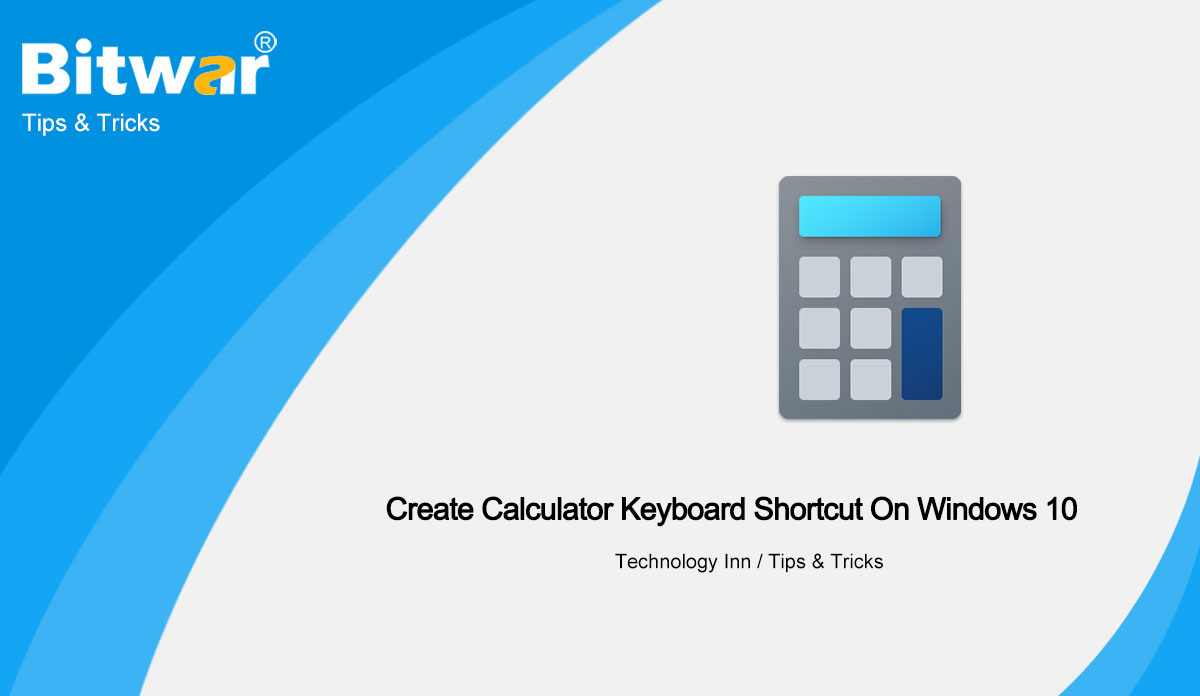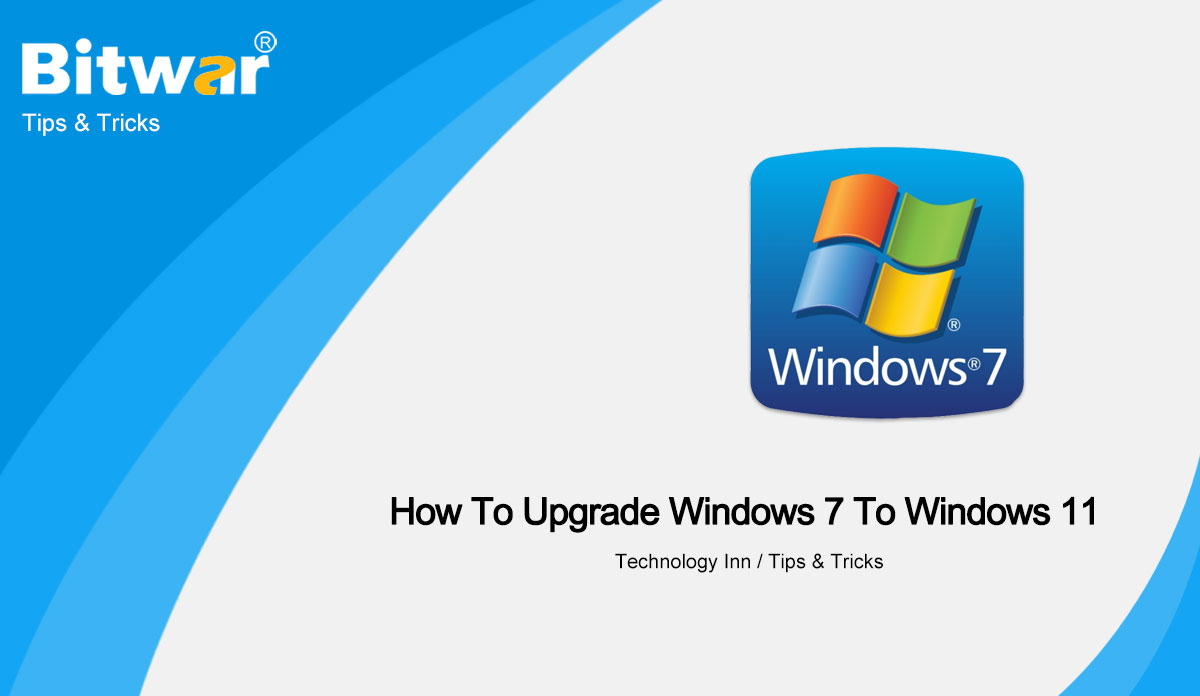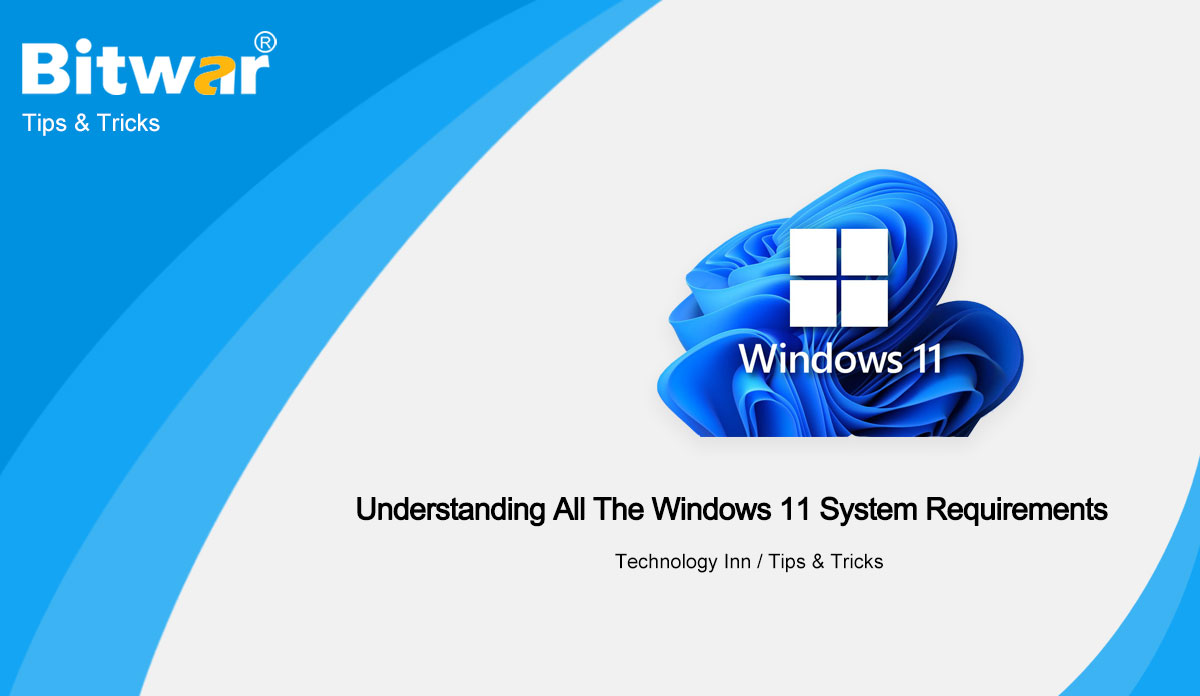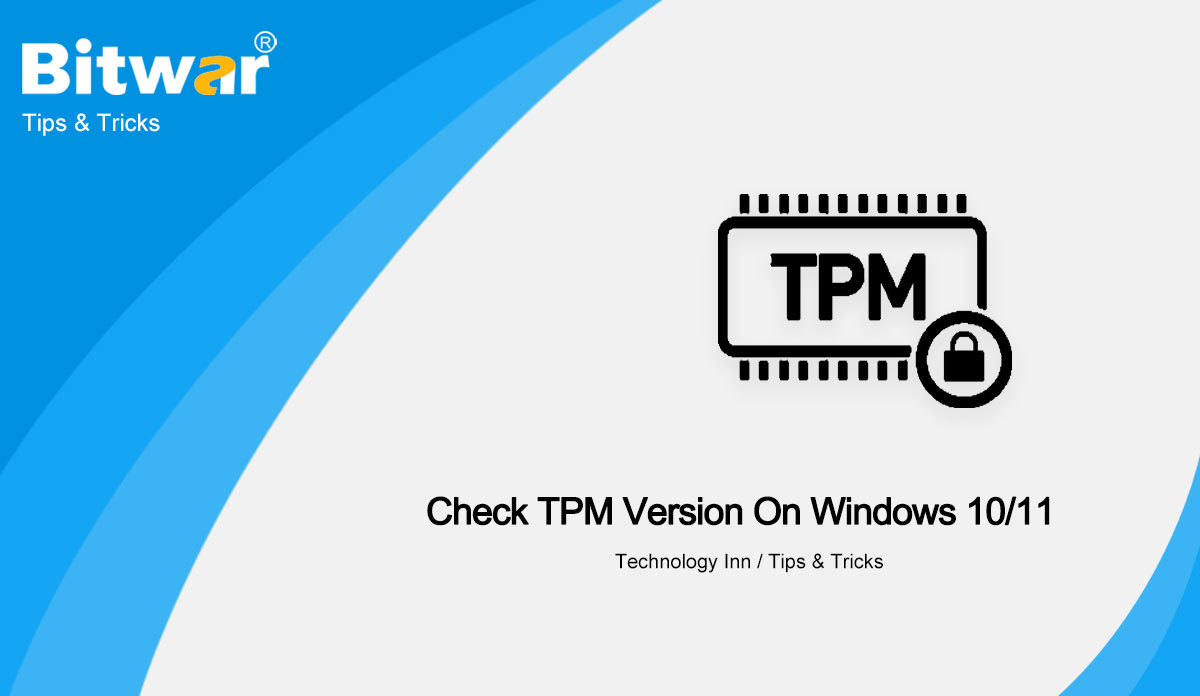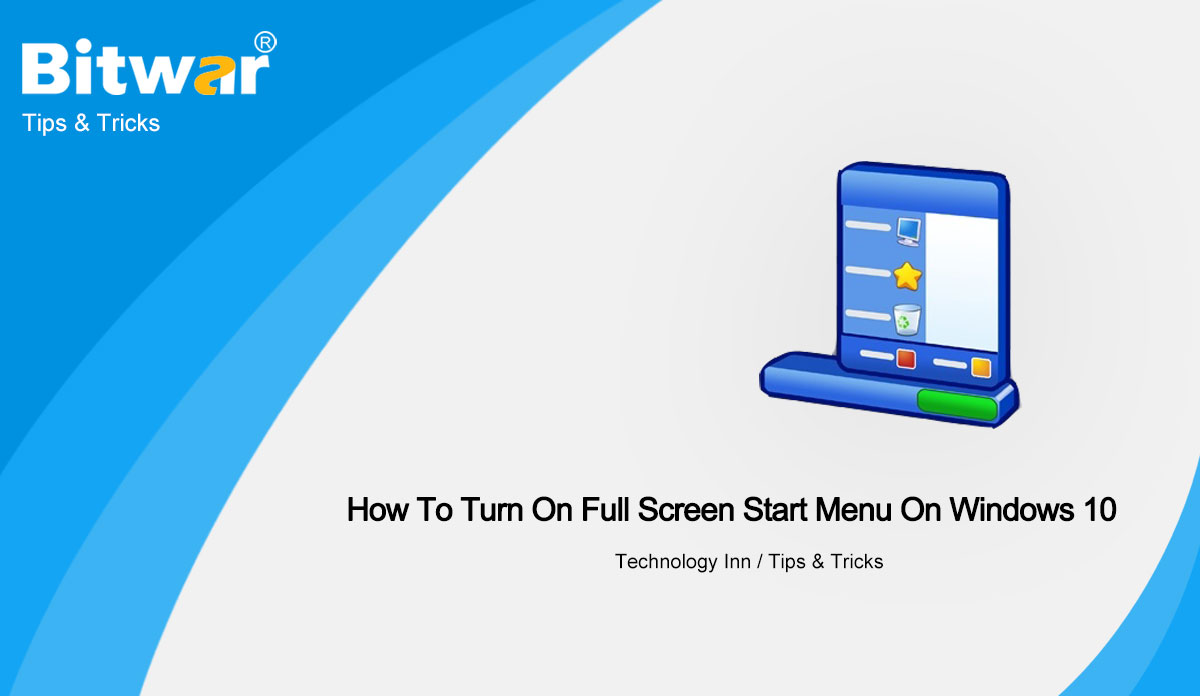- Location:
- Home >
- База знаний >
- Technology Inn
 Windows Data Recovery
Windows Data Recovery Windows Data Recovery
Windows Data Recovery Mac Data Recovery
Mac Data Recovery Hard Drive Data Recovery
Hard Drive Data Recovery USB Data Recovery
USB Data Recovery External Devices Recovery
External Devices Recovery iPhone Data Recovery
iPhone Data Recovery File Repair Tools
File Repair Tools Memory Card Data Recovery
Memory Card Data Recovery Technology Inn
Technology Inn File Conversions
File Conversions Редактирование изображений с помощью искусственного интеллекта
Редактирование изображений с помощью искусственного интеллекта Text Recognition
Text Recognition- How To Create Calculator Keyboard Shortcut On Windows 10
Summary: The article below will help Windows users to create a calculator keyboard shortcut on Windows 10! Overview Calculator Tool on Windows Every Windows 10 user will love to use the Calculator app on Windows because of its efficiency, scientific, and graphic mode. Besides, it allows users to convert currency, area, length, temperature, energy, area, speed, time, pressure, data, angle, and more. Therefore, it is a simple decision that the Calculator is one of the best tools in the Windows 10 operating system, and to make it even more efficient for all the users, Windows 10 allows users to create a Calculator app shortcut! How To Create Calculator Keyboard Shortcut in Windows 10 Step 1: Go to the Windows Search menu and type in Calculator. Step 2: Right-click the app and click the Pin to Start option to pin the app to your Windows start menu. Step 3: Drag and drop the Calculator tool to the desktop to create its own shortcut. Step 4: Right-click the shortcut and choose the Properties option. Step 5: Type in the shortcut letter in the Shortcut key field from the Shortcuts tab and click Apply to finish the change. Create Calculator Keyboard Shortcut! All users...
2021-7-1
- How To Upgrade Windows 7 To Windows 11 For Free!
Summary: The article below will show the best way to upgrade Windows 7 to Windows 11 for free! Understanding Windows 7 to Windows 11 Every user is well-known for the latest Windows operating system, which is Windows 11. However, not every PC can update to Windows 11 because of the hardware requirements and most Windows 10 can upgrade to Windows 11 without losing data. How about Windows 7, don't worry we will show you all the information you need below! Check Windows 7 Hardware System Suppose that you are considering upgrading your Windows 7 to Windows 11, you need to make sure your PC is good enough to support Windows 11. You will need the latest 64-bit processor (eighth generation or later) and a minimum of 4 GB RAM. Your PC will need to have Secure Boot and TPM 2.0 to install Windows 11 safely. Further Information: Users can run Windows 7 programs on Windows 11. Safe Precaution Upgrading Windows 7 to Windows 11 When all of your Windows 7 PC has to meet the system requirements for Windows 11, then you can upgrade to Windows 11 for free but you can't direct upgrade it from 7 to 11 instead...
2021-6-30
- Understanding All The Windows 11 System Requirements
Summary: Understand the latest Windows version and the system requirements for Windows 11! Overview of Latest Windows 11 Microsoft has dropped the biggest bomb new this year which is the latest Windows operating system, Windows 11. It will be the new successor to the well-known Windows 10 and it will be available in the last quarter of the year 2021! Windows 11 will bring out the new interface and design of Start, centered taskbar icons, Settings, Windows File Explorer, themes, icon, Windows support for Android applications. Besides, it is going to introduce a new built-in Chat app that is empowered by Microsoft Teams. Since the announcement of Windows 11, there will be a new version of minimum hardware requirements for the latest version. You need to check it precisely to secure that your Windows 10 PC can install and run Windows 11 smoothly with no technical issues. Minimum System Requirements for Windows 11 Before checking the system requirement, make sure you have a Microsoft account to set up your device because Windows 11 will require users to set up a personal account with Microsoft account. Internal Processor: Minimum of 1 GHz or faster with over 2 cores that are compatible...
2021-6-24
- 3 Methods To Check TPM Version On Windows 10/11
Summary: The article below will let Windows users understand Trusted Platform Module (TPM) and how to check the TPM version on Windows 10 and Windows 11 easily. What is TPM Version? TPM as we all know Trusted Platform Module is a tool that helps to check the minimum hardware requirements for Windows users to run and install Windows 11. TPM is not a must tool for Windows 10 but TPM 2.0 is a minimum requirement for Windows 11. Many users have questions about the purpose and information about TPM on their Windows computer so today we will help you understand and check the version number of TPM on your Windows 10 PC! Importance of TPM Besides it is a tool for checking hardware requirements, it is a cryptoprocessor that provides hardware-based security features for any sensitive or important data. For example on Windows, TPM chip can help users to store encryption keys, credentials, and other resource keys data. How to Check TPM Version on Windows 10 & 11 Check 1: Windows Run Step 1: Go to the Windows Run menu and type in tpm.msc. Suppose that you received a message: Compatible TPM cannot be found, it is because there is...
2021-6-23
- How To Turn On Full Screen Start Menu On Windows 10
Summary: The text below will show the best tip to turn on the full-screen start menu on Windows 10 effectively! Overview of Full Screen Start Menu in Windows System Many users are familiar with the standard Start menu where it is only a small part of Windows users will prefer the full-screen Start menu. We also know it as the Start screen and it is the default start menu for Windows 8. Because of the full-screen start menu disadvantage and incompatibility, many users do not want to upgrade the operating system to Windows 8 or Windows 8.1. However, if you need to turn on the full-screen start menu for other reasons on Windows 10, then you can learn it easily with the text below. Besides, the following steps also apply to how to get the start menu off full screen. How to Turn On Full-screen Start Menu on Windows 10 Step 1: Right-click the Windows Start and select the Windows Settings. Step 2: Click the Personalization menu and choose Start from the left sidebar. Step 3: Toggle on the Use Start full-screen option. If you want to know how to turn off full screen start menu Windows 10, you can...
2021-6-17