Как обезопасить документы на компьютере?
Резюме: Your computer is not as secure as you think. If you use it to store sensitive. Users can learn multiple ways how to secure documents on a computer with the help of Конвертер Bitwar PDF!
Most business documents are essential, and users need to keep the data safe. Besides, data can be leaked to the public through the Internet. So users need to secure file transfer before transferring and learn how to secure documents on a computer because there are many types of document security.
Наконец, жизненно важно преобразовать файл в защищенный PDF независимо от типа файла!

Смотри сюда:Безопасный способ конвертировать PDF-документ в другой формат!
Оглавление
Шифрование PDF – Adobe Acrobat Dc
In order to truly protect sensitive files, if you had Adobe Acrobat Dc on your computer, you could secure PDF documents with different types of password security such as adding passwords, restricting editing, copying, and printing.

Пользователи могут добавить пароль к документам, выполнив следующие действия:
- Запуск Adobe Acrobat Dc и откройте PDF файлы.
- Нажмите файл > Защитить паролем. Продолжить с выбором Инструменты > Защищать > Защитить паролем.
- Затем появится окно, в котором вы сможете выбрать пароль that is for editing and viewing only.
- Введите пароль и нажмите Подать заявление. Наконец, в сообщении будет указано, что документ защищен успешно.
Как заблокировать документ Word - Microsoft Word

Microsoft Word позволяет пользователям защитить документ с помощью инструмента «Защитить документ».
Шаг 1: Щелкните Файл кнопка. Тогда выбирай Информация а также Защитить документ.
Шаг 2: Ключ в введите пароль в пустое место и продолжайте с Ok.
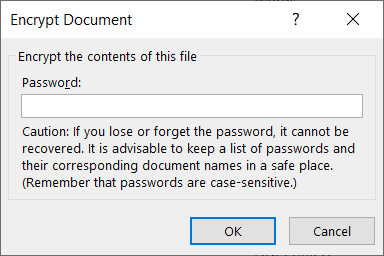
Just in case you want to restrict content editing and only allow tracked changes, filling in forms, comments, and limit formatting, all you need to do is click on Файл, продолжить с Protect document, а также Ограничить редактирование.
Защищенные документы - Использование PDF Converter
Предположим, у вас нет Adobe Acrobat Dc, попробуйте это Конвертер PDF Software to encrypt or protect the document with a password for free. The software provides a lock PDF tool that allows users to add a password to the PDF files without any complex procedures! Besides, it can protect PDF files on Windows 7, 8, and 10.

Чтобы защитить документы, выполните три простых шага ниже:
Шаг 1: Запуск Конвертер PDF и выберите the Lock PDF инструмент из Блокировать / разблокировать PDF меню. Нажмите Добавить файл PDF и загрузите PDF файлы в программное обеспечение.
Шаг 2: Введите пароль в Открыть пароль пустое место и продолжайте с Перерабатывать.
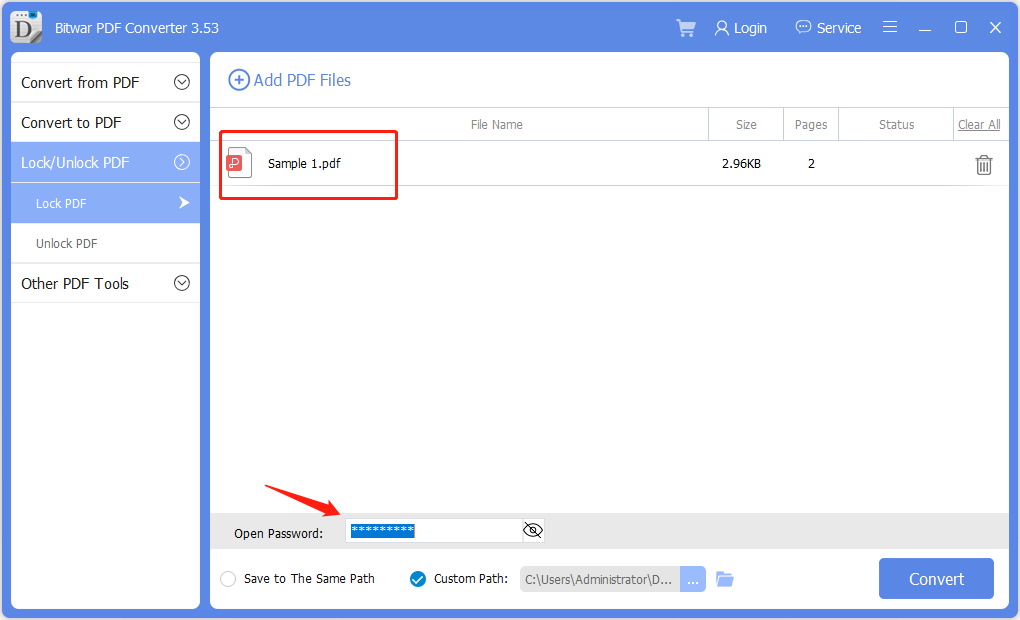
Шаг 3: Наконец, нажмите Открыть файл to preview the new secured PDF document in the file directory folder!
Password Protect Folders in Windows 10
If you use Windows 10, you can use a password to create hidden folders without needing special software. You can also control access to the contents by editing the permissions settings of a folder.
Шаг 1:Find and select the folder you want to protect.
Шаг 2:Right-click the folder and select Properties.
Шаг 3:Open the Security tab, and click on Edit.
Select a user name or group and click Deny Access. After access is denied, an administrative password will be required to access the folder.
Защищайте документы прямо сейчас!
All users need to protect the essentials documents because the content can be private and confidential. Moreover, it is dangerous to store essential documents online, as many online users prefer to use Dropbox, which may cause data leaks. Hopefully, users can protect their documents by following the practical steps mentioned above!
Предыдущая статья
Сочетания клавиш WhatsApp для рабочего стола Windows Summary: Your computer is not as secure as you think. If you use it to store sensitive. Users can learn...Следующая статья
3 эффективных метода вставки PDF в PowerPoint Summary: Your computer is not as secure as you think. If you use it to store sensitive. Users can learn...
О Bitwar PDF Converter
Пакетное взаимное преобразование PDF в Word, Excel, PPT, изображения и т. Д. Одним щелчком мыши или блокировка / разблокировка, разделение, поворот, сжатие, объединение файлов PDF.
Учить больше
