Fix Start, Taskbar And Action Center Option Grayed Out In Settings
Windows 10 uses black for Start, taskbar, and action centre as default settings. That is, by default, the current accent color is not applied to Start, taskbar, and Action Center.
Users who want other colors on Start, Action Center, and taskbar can move to the Настройки> Персонализация> Цвета страницу, а затем откройте параметры «Пуск», «Панель задач» и «Центр поддержки».
Однако многие пользователи сталкиваются с проблемой, заключающейся в том, что опции «Пуск», «Панель задач» и «Центр действий» затемнены и не могут быть открыты.
Fortunately, it is not hard to fix this issue. This problem that Start, taskbar, and action center option is greyed out happens when you misconfigure Windows mode. Specifically, when you select Light Windows mode, the option will turn grey.
Table of Contents
How to Enable Start, Taskbar, and Action Center in Windows 10
Solution 1: Show accent color on Start and taskbar Windows 10
Шаг 1. ВведитеSettings в поле поиска, чтобы открыть его, а затем перейдите к Персонализация > Цвета page.
Шаг 2. Прокрутите вниз Цвета страница. Затем выберите Обычай or Темный вариант из «Выбери свой цвет" список. После этого,выбирать ваш режим Windows по умолчанию to Темный, что очень важно. А потом выбирать ваш режим приложения по умолчанию to Темный or свет, что не имеет значения.
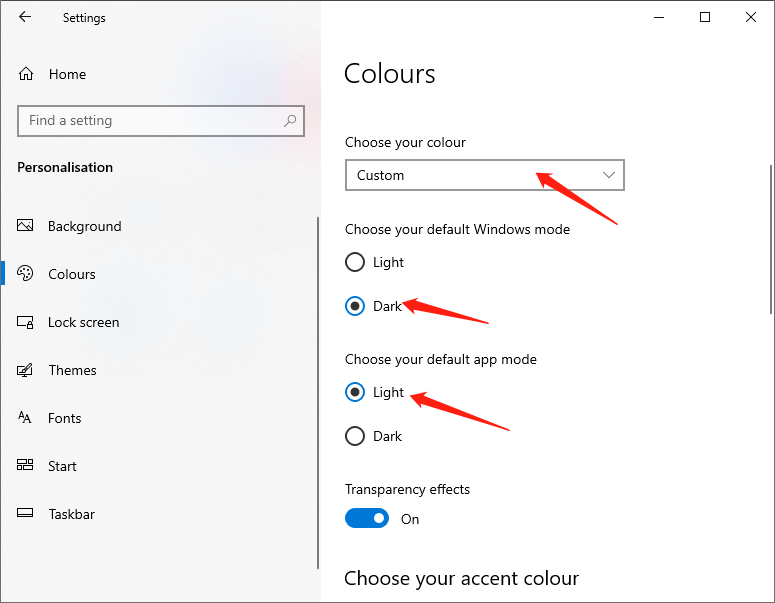
After doing the above steps, the Start, taskbar, and action centre options will be available.
Решение 2
Как упоминалось ранее, этот параметр недоступен при применении режима или темы Windows Light. Вы можете выбрать темный режим Windows или установить обычную тему Windows, чтобы эта опция стала доступной.
Step 1: Open Settings и перейти кПерсонализация > Themes page.
Шаг 2: Прокрутите страницу вниз, и вы увидите установленные темы. Затем нажмите на Тема Windowsприменить это.
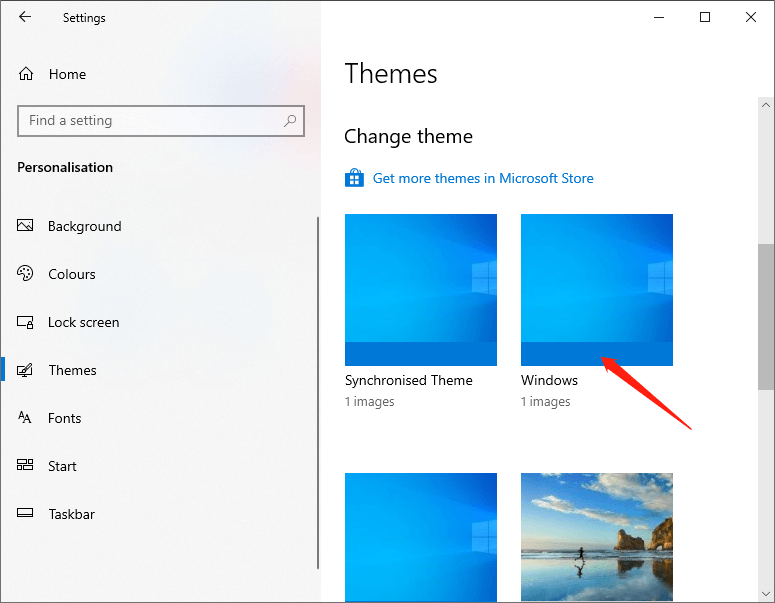
Шаг 3: перейдите к Персонализация > Цвета page to see the available Start, taskbar, and action centre options.
The above are the two methods to fix the issue start, taskbar, and action center option is greyed out. It is that simple to fix the issue. If you are stuck or need some help, comment below and I will try to help as much as possible.
Previous Article
How To Disable Windows 10 Updates Temporary or Permanently? Summary: Sometimes, we may find that the Start, taskbar, and action center option is greyed out, and we cannot turn...Next Article
[SOLVED] There Was A Problem Sending The Command To The Program Error Summary: Sometimes, we may find that the Start, taskbar, and action center option is greyed out, and we cannot turn...
About Bitwar Data Recovery
3 Steps to get back 500+ kinds of deleted, formatted or lost documents, photos, videos, audios, archive files from various data loss scenarios.
Learn More
