How to Reset iPhone Backup Password
Summary: When users set a password for the backup file created using iTunes, they sometimes forget the password they set. Don’t worry; this article will lay out every step users need to take to reset the password.
Steps to Reset iPhone Backup Password
Step 1: Open your iOS device and tap Settings. And then scroll down to find General and tap it.
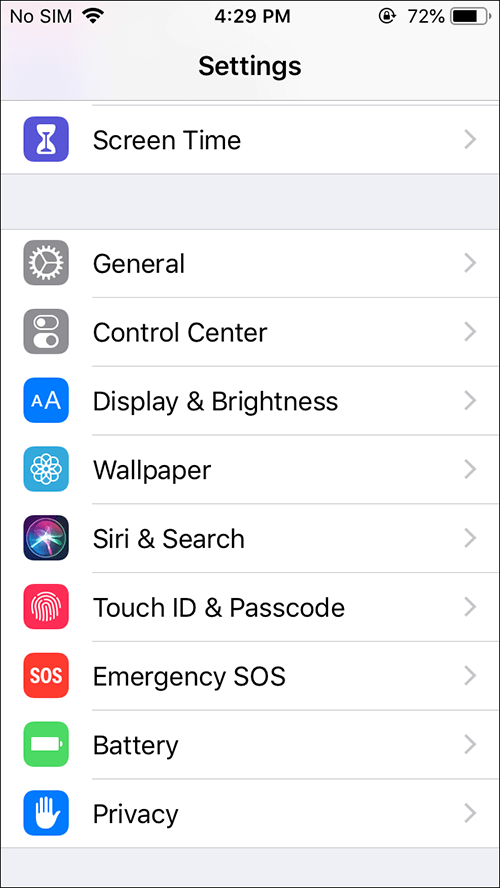
Step 2: Scroll down and select Reset.
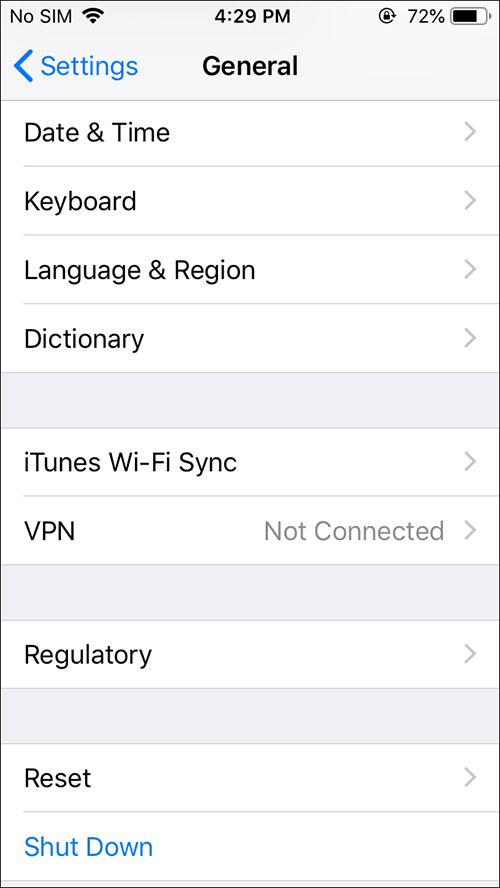
Step 3: Select Reset All Settings.
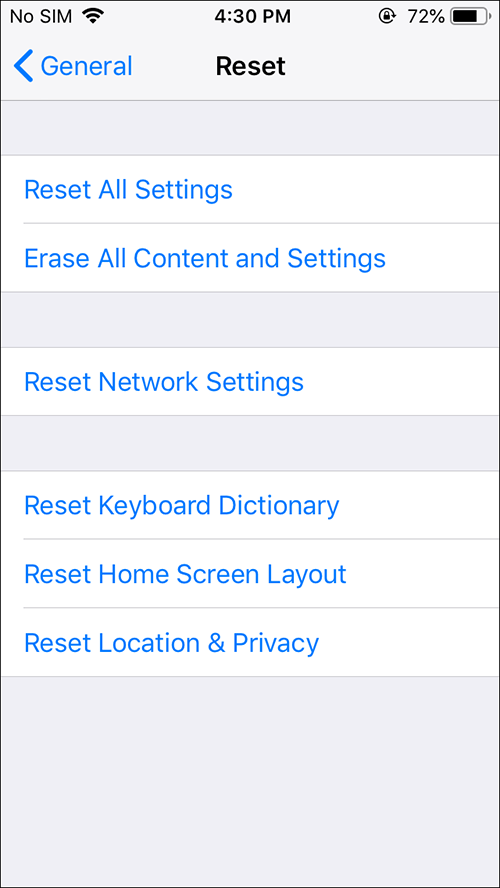
Step 4: Enter your device Passcode to start reset.
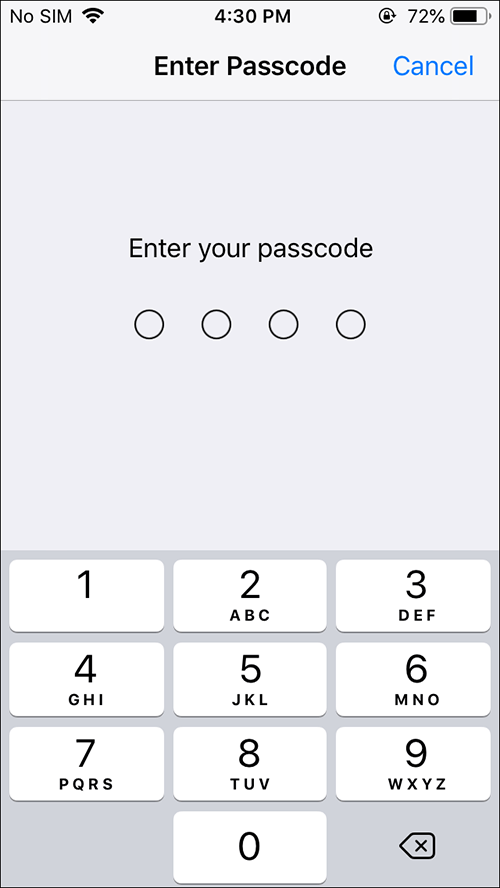
Note: The steps won’t affect your user data or passwords, but it will reset settings like Display brightness, Home screen layout, and Wallpaper. It also removes your encrypted backup password.
Step 5: Now, you can connect the iOS device again with iTunes and create a brand new encrypted backup file.
Although you won’t be able to use the previous encrypted backup files, you are still able to back up your current iOS data with a new backup password.
If you are interested in how to use the local backups to recover data through Bitwar iPhone Data Recovery, click on the following link to learn it:


