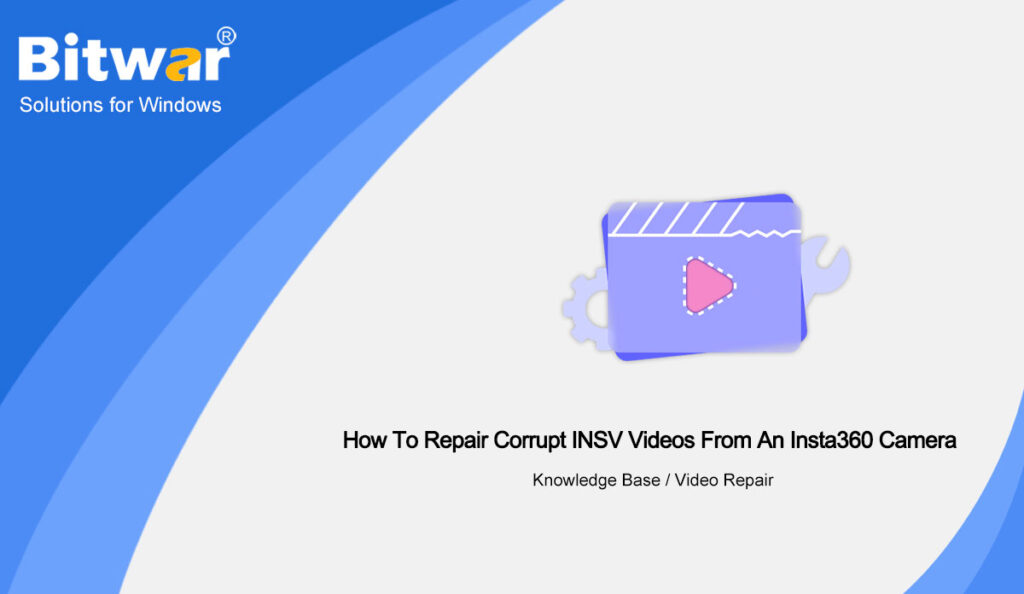Summary: What to do if our videos shot through an Insta360 camera is corrupt? In this article, we will show you the method to repair corrupt INSV videos from an Insta360 camera with our Bitwar Video Repair.
Table of Contents
Overview INSV Video Format
INSV video format is developed by Insta360 for capturing panoramic video with Insta360 cameras. INSV files are commonly used by photographers and extreme sports enthusiasts. On Windows or Mac, Insta360 Studio 2019 is recommended to open, play, and edit this video.
Users can use Insta360 Studio to export INSV files to the more widely supported MP4 video format. Besides, users can rename the INSV file extension to MP4 and open it. But INSV video files may fail to be opened due to system, file, or registry problems. Check the following problems:
- Identification information is lost due to insufficient storage space.
- The program supporting the INSV video file in the system is missing or damaged.
- An error occurred during the INSV video file creation, causing the file corruption.
- Viruses and malware contaminate INSV video files.
- INSV files are corrupted when they are copied, transferred, decompressed or compress.
Except for the issue of corrupt videos, other problems can be solved by converting the video format to MP4, using third-party antivirus software, or changing the media player. While to fix the problem of corrupt videos, users can use our Bitwar Video Repair.
Steps To Repair Corrupt INSV Videos
- Open Bitwar Video Repair and click Add Files to select the corrupted INSV videos.
- You can also click the Add to select more videos to batch repair them.
- Click the Repair or Batch Repair to repair the videos.
- Preview the repaired files before saving them. You can open the repaired files to check if the INSV videos are really repaired.
Conclusion
Bitwar Video Repair can repair many video formats including MP4, WMV, 3GP, TS, FLV, MOV, etc. from any kind of recording device. If you have an interest in it, you can try it and read related articles.