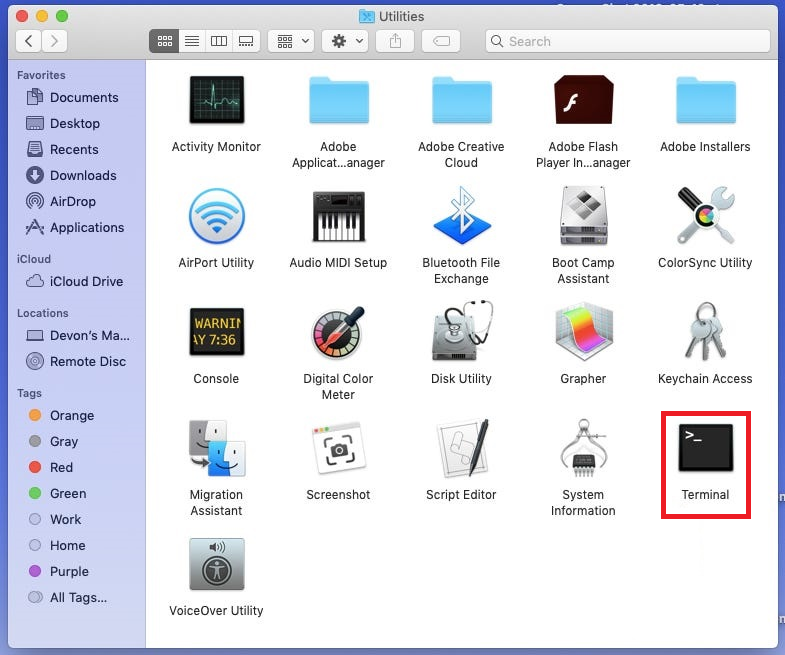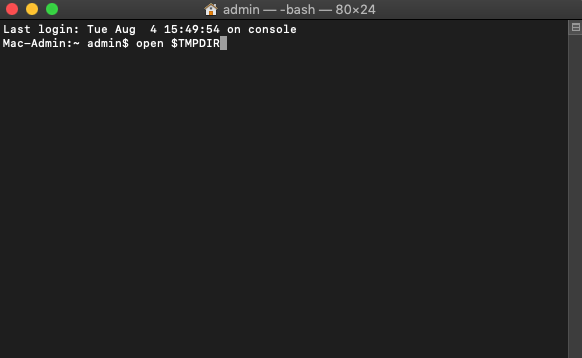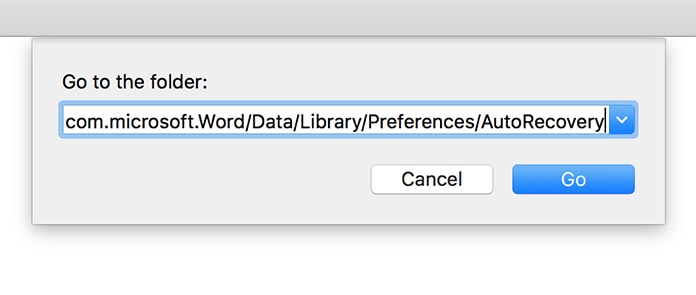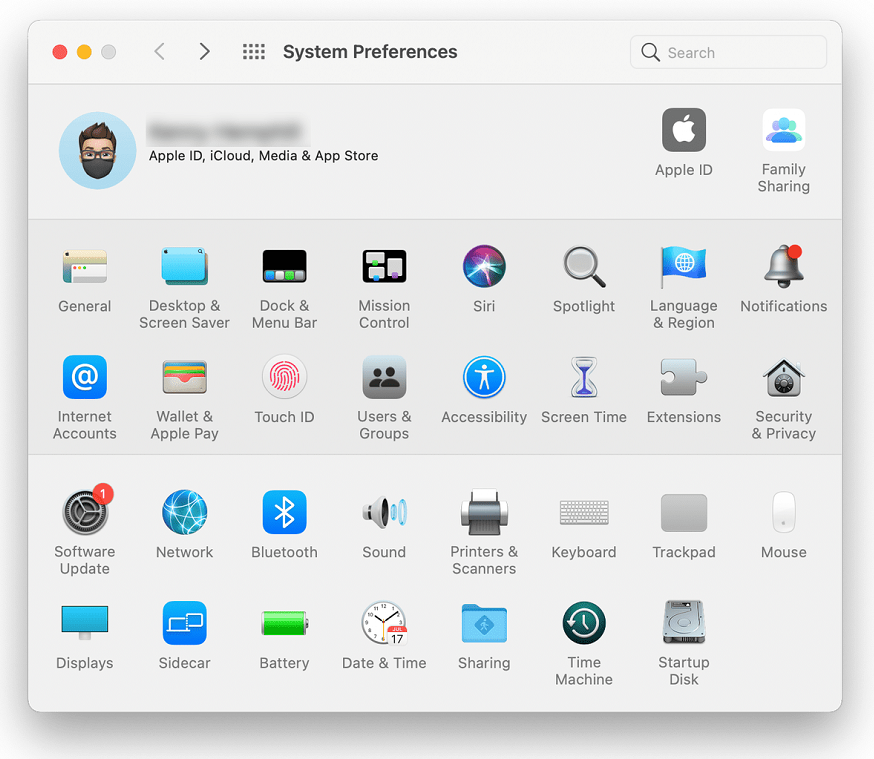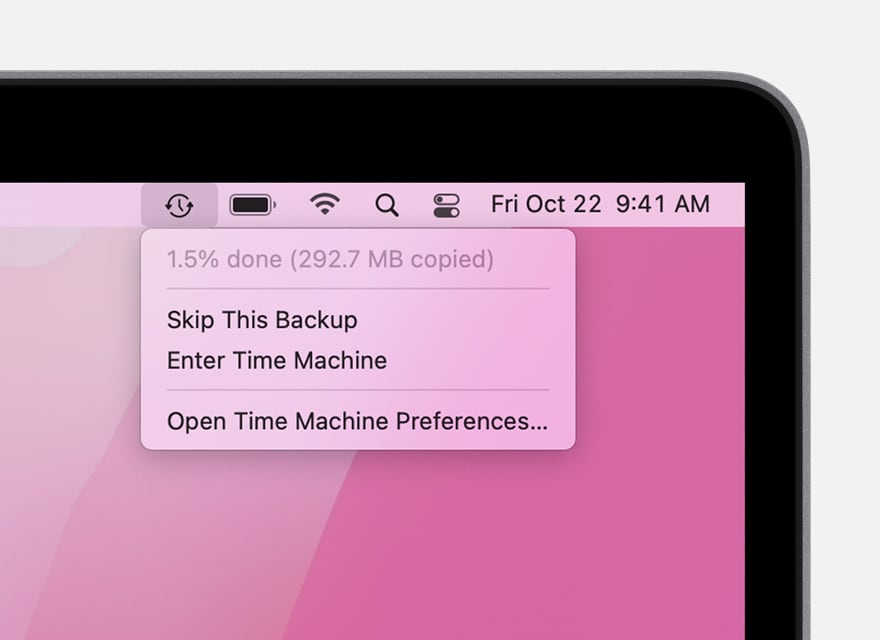How To Recover Unsaved Word Documents on Mac?
Many people are accustomed to using the auto-save function of the Microsoft Word application when editing Word documents. But overdoing the autosave function can sometimes cause you distress.
Table of Contents
Recover Unsaved Word Documents on Mac
Method 1: Recover from Mac Trash
Normally, deleted files will be temporarily stored in the Trash folder. Therefore, if you accidentally lost the unsaved Word document, you can confirm whether the file exists in the Mac trash at the first time.
- Open your Mac Trash can.
- You will soon see all the content that you have deleted. Search for the unsaved Word document.
If you do not see your document, search for and double-click a Recovered Items folder in the Trash. - In that folder, find the unsaved Word file, then restore or move it to another location.
Method 2: Restoring from the Temporary Folder
The Word for Mac saves a duplicate of the unsaved archive named Word Work File in the Temporary folder. When you’re trying to recover an unsaved Word file on your Mac, follow the steps to find The Word for Mac saves a duplicate of the unsaved archive named Word Work File in the Temporary folder
- From the Finder, open Applications > Utilities and double-click Terminal.

- In Terminal, type in open $TMPDIR and press the Enter key to open the TMP folder.

- Find and open the folder named TemporaryItems in the TMP folder and open it.
- Then right-click the unsaved Word files that you want to recover and click Open with… > Microsoft Word.
- Save the Word document by tapping on File > Save As , then change the file extension .tmp to .doc or .docx and save it to another destination.
Method 3: Recover Unsaved Word Document from AutoRecovery
Autorecoveryis a built-in feature that is enabled by default in Microsoft Office. This feature will automatically save changes to Word, Excel, PowerPoint and other files every 5 or 10 minutes. In most cases, when you accidentally close a Word file before clicking Save, there’s a chance that the autosaved version can be found in the Auto recovery folder on your Mac.
- Go to Finder, click Go > Go to Folder.
- Type in ~/Library/Containers/com.microsoft.Word/Data/Library/Preferences/AutoRecovery and click Go.

- Open the AutoRecovery organizer, and find every one of the files that start with the words AutoRecovery save. Select the one you need to recover, rename it, and add the .doc filename at the end of it.
- Find the file whose extension is AutoRecovery save and open it with Word.
- Check and confirm the content of the unsaved Word file, then rename it and add the .doc filename at the end to save it.
Method 4: Use Mac Time Machine
Time Machine is an application for backing up your Mac. After enabling Time Machine backup on your Mac, you can restore deleted data on your Mac Trash from a recent backup even if you emptied Mac Trash. But if you haven’t created a backup in Time Machine before, this method won’t work.
- Click the Apple icon in the upper-left corner of the desktop, and select System Preferences.

- Find and click on Time Machine, then click the Time Machine icon on the desktop menu bar and click to Enter Time Machine.

- Finally, find the unsaved Word documents to be restored according to the timeline on the right, and click the Restore button.
Conclusion
This article describes the methods to recover unsaved Word documents. When you are distressed about these unsaved Word documents, try these methods.
Previous Article
What’s New in Bitwar iPhone Data Recovery V1.7.8 Summary: If you lose unsaved Word files on your Mac, don't worry. Here, we will teach you how to recover...Next Article
How to Recover Deleted Emails In Mac? Summary: If you lose unsaved Word files on your Mac, don't worry. Here, we will teach you how to recover...
About Bitwar Data Recovery
3 Steps to get back 500+ kinds of deleted, formatted or lost documents, photos, videos, audios, archive files from various data loss scenarios.
Learn More