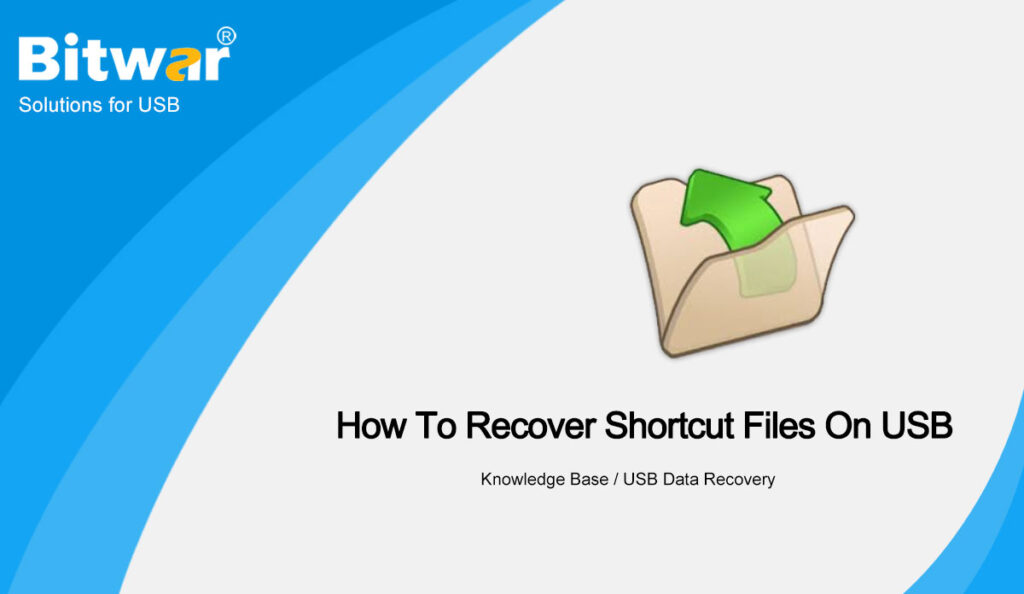Summary: Want to know how to recover shortcut files in USB? This article will show you the method to recover shortcut files on USB with Bitwar Data Recovery Software.
Table of Contents
Overview
In the past few decades, data storage devices have developed a lot. One of the classic fruits of this evolution is USB and almost everyone has a pen drive these days. While USB is very easy to use, users often come across problems with these portable data storage devices.
Among all problems, one of the most common problems faced by users is the inability to recover shortcut files. That is that when you try to retrieve a file stored on your USB, you just find a shortcut to it, not the whole file.
Reasons for Files Becoming Shortcut
The most possible reason behind your files becoming shortcuts is your hard drive or USB getting infected by a virus: shortcut virus. And this virus can make your original files of sizes in MBs and GBs get converted into shortcut files of KBs. What’s worse, all your files might get deleted.
In addition, many antivirus software cannot detect the shortcut virus, so it is not enough for you to rely only on third-party antivirus programs to prevent the shortcut virus.
Here we will provide some useful methods to help you remove the shortcut virus. Once you find your files on storage devices become shortcut files, you can take action to recover shortcut files by following the methods below.
Methods to Recover Shortcut Files on USB
Method 1: Command Prompt
- Enter cmd in the search bar and choose Run as administrator to open Command Prompt.
- In the window, enter the letter of your pen drive or hard drive connected to your PC like g: and press the Enter key.
- Then write del *.Ink in the command prompt and hit the Enter key to delete all the shortcut files in your USB drive.
- Finally, enter attrib -s -r -h *.* /s /d /g and hit the Enter key to recover shortcut files in the selected drive. Keep in mind that g is the letter of your external device.
Method 2: Clean Up Computer
This method is advised to execute after method 1 is complete.
- Win+R open the Run window, type in shell:startup and press Enter to check whether there is a shortcut named helper in the system startup directory. If so, it indicates that the computer has been implanted with a virus program.
- Then right-click on the shortcut and select Properties, copy the location in it to the explorer and press the Enter key.
- In the open window, locate the WindowsServices folder and press Shift+Delete to delete all VBS instruction files in the folder.
- Next, follow step 1 to find the helper shortcut to remove it.
- Repeat the above steps to make sure you delete all VBS files and the helper shortcut.
Method 3: Data Recovery Software
If you can’t find important files in your drive, don’t despair. You can use Bitwar Data Recovery Software to find lost files, which can help us scan and retrieve files that have been deleted or hidden by viruses.
- Install and run Bitwar Data Recovery, select the USB from the disk and device list.
- Choose the Quick Scan mode. If the deleted data can’t be found, you can choose the Deep Scan mode. It performs an in-depth search to look for data in every corner of your drive. After that, click on the Next button.
- Choose your target file type and click Scan.
- Choose and preview the lost files, then click Recover and save the files into different devices or partitions.
Conclusion
Hope our three methods can help you remove the shortcut virus and recover shortcut files in USB. At the same time, we remind you not to click on strange websites, emails and pop-up ads. If you really want to click, you had better use antivirus software or the browser antivirus function to scan.