Effective Solutions To Show and Recover Hidden Files On Memory Card
Summary: The article will help users to overcome the hidden files and recover any important hidden files from the memory card with the help of Bitwar Data Recovery Software!
Table of Contents
Understanding the Hidden Files on Memory Card
The memory card is the most portable external device that allows user to store important document and transferring data from one device to another, but sometimes it can be annoying when you faced technical issue such as files are disappeared or hidden on the memory card.
Here we share the same case related to the issue:
“I always store my photos and files in my memory card, but last night after I connect my SD card to my computer, all the data is gone and I couldn’t see any of my data in it. Why are they all disappear or are they hidden? Is there any solutions to unhidden my files and if they are lost, can I still able to recover my lost hidden files?”
Suppose that you are having the same issue, then it is best for you to refer the solutions below to fix it as soon as possible to prevent any permanent data loss on your memory card!
Solutions To Show My Hidden Files on Memory Card
There are two part to overcome this issue and you can choose either one of the resolutions to solve it based on your situations.
Part 1: Change File Explorer Settings
The fastest way to show hidden files is to configure the file settings in the Windows File Explorer to make sure the files or folders are not in hidden mode.
Step 1: Connect the memory card to your PC via USB cable.
Step 2: Open Windows Explorer > Tools > Folder Options > click View tab.
Step 3: Tick the show hidden files, folders, and drives option. Then click OK to save the changes.
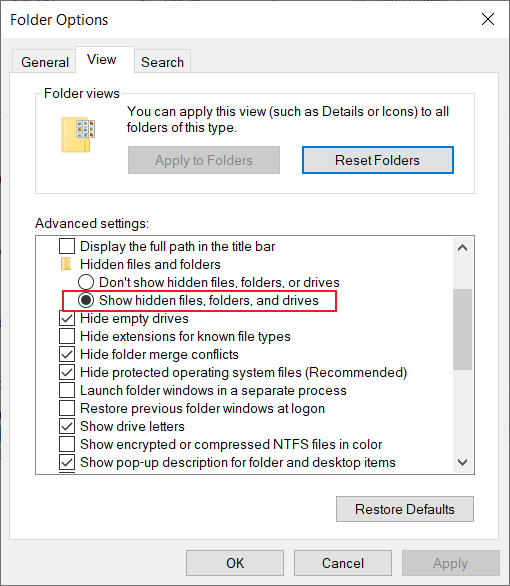
Part 2: Execute Attrib Command
In case the file explorer settings above cannot show the hidden files, then you will need to run the CMD command prompt to show the files on Windows PC.
Step 1: Press Windows + R keys to open the Run box.
Step 2: Type in cmd and hit Enter.
Step 3: Type the command: attrib -s -h /s /d *.* or attrib -h -s -r /s /d *.*

Unfortunately, if the command prompt cannot show the hidden files on your memory card, then the only way is to rescue your data by using a data recovery software to recover the hidden file.
Data Recovery: Recover Lost Hidden File from Memory Card
We strongly recommend using Bitwar Data Recovery Software to recover your data because it supports both Windows and Mac operating systems. Besides, it can retrieve the different files from both internal or external storage devices.
Follow the steps below as soon as possible to retrieve lost hidden files from SD card!
Step 1: Go to Bitwarsoft Download Center and install the data recovery software on your computer.
Step 2: Select the affected memory card from the list of devices and click Next.

Step 3: Select your preferred Scan mode and click on the Next button.

Step 4: Choose the file type that is hidden and click Next.

Step 5: Preview the scan results and click the Recover button to restore the hidden files!

Bottom Line
It is always important to back up our data on any external storage device which includes an SD card or external hard drive, but if there are any hidden files on the memory card, don’t worry, remember to follow the solutions above to unhidden the files and restore any important lost data back by using Bitwar Data Recovery Software!
Previous Article
[SOLVED] Restore Full Capacity On SD Card Without Losing Data Summary: The article will help users to overcome the hidden files and recover any important hidden files from the memory...Next Article
[SOLVED] Solutions To Decrypt An Encrypted SD Card Summary: The article will help users to overcome the hidden files and recover any important hidden files from the memory...
About Bitwar Data Recovery
3 Steps to get back 500+ kinds of deleted, formatted or lost documents, photos, videos, audios, archive files from various data loss scenarios.
Learn More
